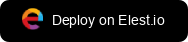Create your own template (elestio.yml)
You can create your own template to be deployed on Elestio for yourself (private repo) or for anyone (public repo).
We recommend that you fork one of our sample repository as a base and modify it to meet your requirements:
Samples repositories for the most popular stacks & frameworks (52 Apps & Frameworks)
To streamline the deployment process the application stack must be defined in elestio.yml, this file contain all details about the runtime, build/run commands, env vars, ports & reverse proxy.
Here is an example elestio.yml file about a docker-compose based stack (must be placed at the root of your repository)
config:
runTime: "dockerCompose"
version: ""
framework: ""
installCommand: ""
buildCommand: "docker-compose build"
buildDir: "/"
runCommand: "docker-compose up -d"
environments:
- key: "SOFTWARE_VERSION_TAG"
value: "latest"
- key: "SOFTWARE_PASSWORD"
value: "random_password"
- key: "ADMIN_EMAIL"
value: "[EMAIL]"
- key: "ADMIN_PASSWORD"
value: "random_password"
ports:
- protocol: "HTTPS"
targetProtocol: "HTTP"
listeningPort: "443"
targetPort: "8001"
targetIP: "172.17.0.1"
public: true
path: "/"
isAuth: true
login: "root"
password: "random_password"
- protocol: "TCP"
targetProtocol: "TCP"
listeningPort: "26379"
targetIP: "172.17.0.1"
targetPort: "6379"
public: true
lifeCycleConfig:
preInstallCommand: "./scripts/preInstall.sh"
postInstallCommand: "./scripts/postInstall.sh"
preBackupCommand: "./scripts/preBackup.sh"
postBackupCommand: "./scripts/postBackup.sh"
preRestoreCommand: "./scripts/preRestore.sh"
postRestoreCommand: "./scripts/postRestore.sh"
webUI:
- url: "https://[CI_CD_DOMAIN]"
label: "Redis Insight Web UI"
login: "[ADMIN_EMAIL]"
password: "[ADMIN_PASSWORD]""config" section
Runtime: define the base runtime image used to build your app, possible values are: NodeJs, Java, PHP, Ruby, Python, .NET, GO, static, dockerCompose, docker
Version: define the version of the runtime image used to build your app, a list of available version is provided in the dropdown in our dashboard, you can find the corresponding values in docker hub.
Framework: based on the selected framework, our UI will auto populate build/run commands & output directory. This is optional.
installCommand: command to be executed only for the first deployment.
buildCommand: indicate the command to execute to build your code.
runCommand: indicate the command to execute to run your code.
buildDir: indicate the directory where build output will be placed.
"environments" section
If your app require env vars for configuration, you can define them one by one in the section. For each env var you need to indicate the key and the value. Here is an example to define an env var named "DB_TYPE" and with value "postgres":
- key: "DB_TYPE"
value: "postgres"You can use those variables in the "value" field:
random_password: this will be replaced by a randomly generated password on deploy.
[EMAIL]: this will be replaced by the email address of the user deploying the pipeline on deploy.
[CI_CD_DOMAIN]: this will be replaced by the CNAME of the pipeline on deploy.
"ports" section
For each port exposed by your application you need to define few fields:
protocol: host protocol (exposed to internet), can be HTTP, HTTPS, TCP or UDP.
targetProtocol: container protocol, can be HTTP, HTTPS, TCP or UDP.
listeningPort: host port (exposed to internet), any port between 1 to 65535.
targetPort: container port, any port between 1 to 65535.
targetIP: container ip address used as reverse proxy target. You should leave it to 172.17.0.1 except if you know what you are doing.
public: can be true of false, if true, the app is exposed on the public IPV4, if not it's exposed only on the private ip address.
path: relative path to the service in the container. You should keep "/" except if you know what you are doing.
public: can be true of false, if true the app will be exposed to internet.
isAuth: can be true of false, if true the app will require a basic authentication (define in login/password below)
login: login to be required to access the service
password: password to be required to access the service (can be any string, or random_password described above)
Here is an example to define an inbound route with HTTPS on port 443 pointing to a container running on port 8001 on the docker host with default ip 172.17.0.1, we also want the service to be protected with basic auth with the login "root" and a new random password generated at deploy time:
- protocol: "HTTPS"
targetProtocol: "HTTP"
listeningPort: "443"
targetPort: "8001"
targetIP: "172.17.0.1"
public: true
path: "/"
isAuth: true
login: "root"
password: "random_password""lifeCycleConfig" section
Define custom scripts to be executed before or after install, backup or restore operations
lifeCycleConfig:
preInstallCommand: "./scripts/preInstall.sh"
postInstallCommand: "./scripts/postInstall.sh"
preBackupCommand: "./scripts/preBackup.sh"
postBackupCommand: "./scripts/postBackup.sh"
preRestoreCommand: "./scripts/preRestore.sh"
postRestoreCommand: "./scripts/postRestore.sh"This is optional, if you want to use it just add the section and define relative path from the root of your repository to the script to be executed when the event occurs.
"copyCommandConfig" section
Define shortcuts pointing to the web UI. They will appear in the Elestio dashboard.
copyCommandConfig:
- ./myLocalFile1 .
- ./myLocalFile2 .[CI_CD_DOMAIN] will be replaced at runtime with the pipeline CNAME address
[EMAIL] will be replaced at runtime with the email address of the user deploying the pipeline
In login and password you can indicate env vars to be used instead
"webUI" section
Define shortcuts pointing to the web UI. They will appear in the Elestio dashboard.
webUI:
- url: "https://[CI_CD_DOMAIN]/"
label: "Admin Web UI"
login: "[ADMIN_EMAIL]"
password: "[ADMIN_PASSWORD]"[CI_CD_DOMAIN] will be replaced at runtime with the pipeline CNAME address
[EMAIL] will be replaced at runtime with the email address of the user deploying the pipeline
In login and password you can indicate env vars to be used instead
You can then add a Deploy on Elestio button to your site or readme file like this:
<a href="https://dash.elest.io/deploy?source=cicd&social=Github&thirdParty=true&url=https://github.com/elestio-examples/docker-compose-redis">
<img src="deploy-on-elestio.png" alt="Deploy on Elest.io" width="180px" />
</a>It will appearbe displayed like this: