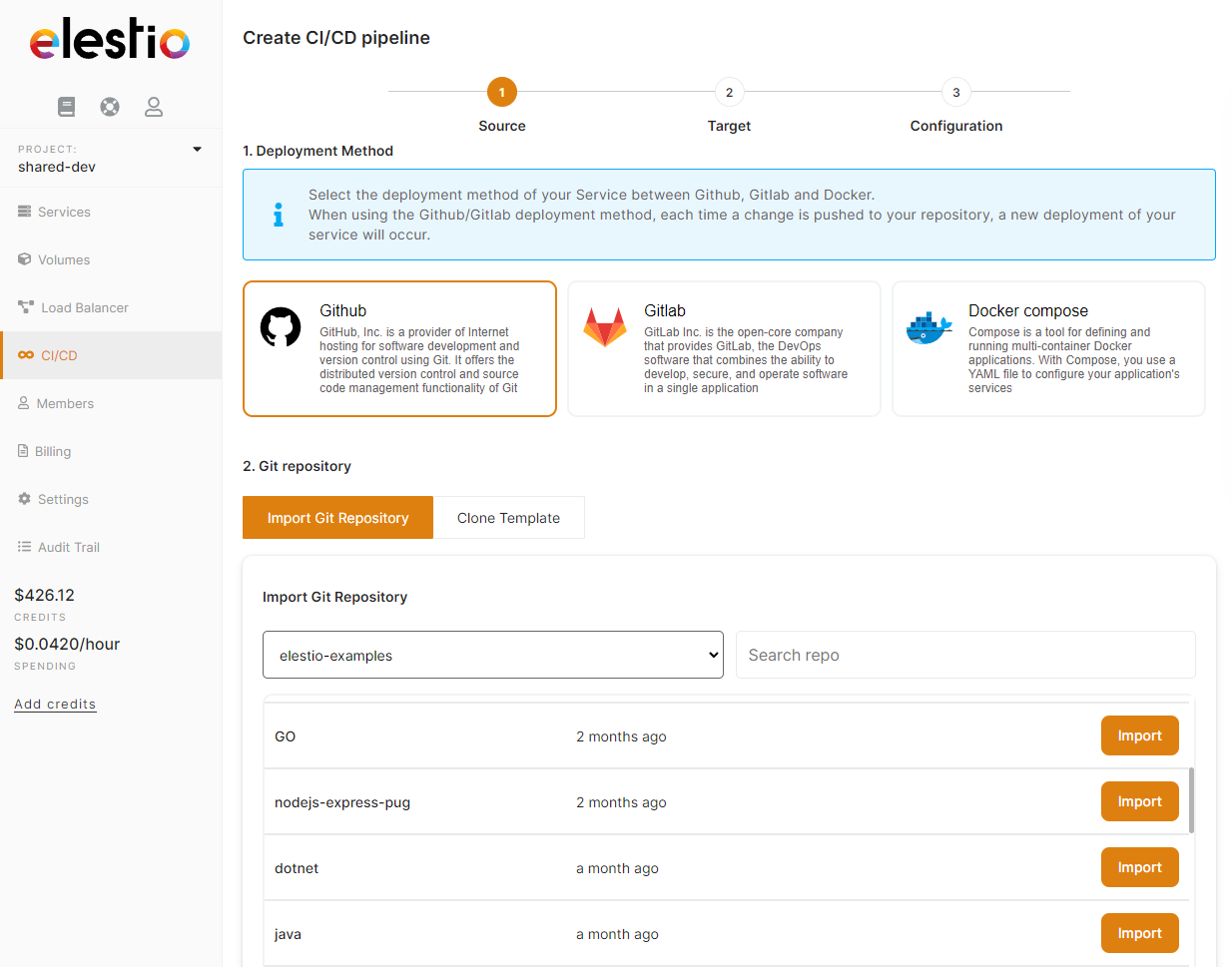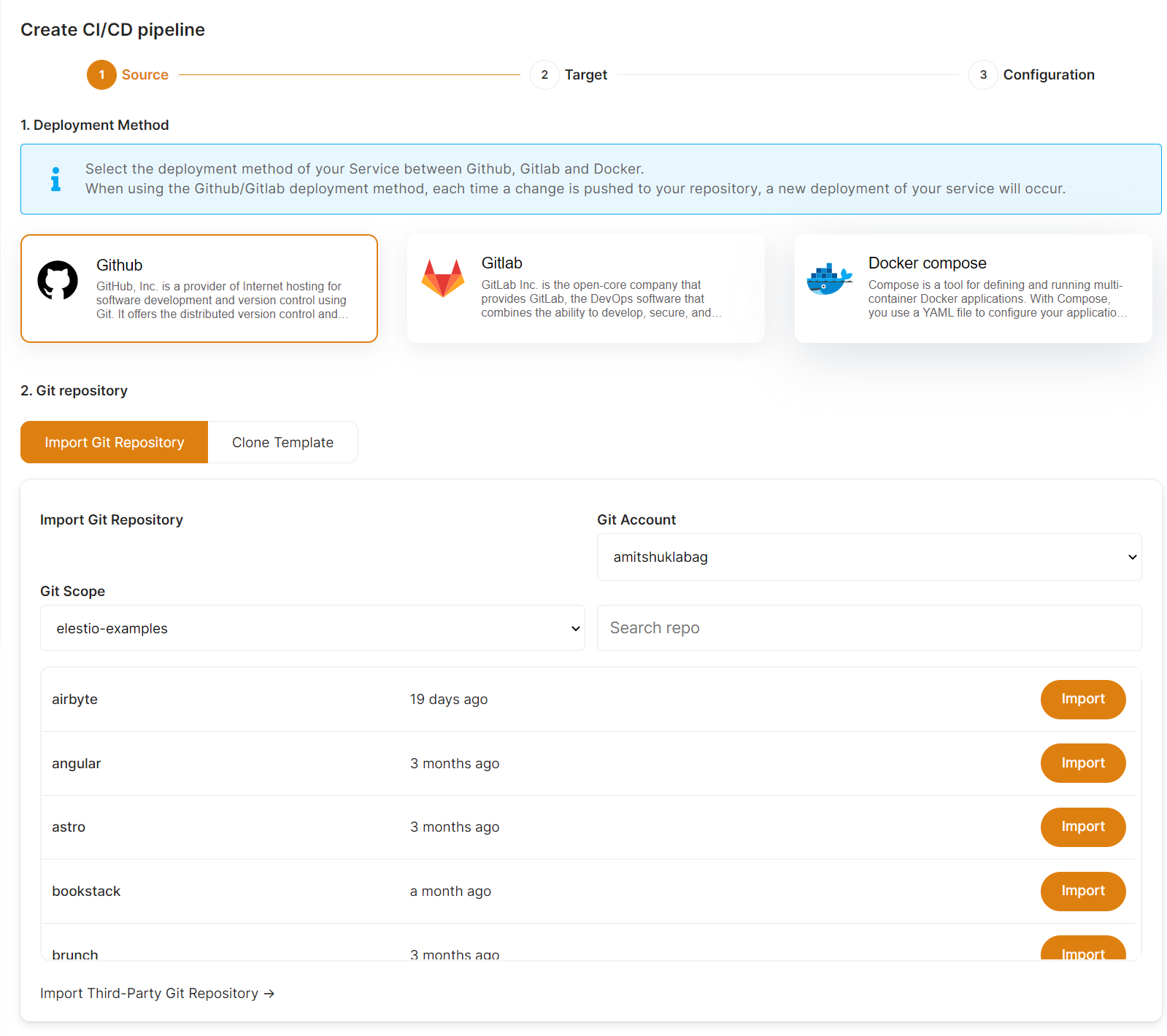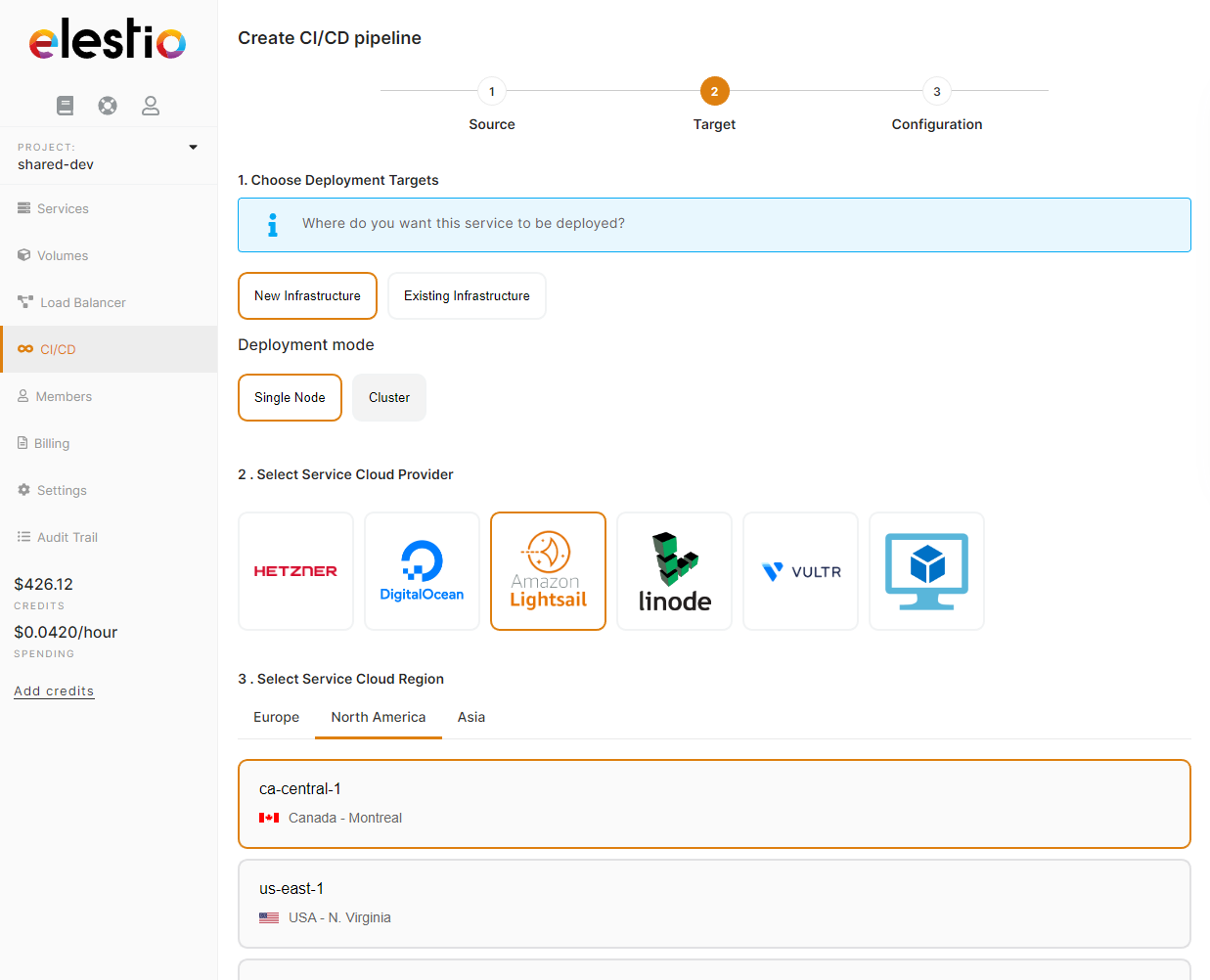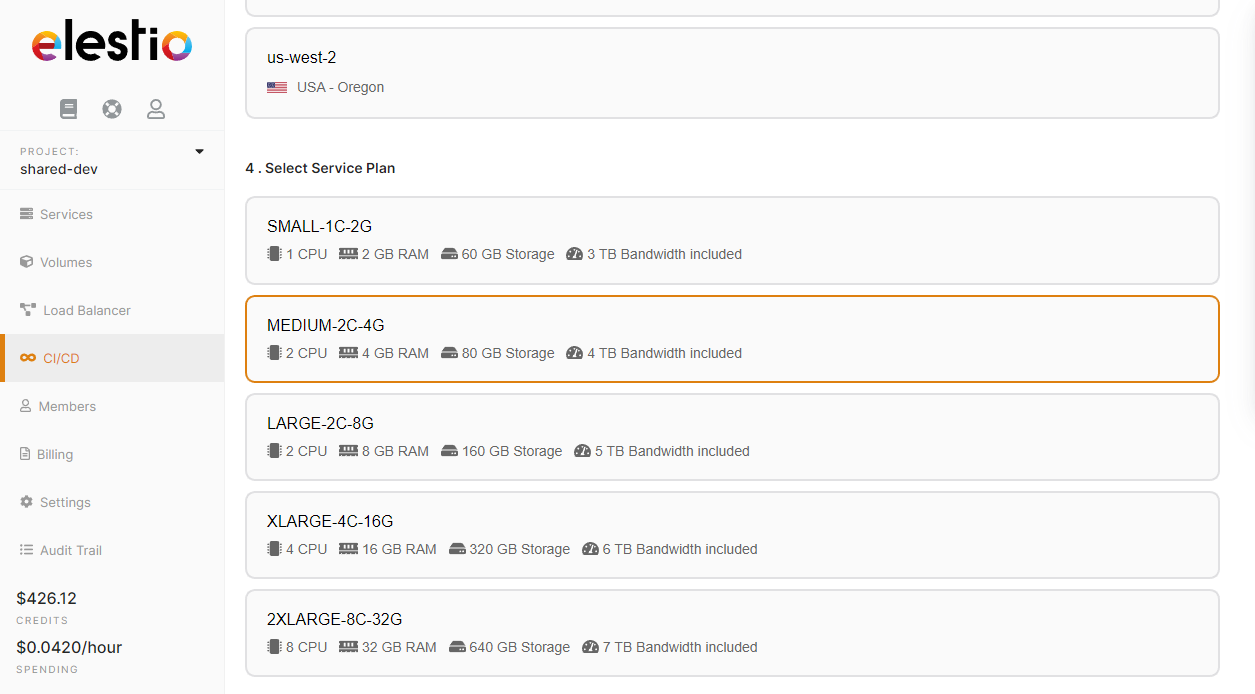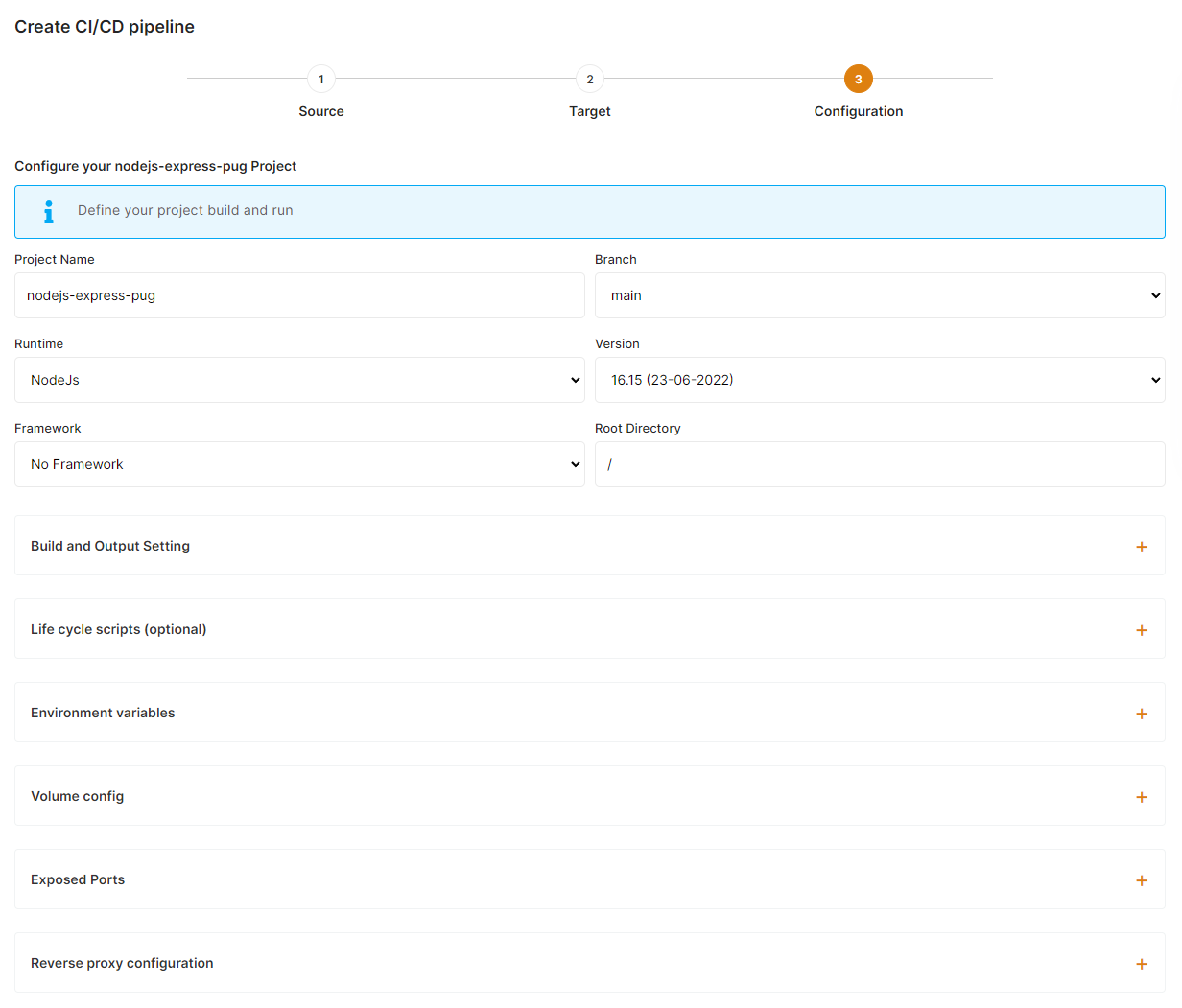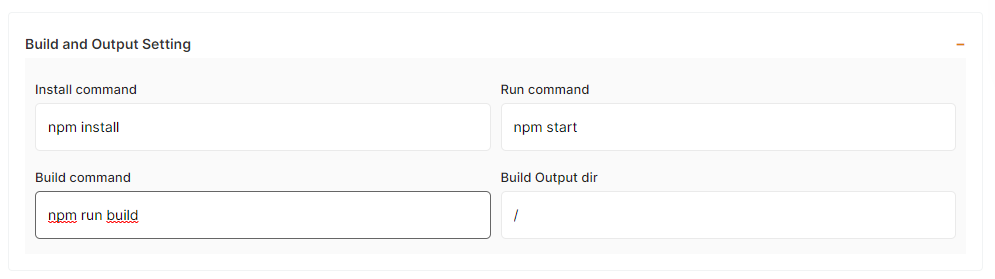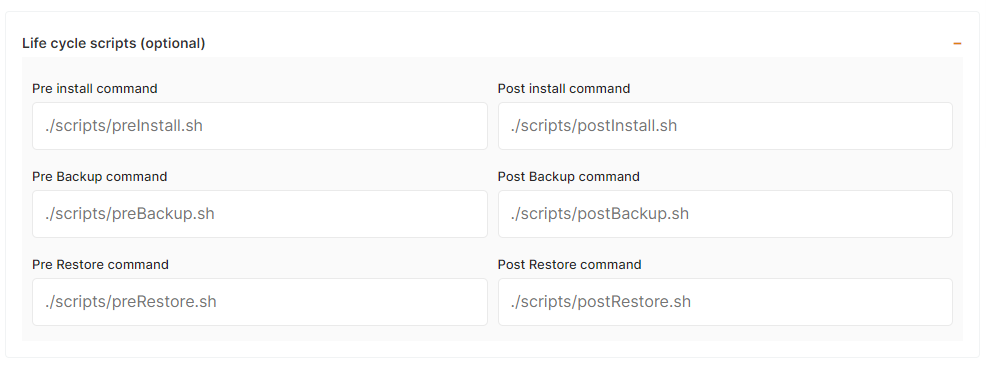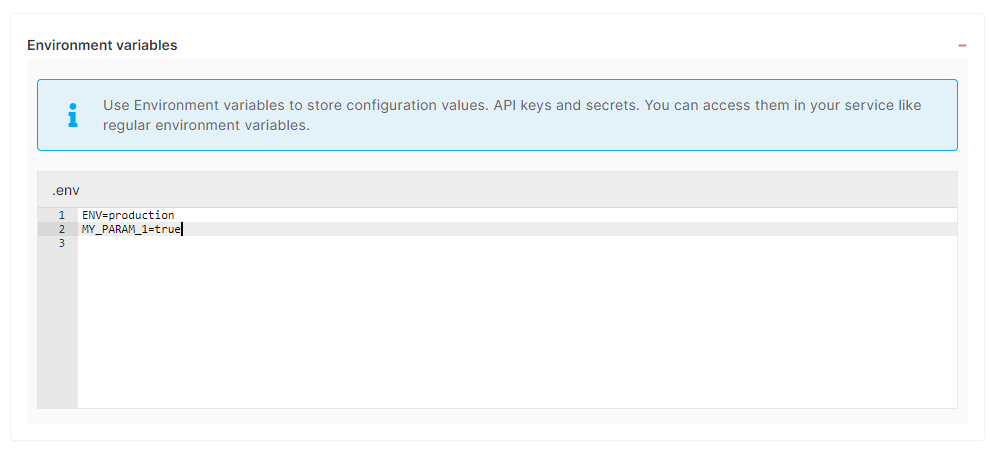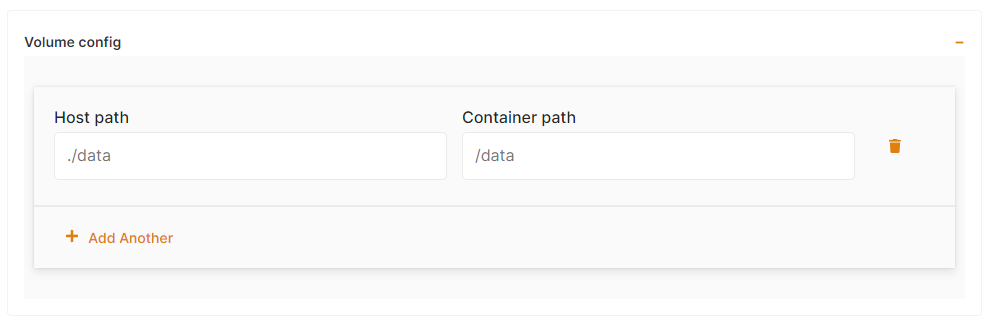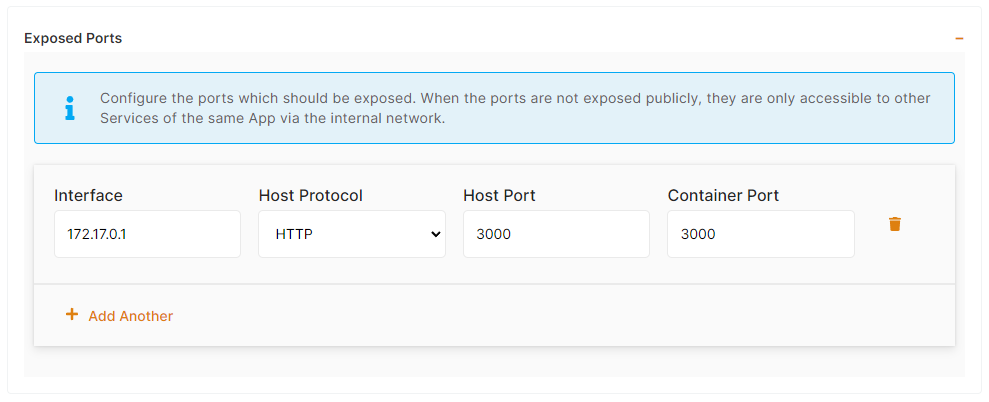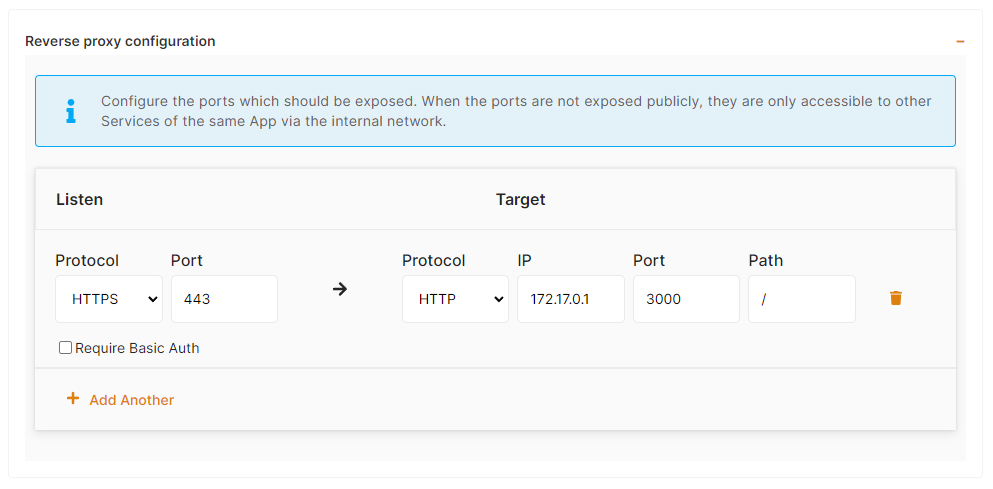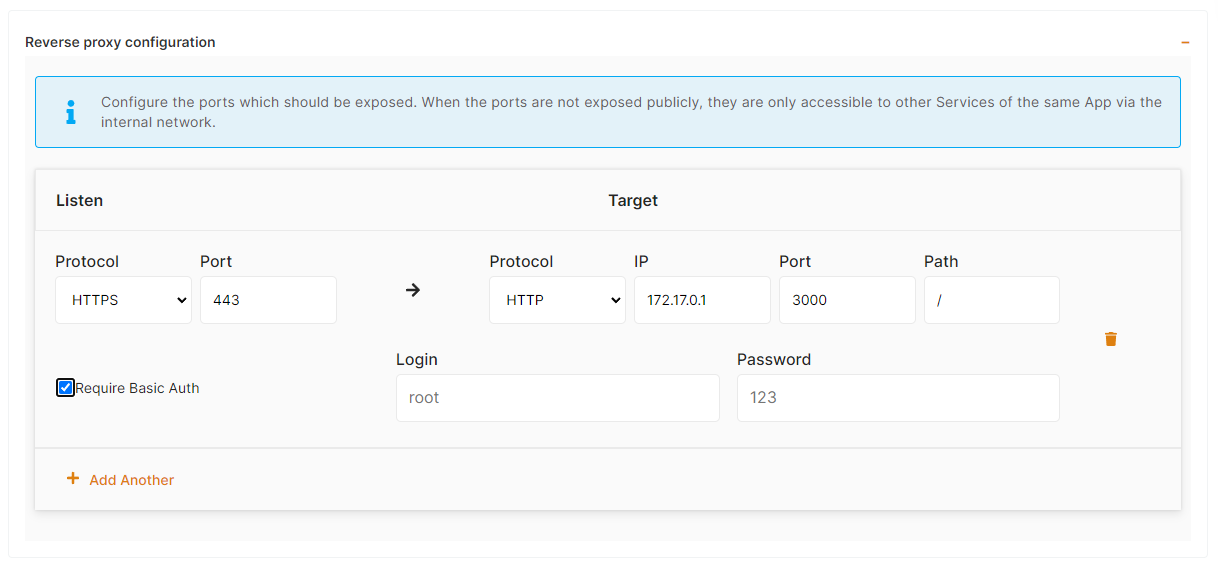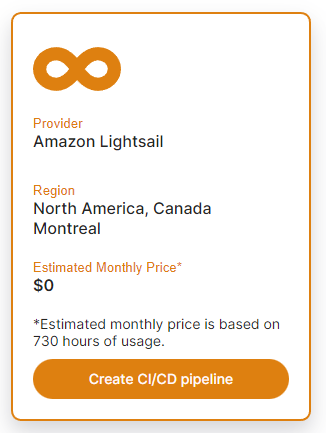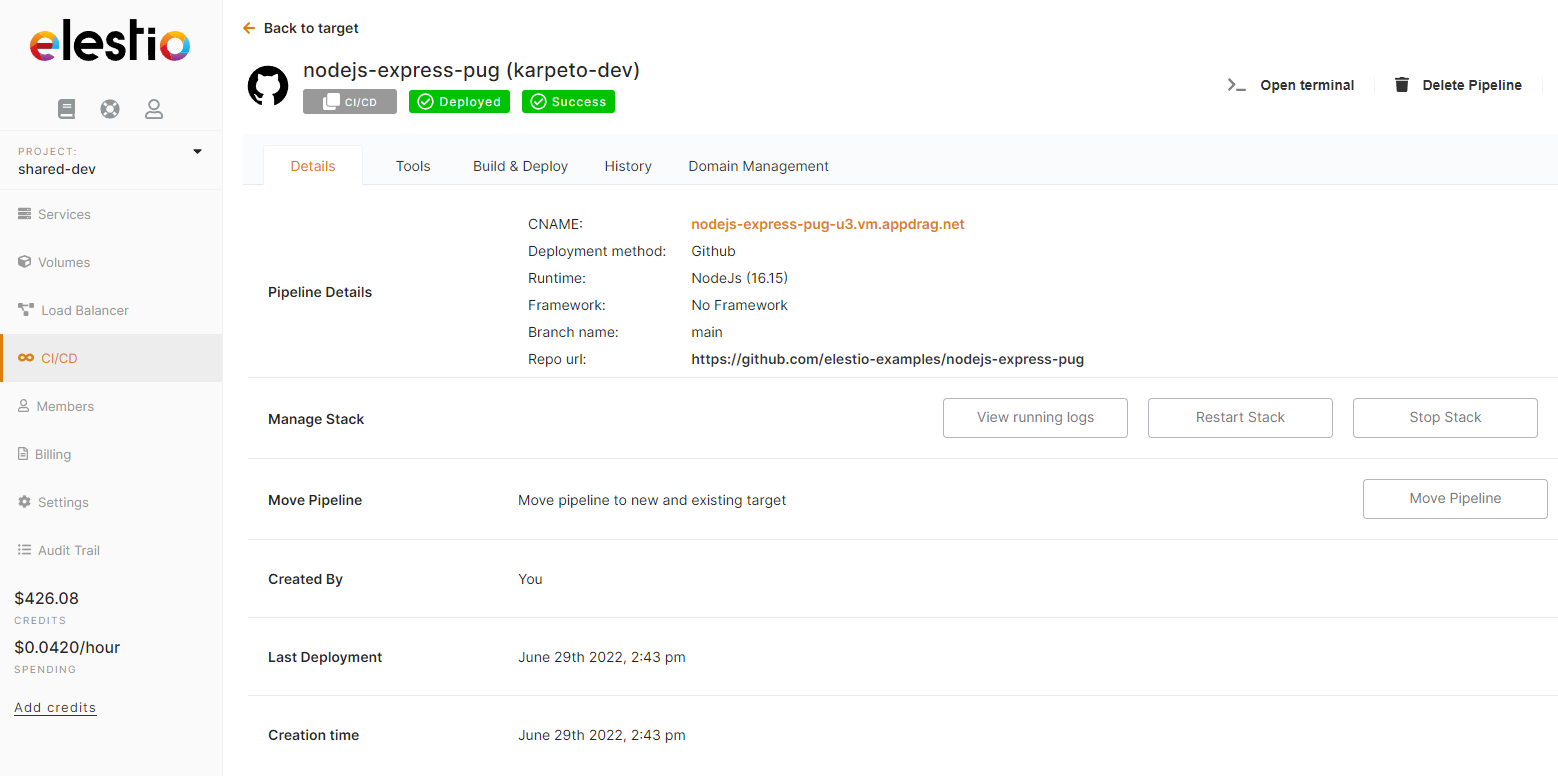Deploy your first CI/CD pipeline on Elestio
You are about to learn how to deploy an application from a Git repository to production on any cloud.
First, open the Elestio dashboard and click on CI/CD
1) Select your source
From there click on Github or Gitlab, and you will be asked to provide authorization to list your projects in Elestio.
Then you will be able to browse Organizations & Repositories detected on your account. You can also use the search to find directly your project to deploy. Once you found it, click on Import, then click on next.
2) Select your target
Here you have to indicate where the app should be deployed, it can be a "New infrastructure", in that casecase, you can select your preferred provider / region / provider/region/instance size. Or an existing infrastructure, then you just have to pick it infrom the list.
3) Configure your project
This is the last step of the process where you can configure your project name, branch, runtime, and all other settings about your build and environnementenvironment configuration.
a) global settings
Select the Runtime & version matching your project needs. If you are using a framework select it in the framework dropdown, this will auto auto-populate the build/run commands.
b) Build settings
You can customize the install/build/run command to suitssuit your requirements.
c) Life cycle scripts
In some situationssituations, you will need to execute scripts before or after the installation of a new pipeline to setup your env, install some dependencies, and copy the dataset, ... In those casescases, you can define pre/post scripts to execute before/after an installation and other actions like backup/restore. To activate it just indicate your script path relative to the root folder of your git repository.
d) Environment variables
In most casecase, you will have to indicate configuration for your app through env vars. This is useful to pass various configurationconfigurations to your app like database connection string, S3 bucket details, email address to useuse, and other global configuration.configurations.
e) Volumes (data storage)
A lot of apps are totally stateless and don't require any volumes, but some of them need persistantpersistent storage to store file uploads, config, logs and other files. You can define one or multiple volumes as folders from the host (CI/CD target instance) mounted into the container. That way the files are persisted and available to the container.
Host path must be relative and must start with ./
f) Exposed ports
If you app is listening on port 3000, you should indicate Container port to 3000, then Host port can be the same or anything else. If your app is listening on multiple ports you can add them as additionadditional rows by clicking on "Add another".
If you need to deploy several instanceinstances of the same app on a single node you will have to change the host port in the exposed ports > host port and also in reverse proxy > target port accordingly.
g) Reverse proxy
Finally to make your app accessible on the internet, indicate in the target port the same thing you have configured on the host port in the previous step, so here is port 3000.
It's possible to activate Basic Authentication if you check the corresponding checkbox and define a login and password
FinallyFinally, click on "Create CI/CD pipeline" to complete your deployment.
After a few minutesminutes, your app should be accessible on the CI/CD pipeline url, you can find it in the dashboard overview of your pipeline. AlsoAlso, each time you commit to your repo code will be rebuildrebuilt & re-deployed.