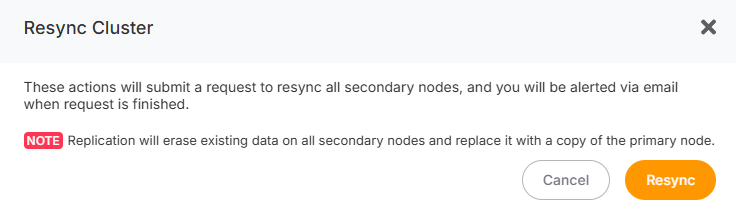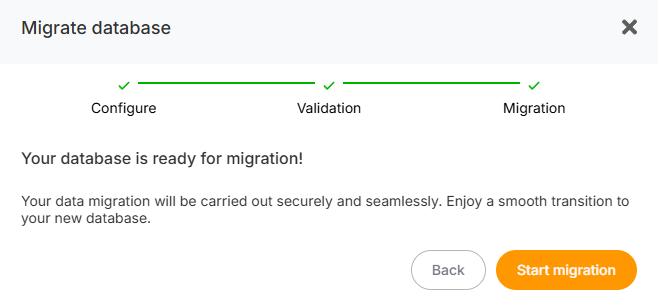Database migrations
If oneyou orwant moreto Replicamigrate nodesan areexisting unhealthydatabase orto desynchronized,your cluster, you can resynchronizedo themso with the Primary nodeeasily by following these steps:
- Go to the Overview tab of your cluster.
- Click on the
ResyncMigrateClusterDatabase button.
A confirmation popup will appear to ensure you want to resync your cluster.
ResynchronizationMigration Process
-
Health Check ofStart thePrimaryMigration:BeforeAthepopupresynchronizationwillbegins,appear.- Click on the
PrimaryGetnodeStarted button. 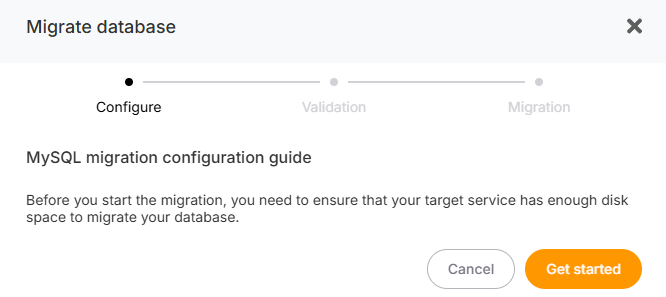
- A second page will appear where you’ll need to
ensureenter theprocesscredentialscanofproceedyoursuccessfully.source database. IfOnce entered, click thePrimaryRunisCheckunhealthy,buttonatowarningvalidatepopupthewill appear,credentials andthe process will stop.connection.If the Primary is healthy, the resynchronization process will continue.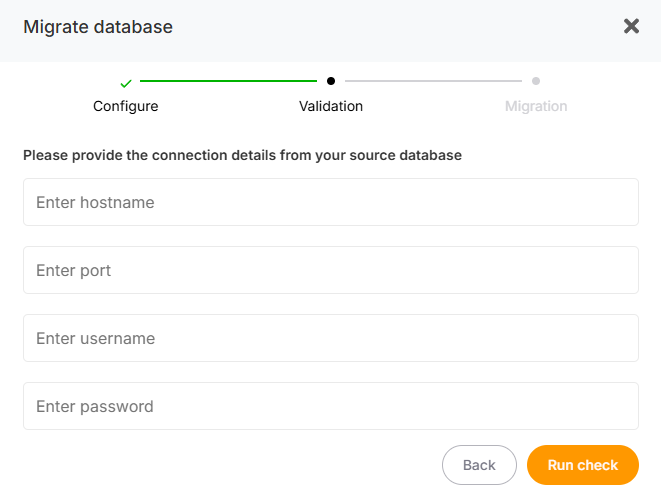
a health check is performed -
ReplicaBeginReconfigurationthe Migration: -
Primary and Replica
nodesSynchronization:- The migration will be performed on the Primary Node.
- Once completed, all Replicas will be reconfigured as follows:
- Replicas will be reset from scratch.
OnceAftercleared,beingeachclearedReplica will beand reconfigured to point to thePrimary.Primary, Aeach Replica will be restored with a backup directly from the Primary nodewill then be restored to each Replicato ensure fullsynchronization.synchronization
During the resynchronizationmigration process, your cluster will be temporarily unavailable.
Once the process is complete, you will receive an email notifying you that your cluster is active and operational again.