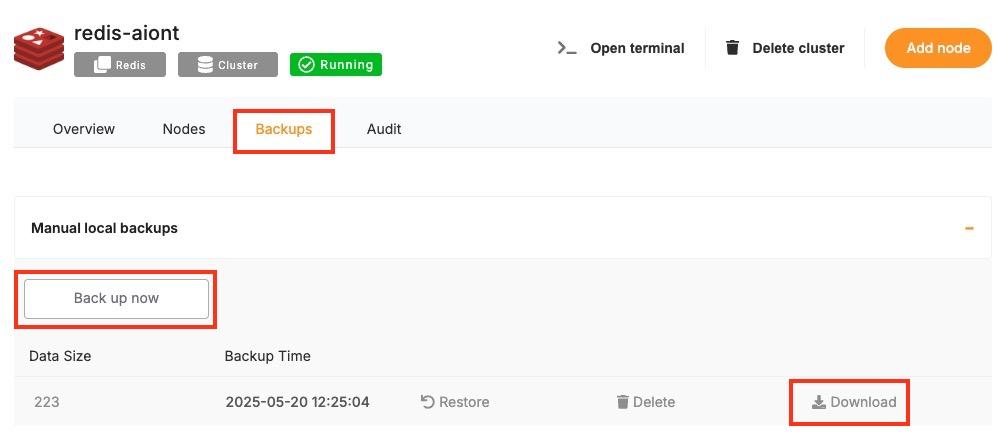Creating Manual Backups
Regular backups are essential when running a KeyDB deployment, especially if you’re using it for persistent workloads. While Elestio provides automated backups for managed services by default, you may still want to create manual backups before major configuration changes, retain local archives, or test automation workflows. This guide covers several methods for creating KeyDB backups on Elestio via the dashboard, CLI, or Docker Compose. It also explains retention strategies and automated backups using cron jobs.
Manual Service Backups on Elestio
If you’re using Elestio’s managed KeyDB service, the simplest and most reliable way to perform a full backup is through the Elestio dashboard. This creates a snapshot of your current KeyDB dataset and stores it in Elestio’s infrastructure. These snapshots can later be restored directly from the dashboard, which is helpful when testing configuration changes or performing disaster recovery.
To trigger a manual KeyDB backup on Elestio:
-
Log in to the Elestio dashboard.
-
Navigate to your KeyDB service or cluster.
-
Click the Backups tab in the service menu.
-
Choose Back up now to generate a manual snapshot.
Manual Backups Using Docker Compose
For KeyDB instances deployed using Docker Compose (e.g., in Elestio self-hosted environments), you can create manual backups by copying the internal persistence files—RDB snapshots and optionally AOF logs.
Access Elestio Terminal
From the Elestio dashboard:
-
Go to your deployed KeyDB service.
-
Navigate to Tools > Terminal and authenticate.
Locate the KeyDB Container Directory
cd /opt/app/This is the standard project directory on Elestio-managed hosts where your docker-compose.yml file resides.
Trigger an RDB Snapshot (Optional)
By default, KeyDB creates periodic snapshots based on configuration. To force an immediate one:
docker-compose exec keydb keydb-cli SAVEThis generates a dump.rdb file in the container’s /data directory.
Copy Backup Files from the Container
Use docker cp to extract the RDB snapshot file (and AOF if enabled) to your host machine:
docker cp $(docker-compose ps -q keydb):/data/dump.rdb ./backup_$(date +%F).rdbIf AOF persistence is enabled (appendonly yes in keydb.conf), back it up as well:
docker cp $(docker-compose ps -q keydb):/data/appendonly.aof ./appendonly_$(date +%F).aofYou now have point-in-time backups that can be restored later.
Backup Storage & Retention Best Practices
KeyDB backup files can be small (RDB) or large (AOF), depending on data size and write frequency. It’s important to manage them properly.
Recommendations:
-
Use clear, timestamped names like keydb_backup_2025_06_24.rdb.
-
Store backups off-site or in the cloud (e.g., S3, Backblaze, or a secure remote server).
-
Retention policy: Keep 7 daily, 4 weekly, and 3–6 monthly backups.
-
Automate old backup cleanup with cron or shell scripts.
-
Optionally compress with gzip, xz, or zstd.
Automating KeyDB Backups (cron)
To automate KeyDB backups, use cron to schedule daily backup tasks on Linux servers. This helps maintain consistency and reduces the chance of human error.
Example: Daily Backup at 3 AM
Edit your crontab:
crontab -eAdd the following entry:
0 3 * * * docker-compose -f /opt/app/docker-compose.yml exec keydb keydb-cli SAVE && \
docker cp $(docker-compose -f /opt/app/docker-compose.yml ps -q keydb):/data/dump.rdb /backups/keydb_backup_$(date +\%F).rdbMake sure /backups/ exists and has write permissions for the cron user.
Optional Compression + Upload
You can compress the file and upload it to cloud storage in the same cron job:
gzip /backups/keydb_backup_$(date +\%F).rdb
rclone copy /backups/ remote:daily-keydb-backupsBackup Format and Restore Notes
|
Format |
Description |
Restore Method |
|---|---|---|
|
dump.rdb |
Binary snapshot of full dataset |
Stop KeyDB, replace dump.rdb, and restart the container |
|
appendonly.aof |
Command log (if enabled) |
Stop KeyDB, replace AOF file, and restart the container |
To Restore a Backup:
See Elestio’s Redis restore guide, which applies to KeyDB as well:
-
Stop KeyDB:
docker-compose down-
Replace the backup file in your volume mount (e.g., /data/dump.rdb or appendonly.aof).
-
Restart the service:
docker-compose up -d