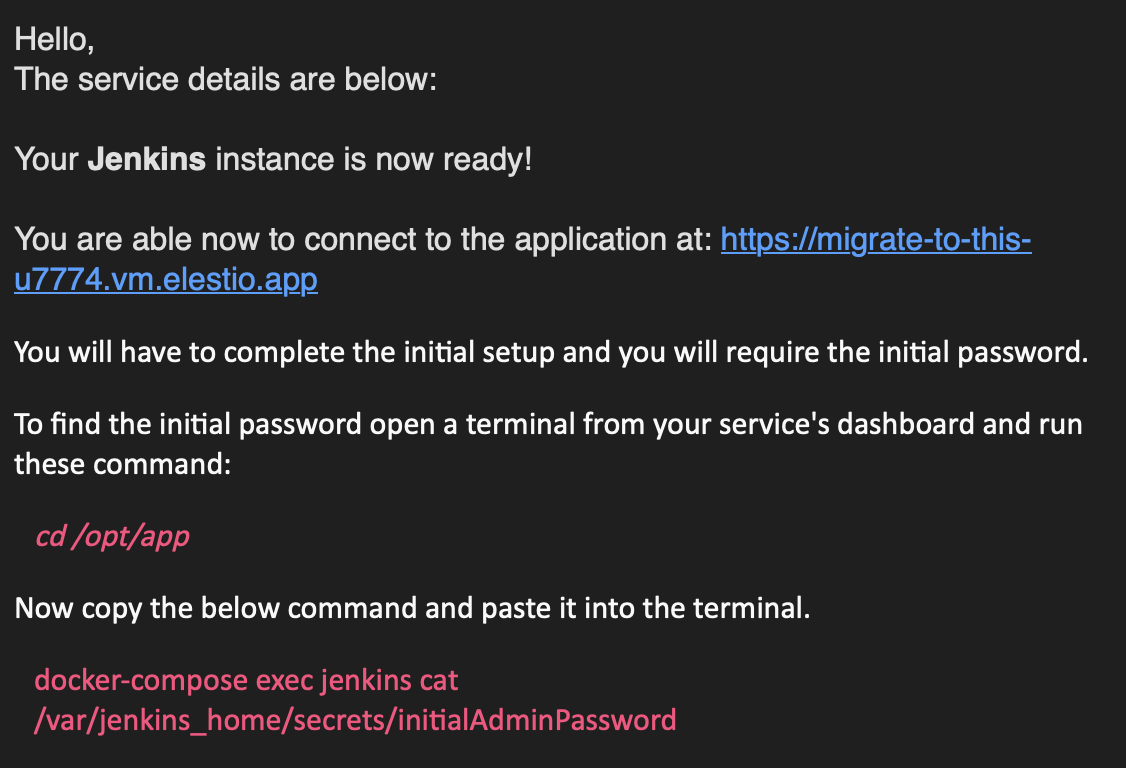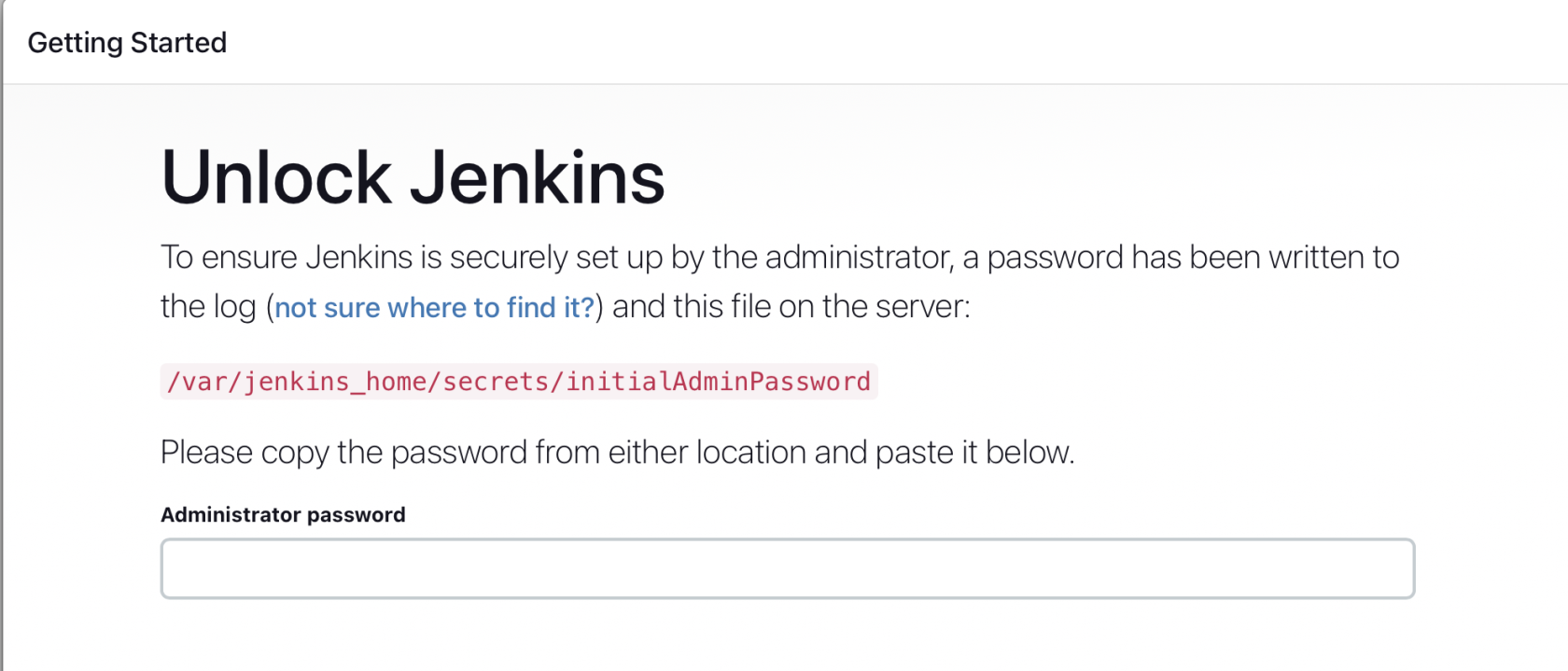Migrate Jenkins Pipeline to Elestio
This migration document focuses on the migration of the applications supported by Elestio. Find the software list here
This document provides a step-by-step guide for migrating your existing Jenkins pipelines to Elestio. Elestio is designed to enhance performance, scalability, and overall system efficiency. Before you begin the migration process, make sure to check the pre-requisites
1️⃣ Pre-requisites
-
Create an account on Elestio
- Log in to your Jenkins admin dashboard account on the server where your current
jenkinsJenkins is deployed -
Make sure the UI for the application is working fine and there are no critical errors detected in the application logs. If found otherwise please feel free to create a support ticket
-
When deploying the service on Elestio, use the same software version as your present service, or your data migration will fail.
2️⃣ Configuring Jenkins server on Elestio
- Login to your Elestio account
- Go to Create Services and select "Jenkins"
- Select the Cloud Service provider,
regionregion, and service plan and click Next. - Select the service support, name your Jenkins instance on
ElestioElestio, and click on "Create service", this will create an instance of Jenkins on VMs on the cloud you chose. - After deployment is ready, head over to the email linked to your account or the one you added
duringwhile setting up the instance. - The email should
containercontain all the details including the dashboard link and the initial password required to access the admin UI. - The email should be something like this
- Copy the password with the instructions given in the email and paste it into the dashboard window here
3️⃣ Importing Data
- For this tutorial, we are going to import two simple pipelines that are already created on a source server
- Head over to your
jenkinsJenkins instance dashboard on Elestio. Click on "Manage Jenkins" and selectthe"Plugins"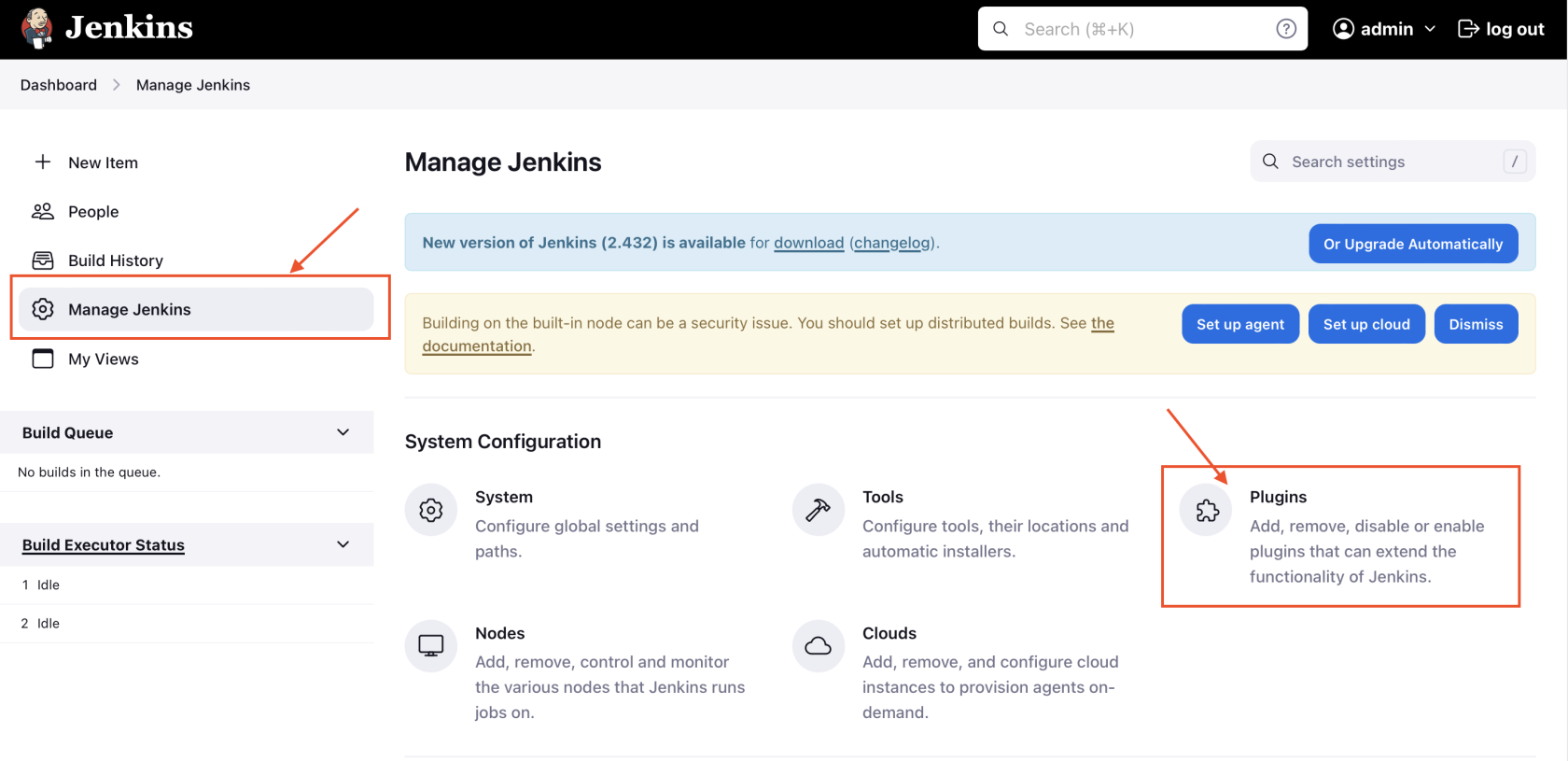
- Once you are in there install "Job import" plugin.
AccordinglyAccordingly, you might want to restart thejenkinsJenkins too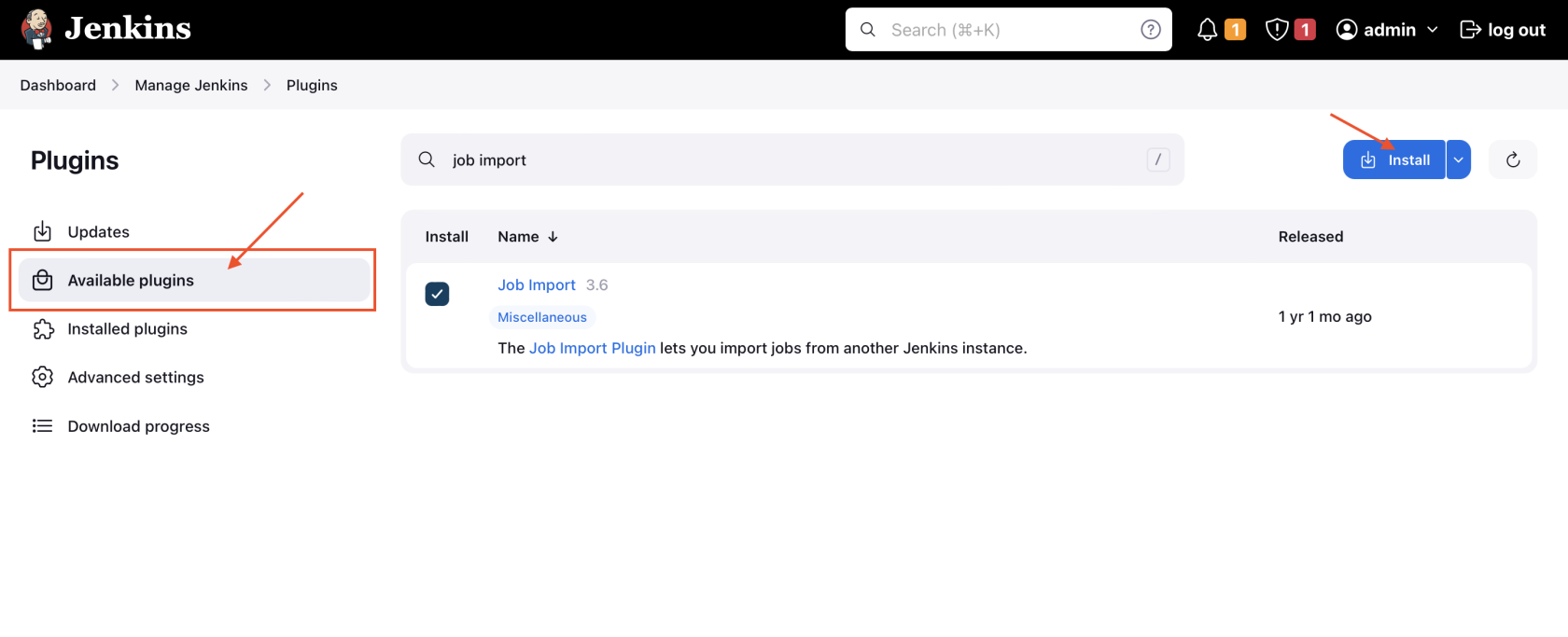
- Now, head over to the "Manage Jenkins" and head over to "System" to update the configuration. Scroll down until you find the Job Import Plugin section and click on "add remote Jenkins"
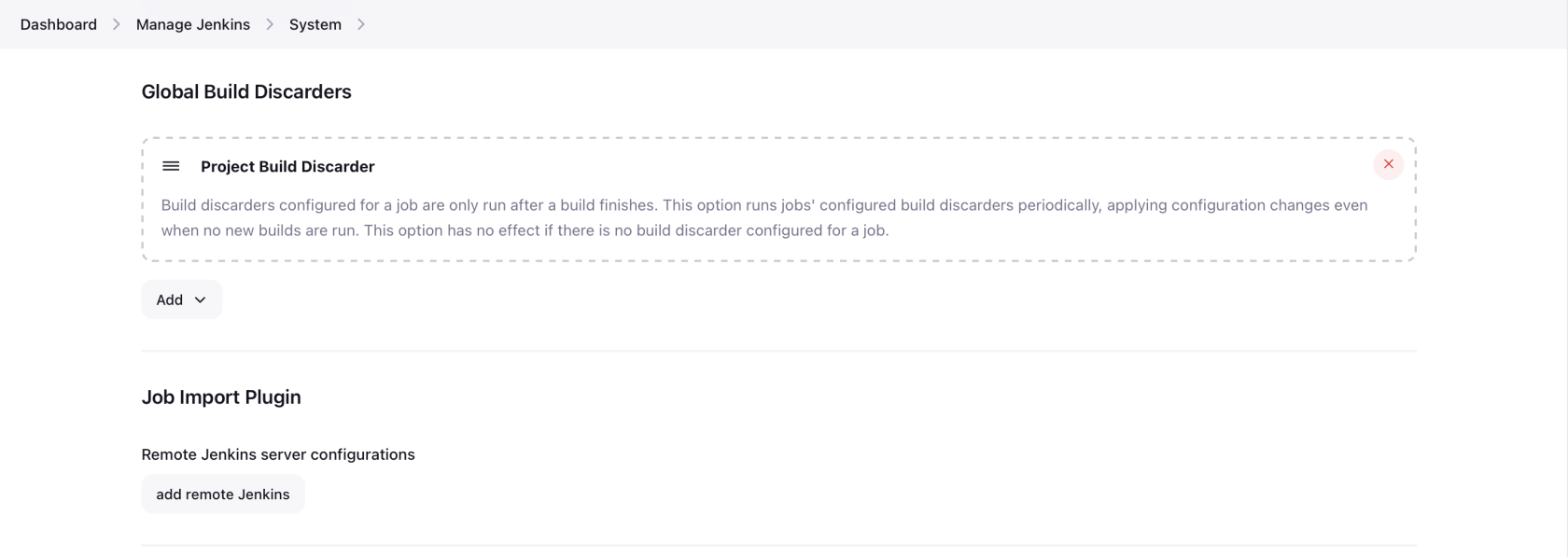
- Add your original
jenkinJenkins server information as requested, you will have to add the credentials. Click on add credentials and add the credentials of your originaljenkinsJenkins server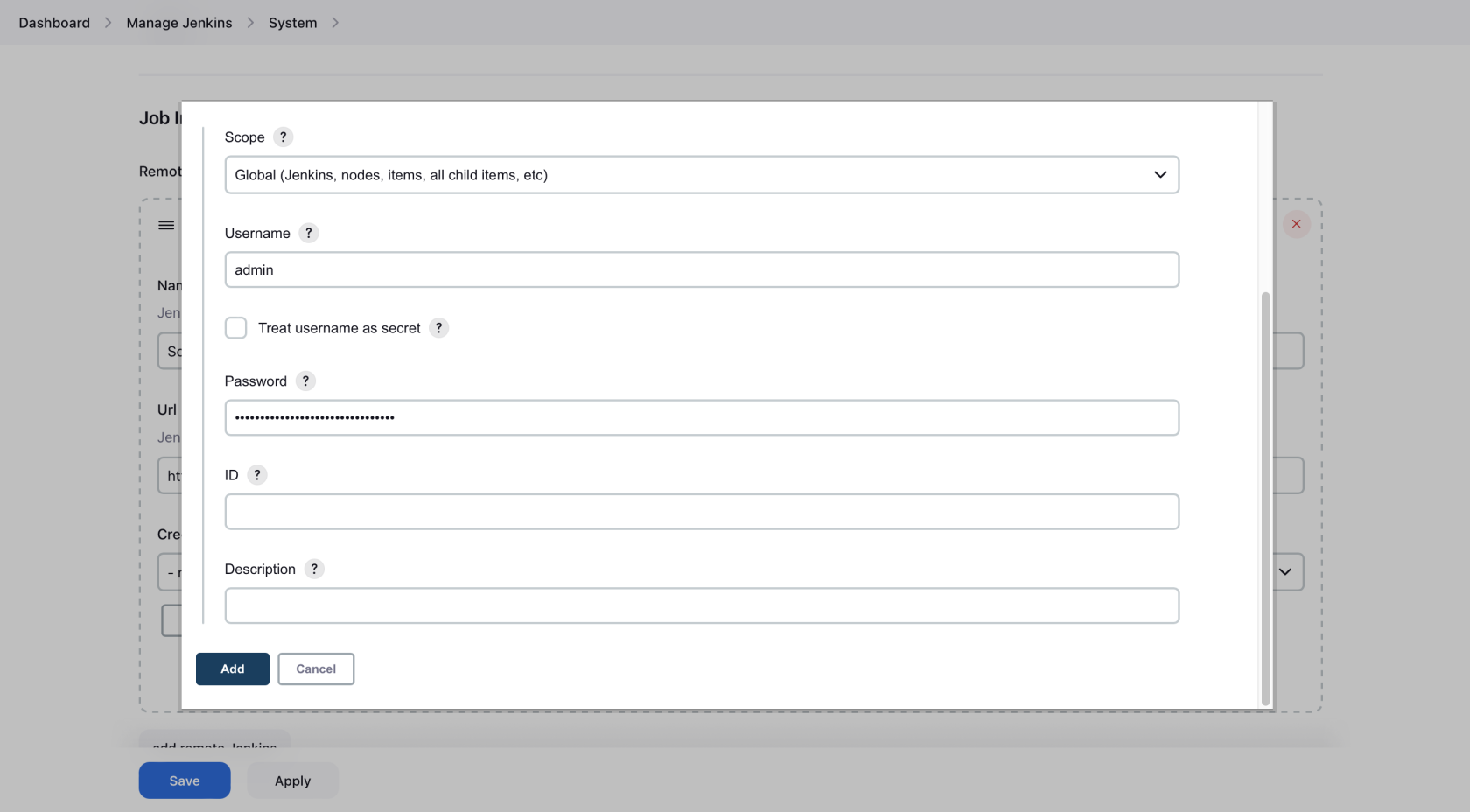
- Select that as credentials under the
dropdrop-down and make sure you have the window looking similar to this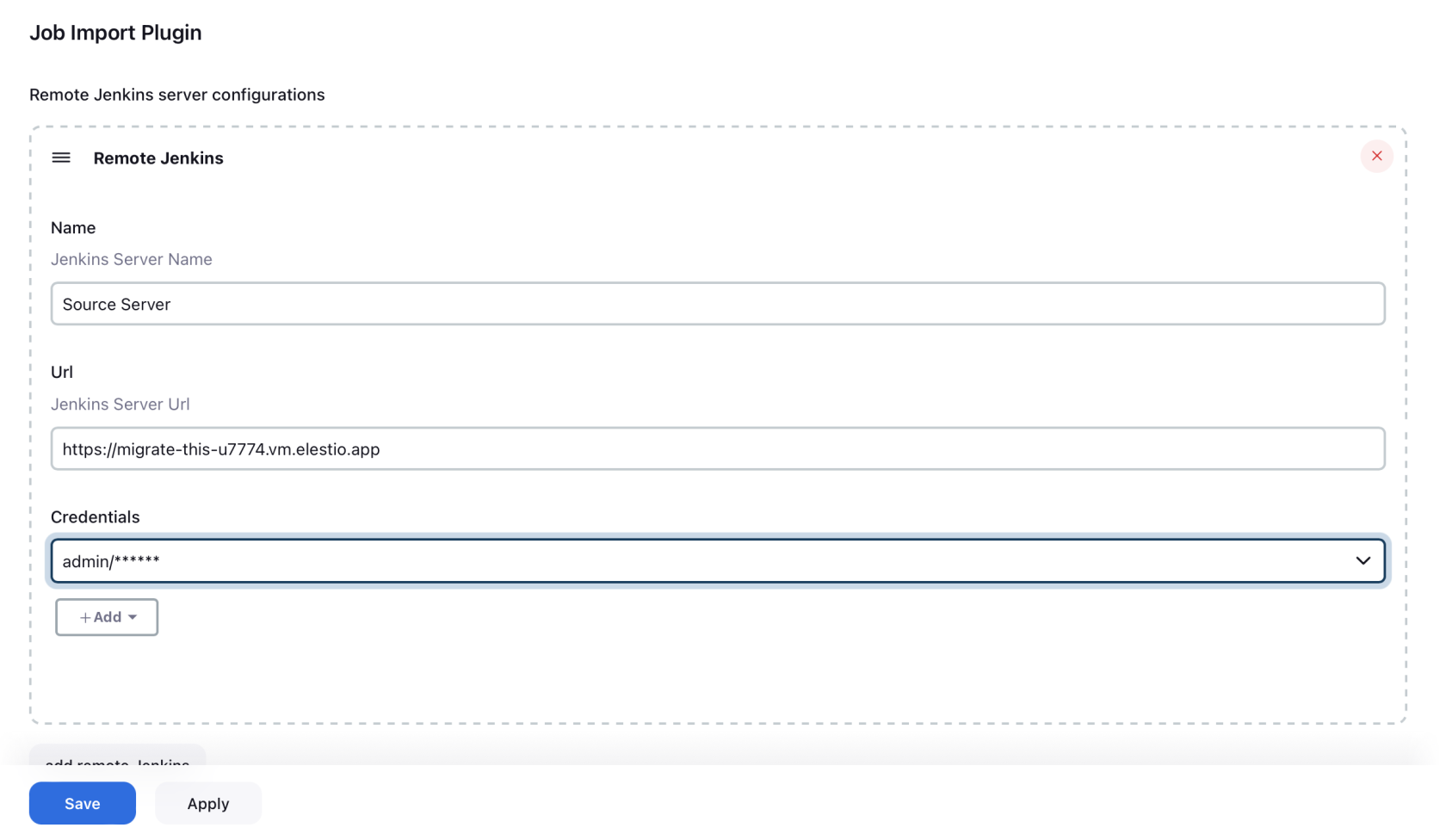
- Apply and save the remote
jenkinsJenkins settingsandhead over to thejenkinsJenkins dashboard and click on the new option you can see called "Job Import Plugin"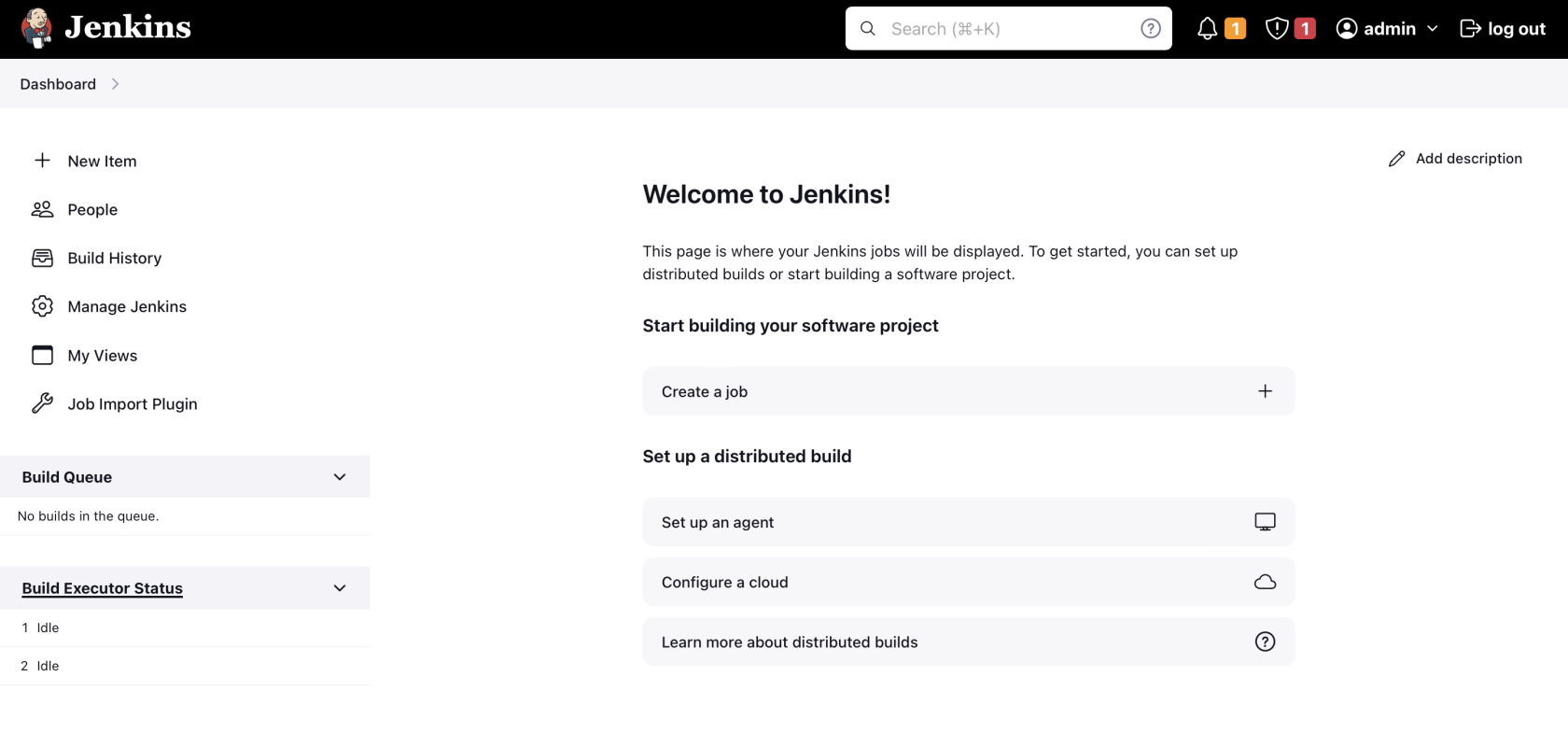
- Select your server from the
dropdrop-down and click on Search into folders so you don't have to put it in the remote folder. Click on the Query button.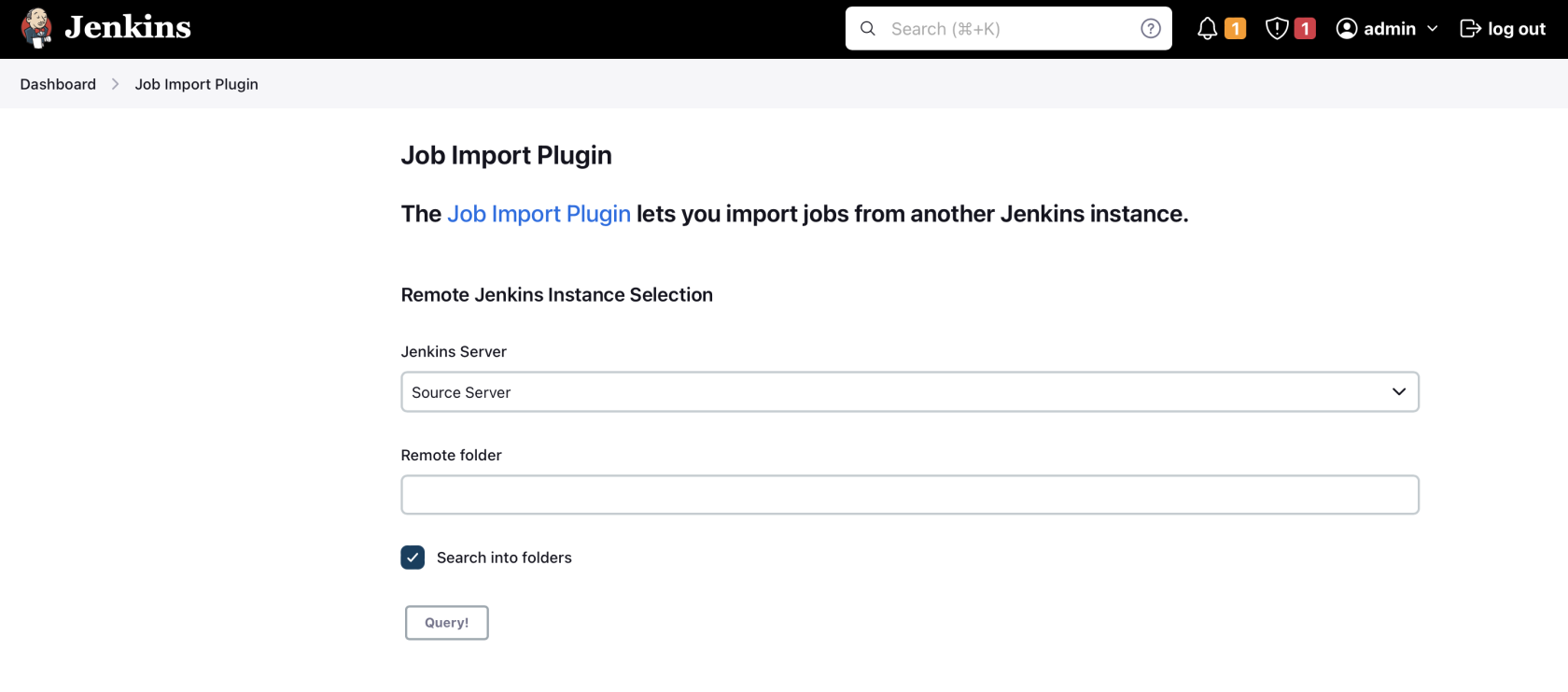
- Now you will be able to see all the pipelines available on your source server. You can select selective pipelines if you want
too.to. Select the needed pipelines and hit the Import button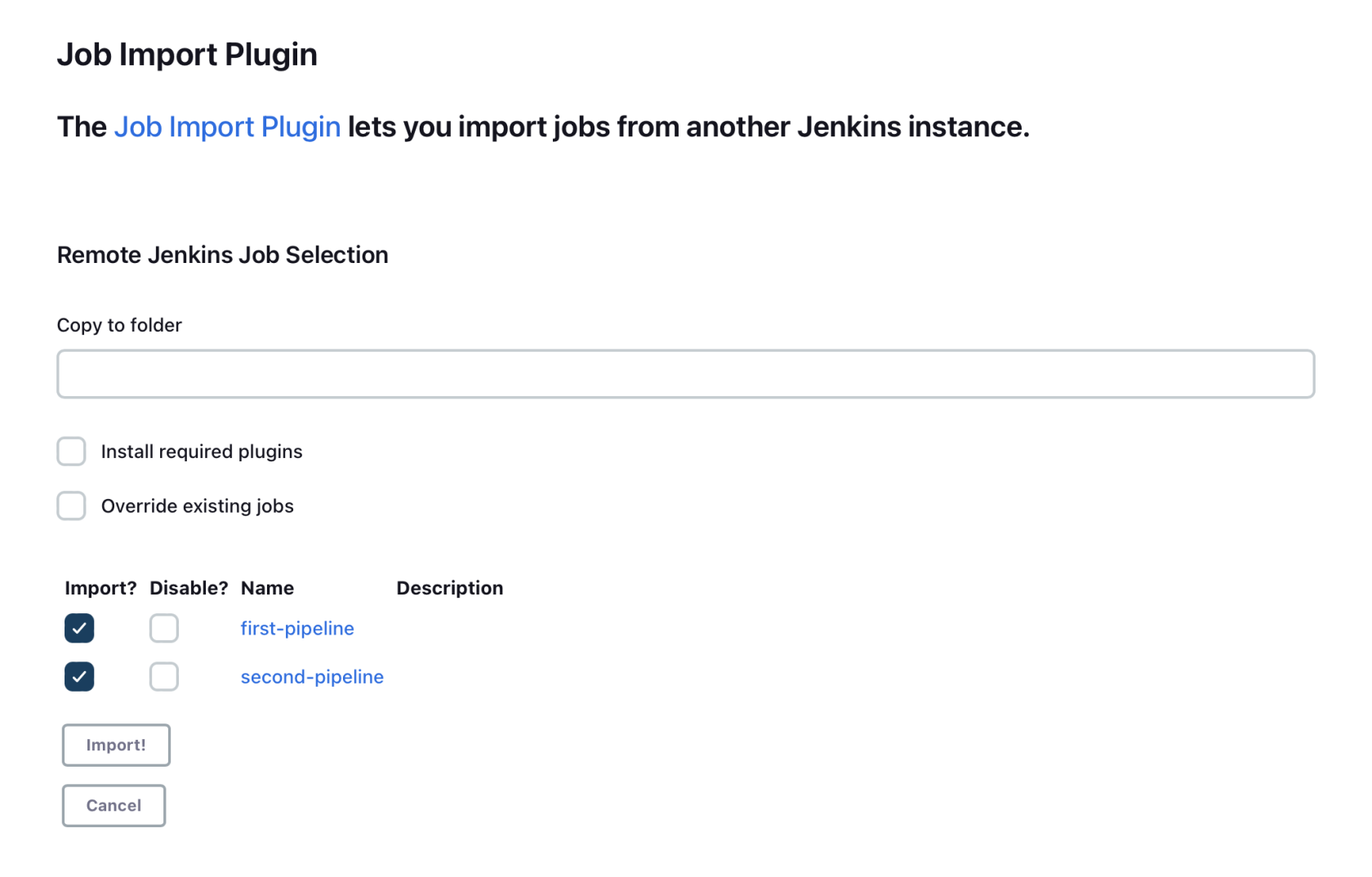
WohooWoohoo 🎉, You have successfully imported the pipelines from your source server.
4️⃣ Testing the Migration
-
You have successfully migrated to Elestio, now it's time for testing if your application is running as you intended
- Head over to the Jenkins dashboard and see if all of your pipelines have been imported correctly.
AdditionallyAdditionally, try running thepipelinespipelines.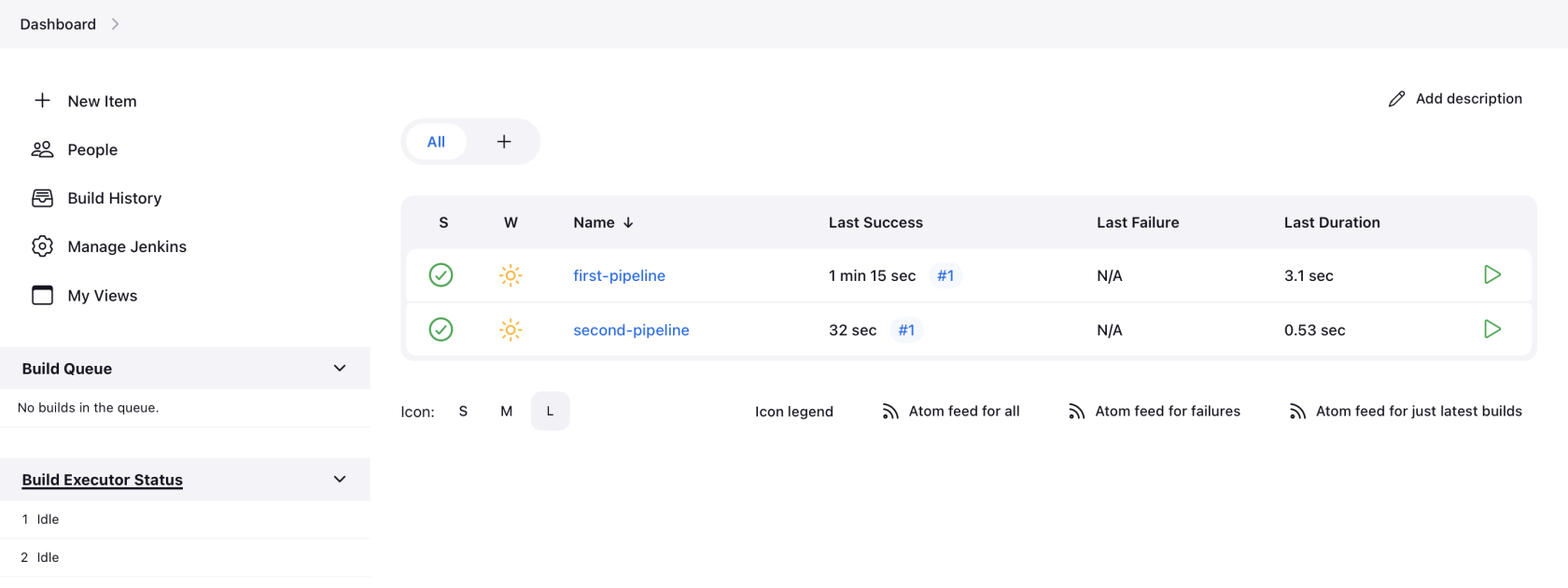
5️⃣ Need additional help?
Stuck somewhere? We are here to help you, go ahead and create a support ticket and we will get back to you in no time.