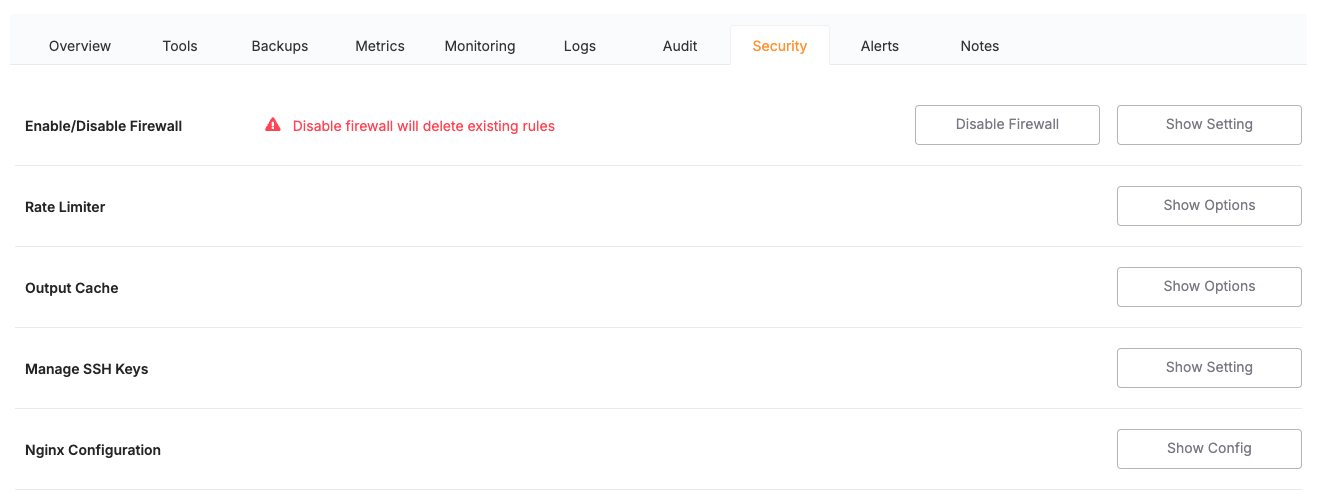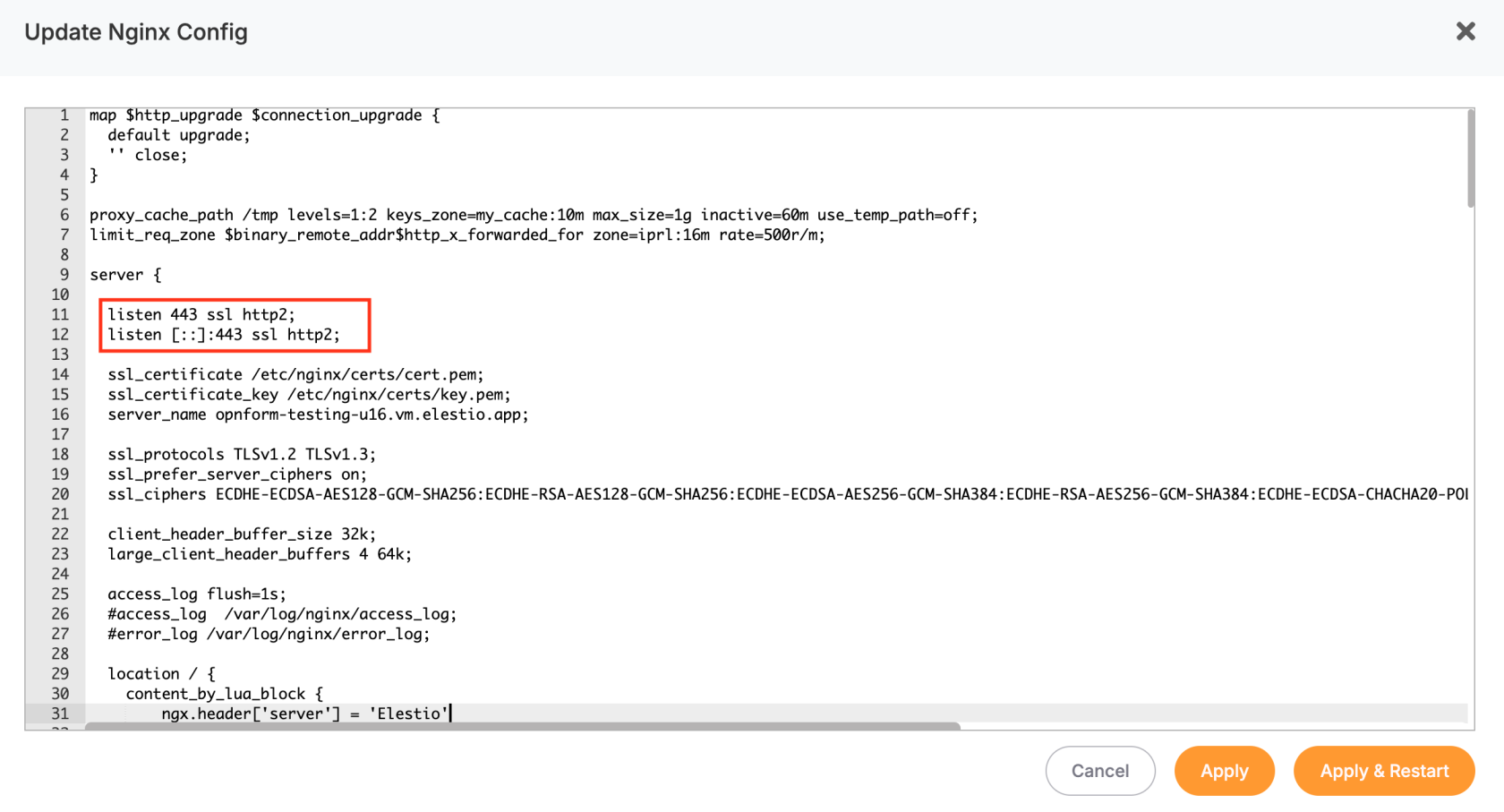How to configure NGINX to Listen on IPv6
Some cloud images ship with IPv6 already enabled at the OS level, but NGINX still has to be told to listen on an IPv6 socket.
This guide shows how to add that single listen [::]:443 ssl http2; directive in the Elest.io dashboard so your site becomes reachable via AAAA records.
(If IPv6 is thedisabled latest version ofon the InternetVM Protocol,itself, designed to address the limitations of IPv4. In some scenarios, such as managing Docker Hub rate limits, disabling IPv6 may be necessary to ensure smooth operation. This guide provides step-by-step instructions for enabling or disabling IPv6 on a Linux VM.
If you are encountering issuesstart with theDocker Hub rate limit, it is recommended to disable“Enable IPv6 on yourVMVM”byarticlefollowingand come back here.)1. Open the
stepsdashboardoutlinedin
Go to your project → Services → Security tab.
Click NGINX Configuration › Show config.
2 . Edit the
"DisablingserverIPv6"blocksectionforbelow.your domainChoose your domain and find edit the NGINX config then find
listen 443 ssl http2;Add the IPv6 line directly beneath:
listen 443 ssl http2; listen [::]:443 ssl http2;(Keep the original IPv4 line—now NGINX will listen on both stacks.)
Click Apply & Restart. NGINX reloads and your server is now ready to serve HTTPS traffic over IPv6.