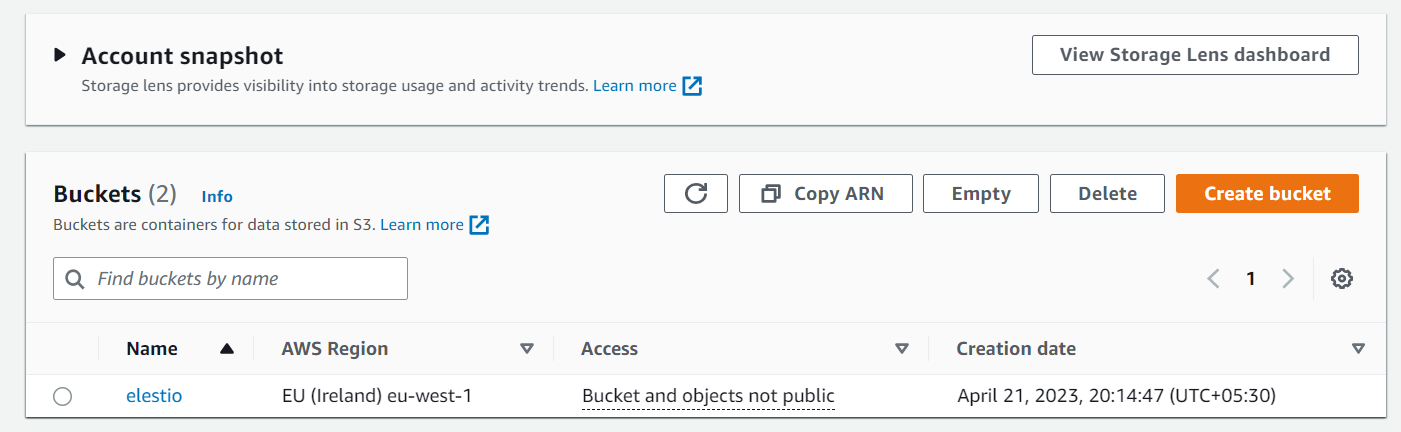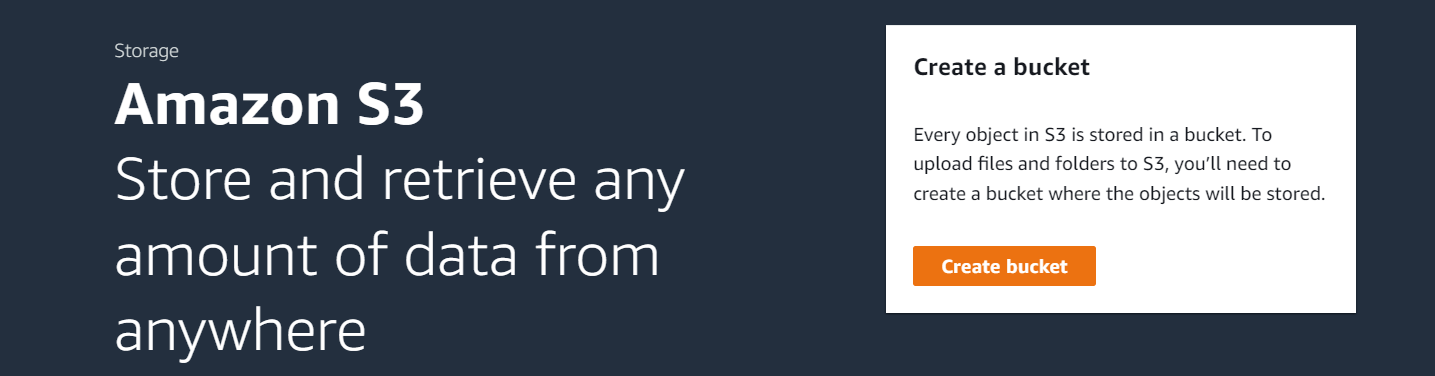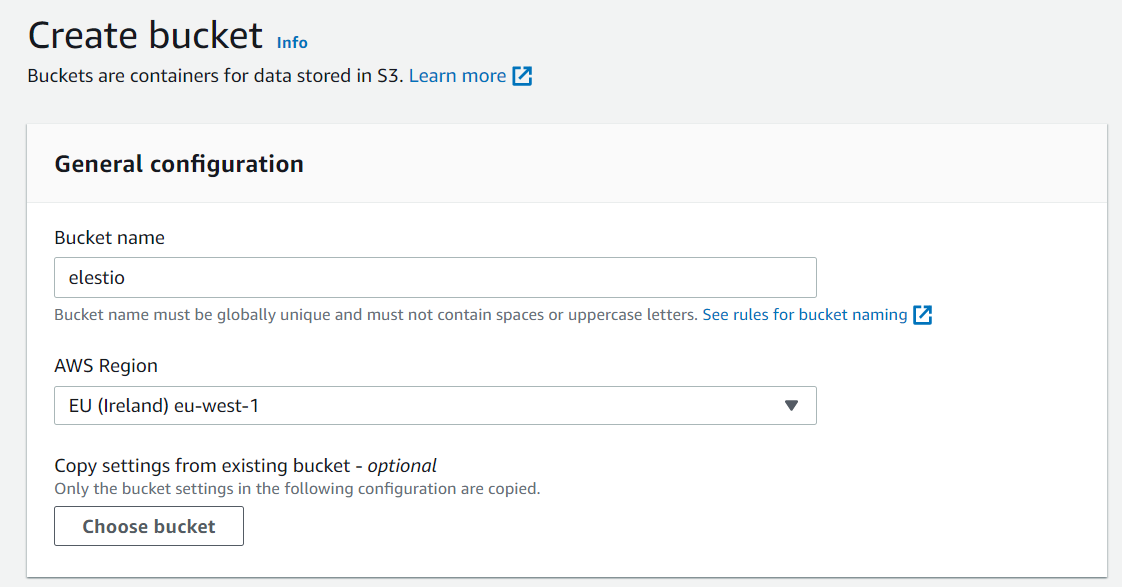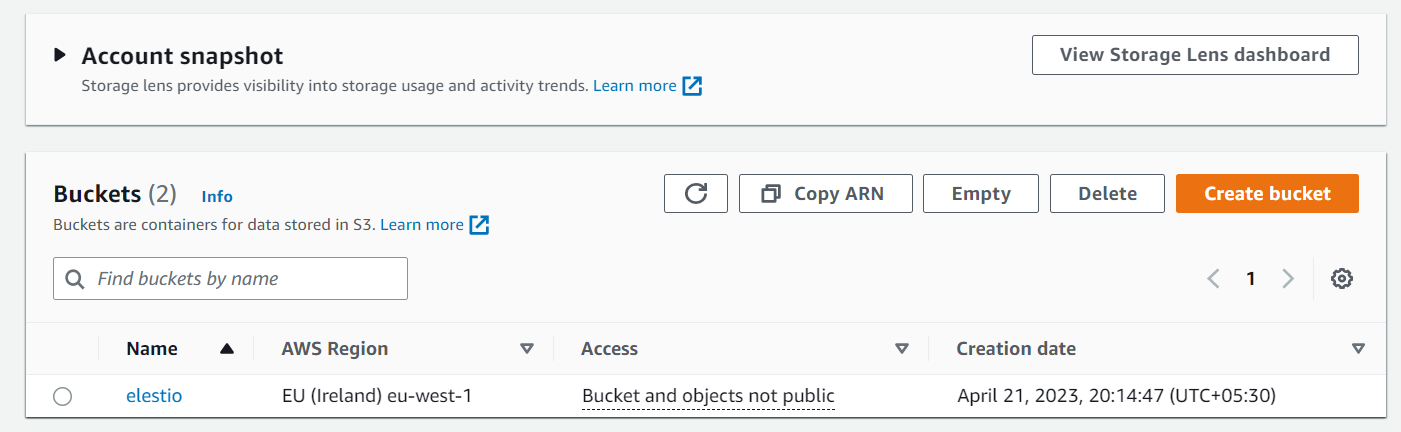Skip to main content
How to Create Bucket in AWS for External backups (S3)
To create your bucket for backups, follow these steps.
- Step 1:- Use your AWS account ID or account alias, your IAM user name, and your password to sign in to the IAM console
- Step 2:- Search for S3 in the Services section of the navigation menu on the top left, or just click here to go.
- Step 3:- Click the Create Bucket button for the next step.
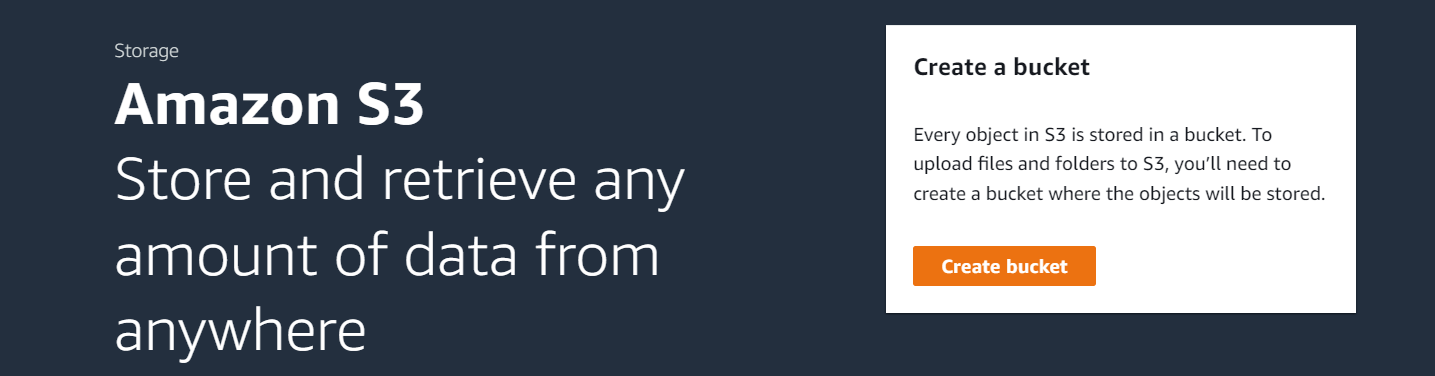
- Step 4:- Give your bucket a name in the Bucket name column, and in the AWS Region column, choose the region where you want to create it.
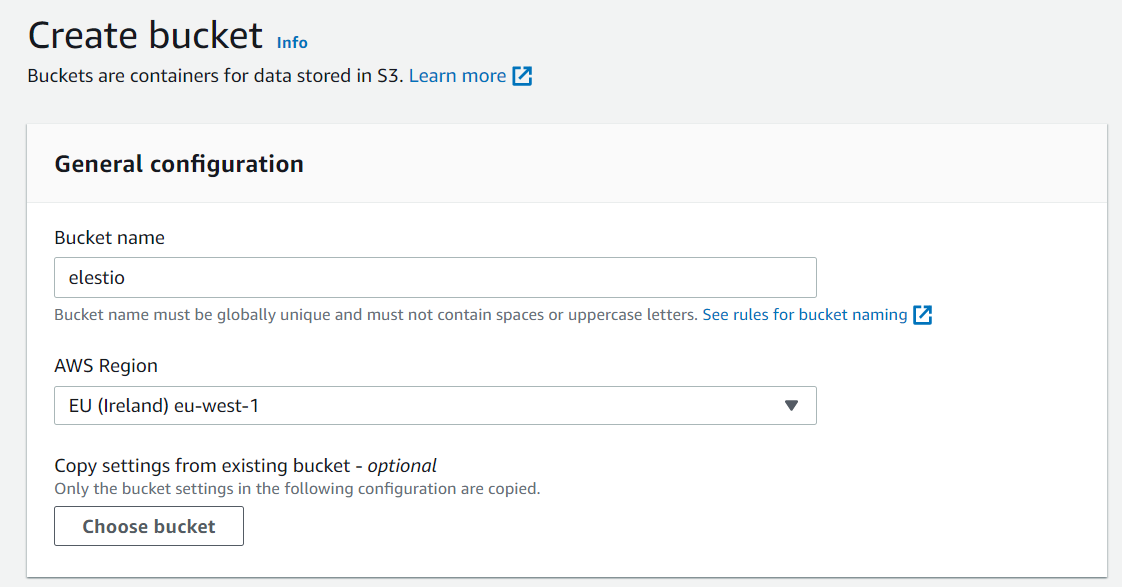
- Step 5:- After you've completed both columns, scroll down and click the Create Bucket button to create it.
- Step 6:- Your bucket will be created and listed in buckets following these successful steps.