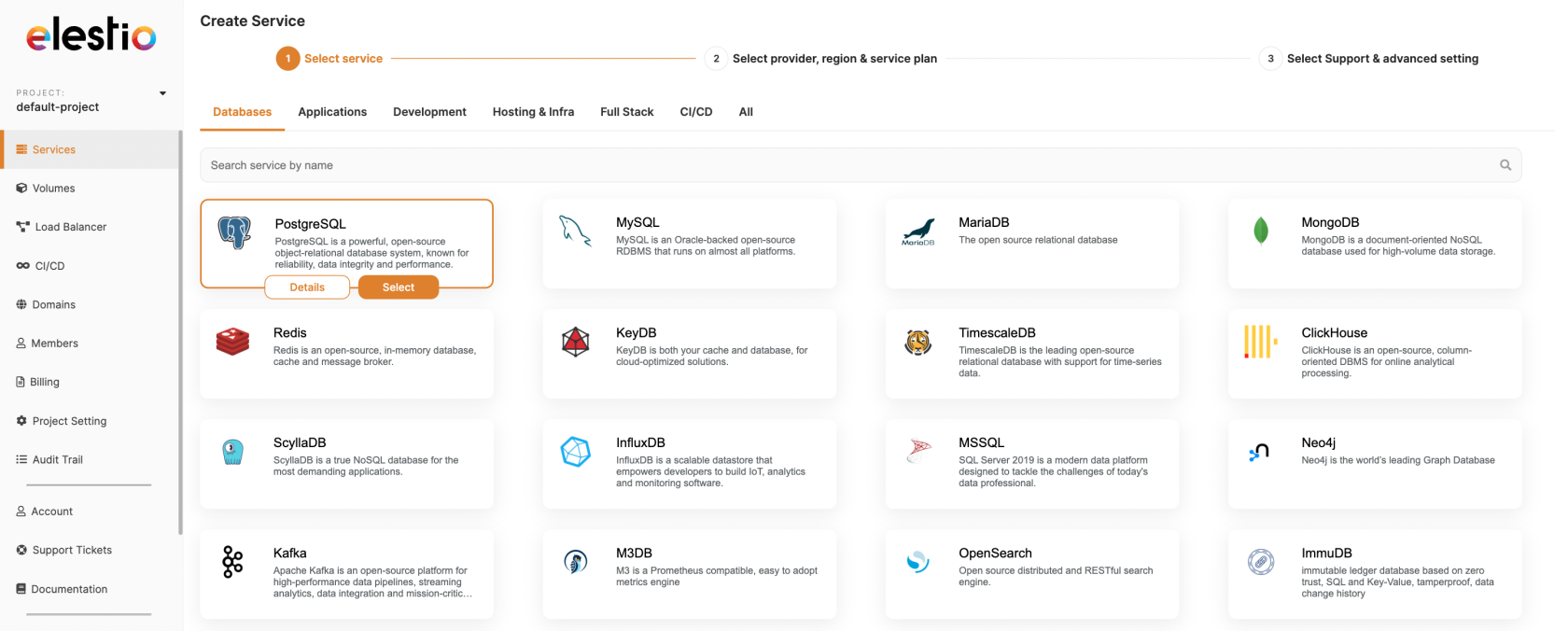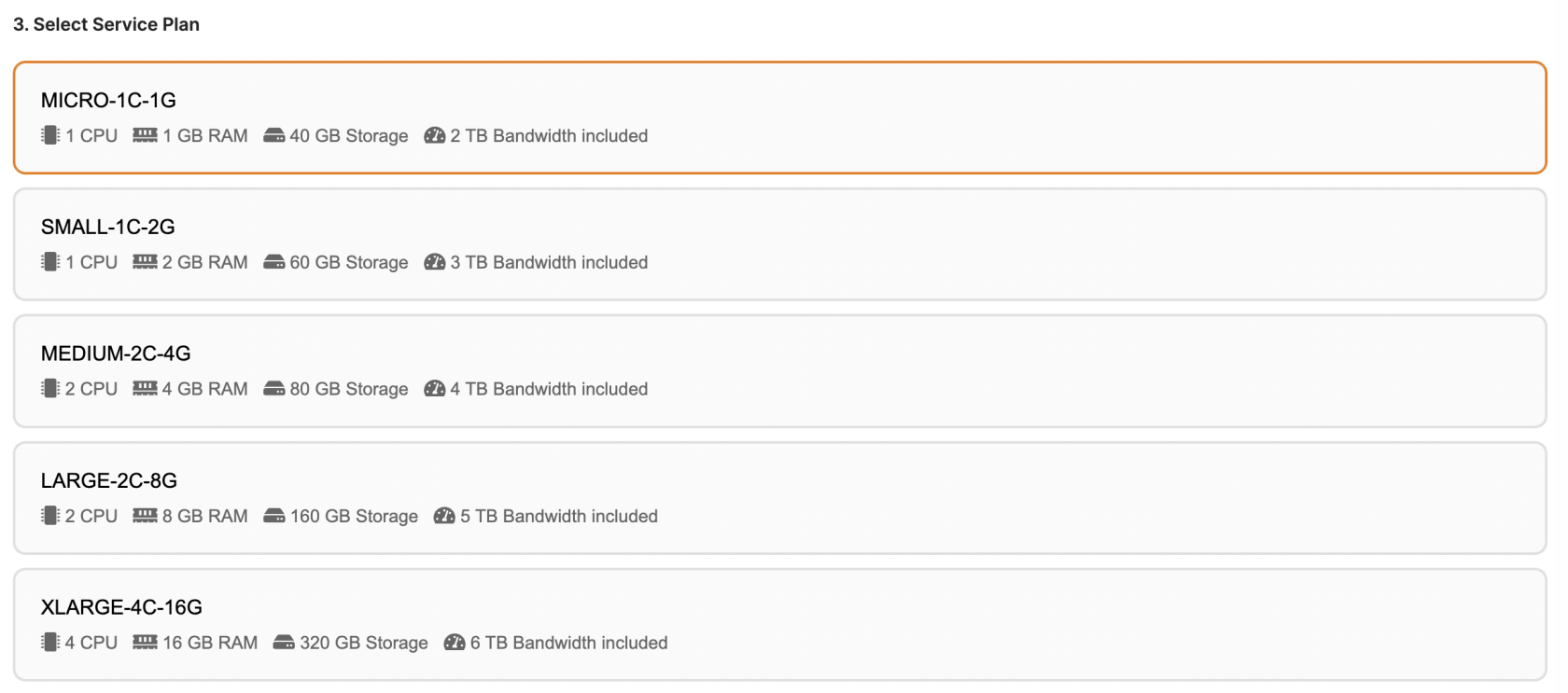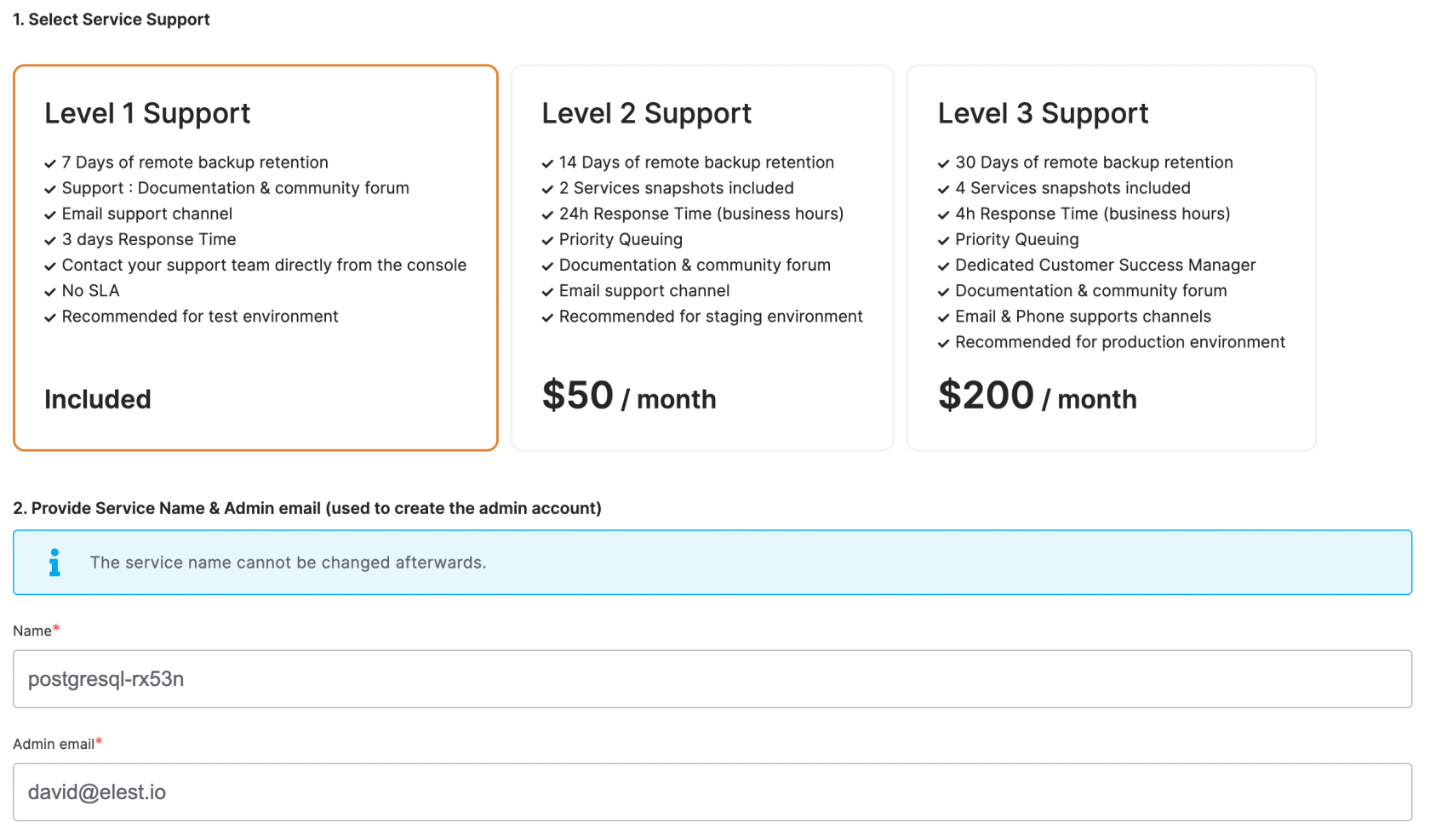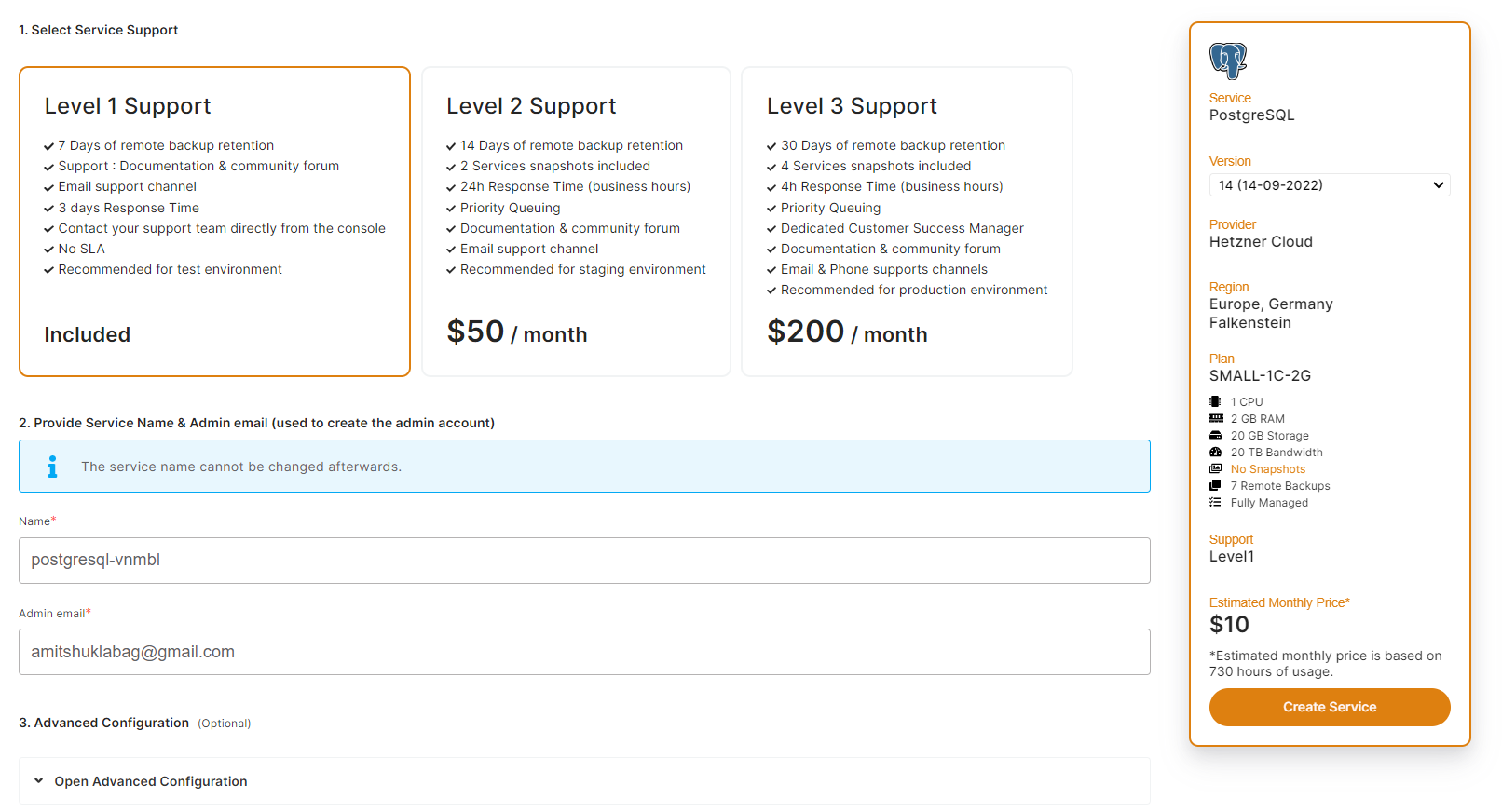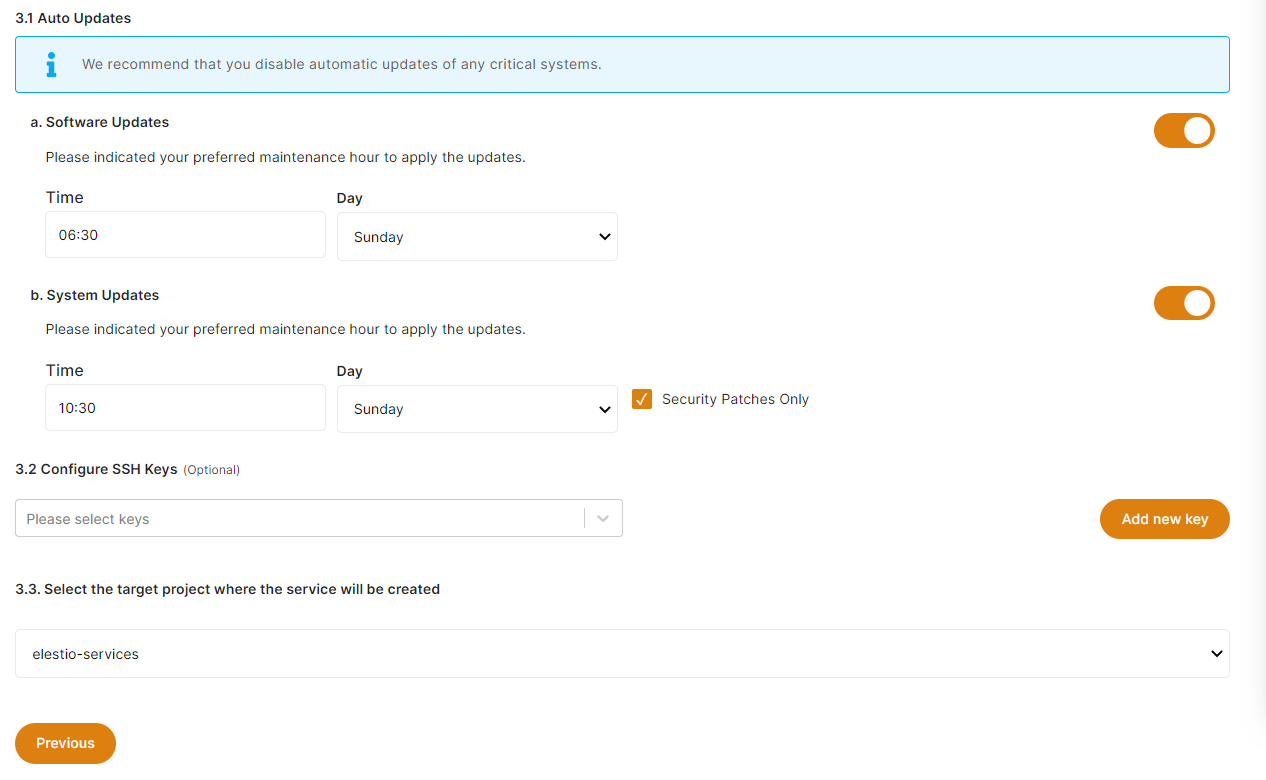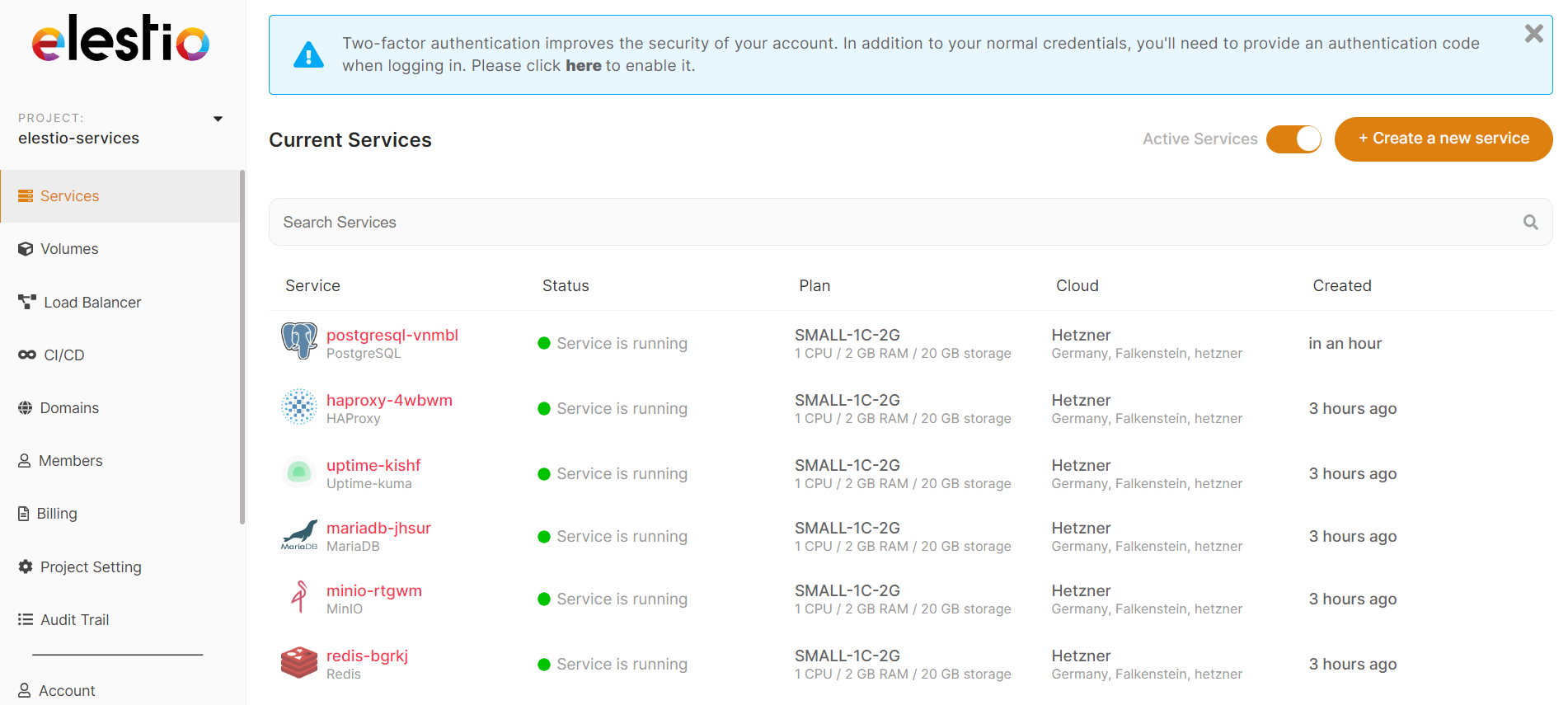Create a new service
1. To create a new service, first open Elestio Dashboard
Use the category tabs to filter the selection of software.
2. Select a provider, region, and data center in which to deploy your service
3. Select the instance size that works for you
5. Set the support plans, and maintenance windows for OS & software updates and give a name to your new service
OS updates include updates to the Linux kernel, security patches, and other important maintenance to keep your instance running smoothly.
Software updates update the code of the open-source application itself. We respect semantic versioning, so we will only implement minor and patch updates, in order to avoid non-breaking changes.
Maintenance windows are specified in UTC