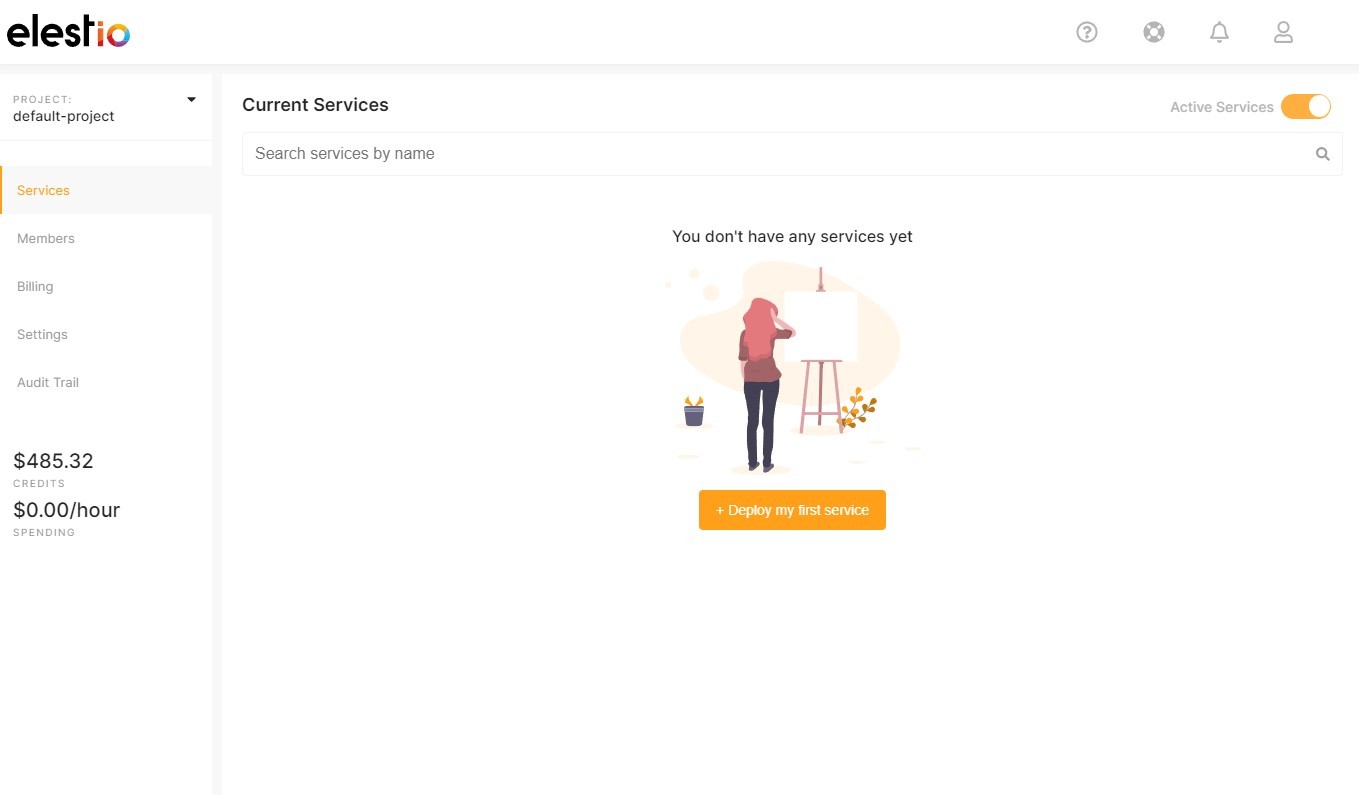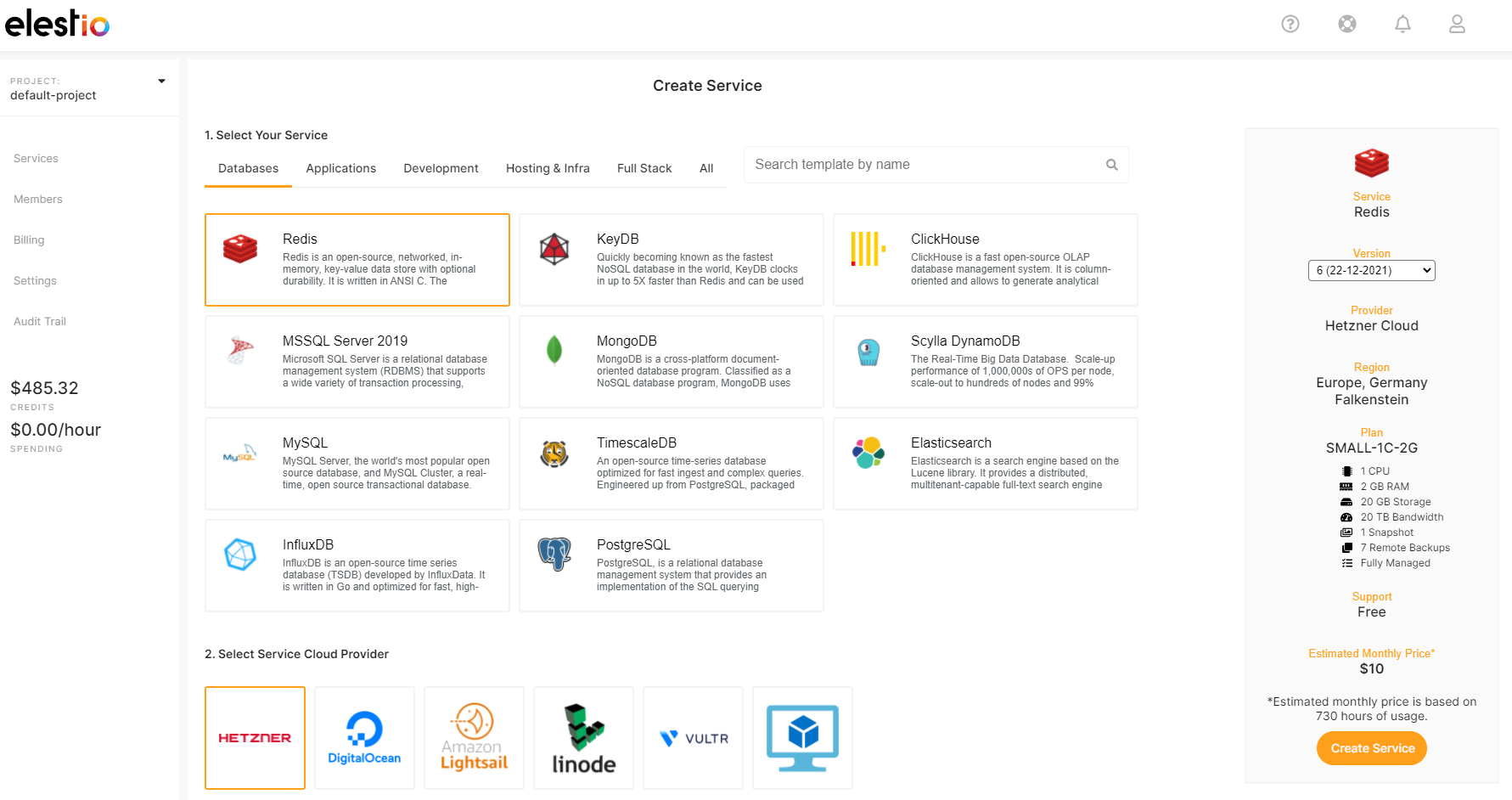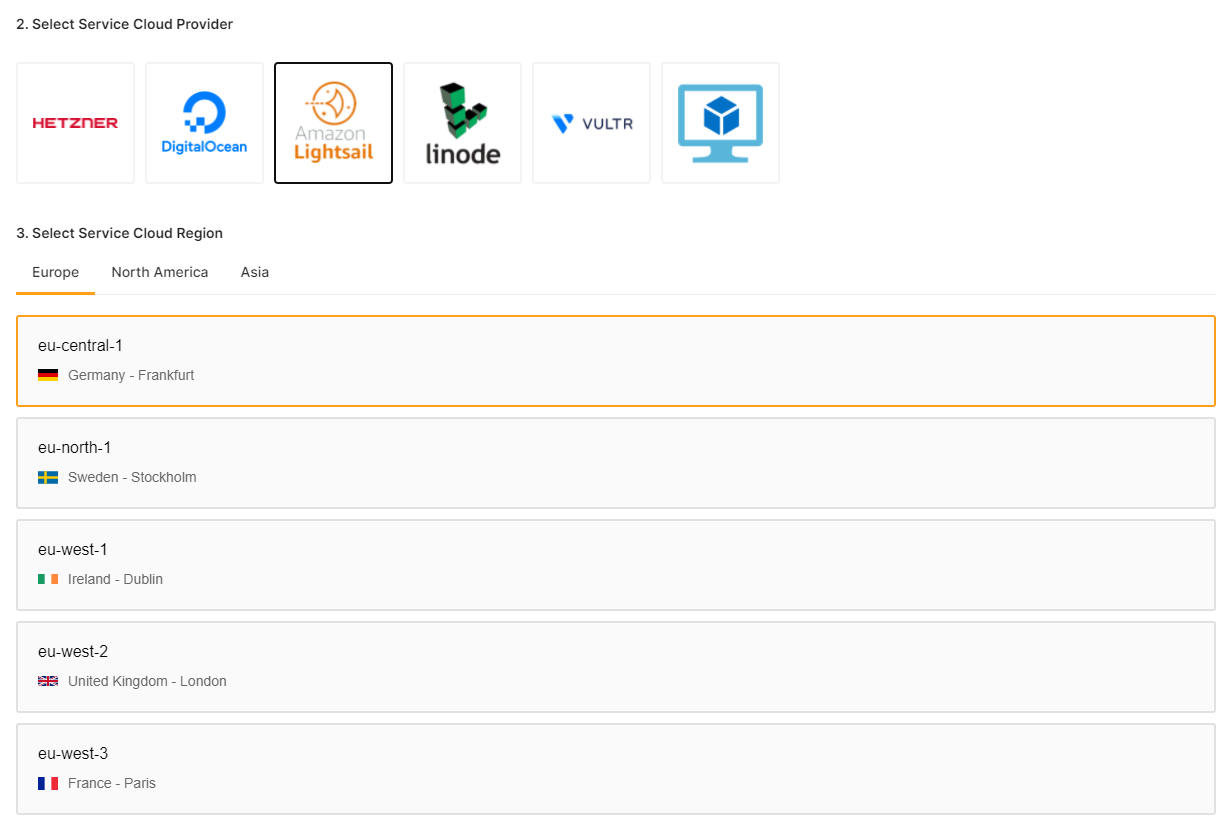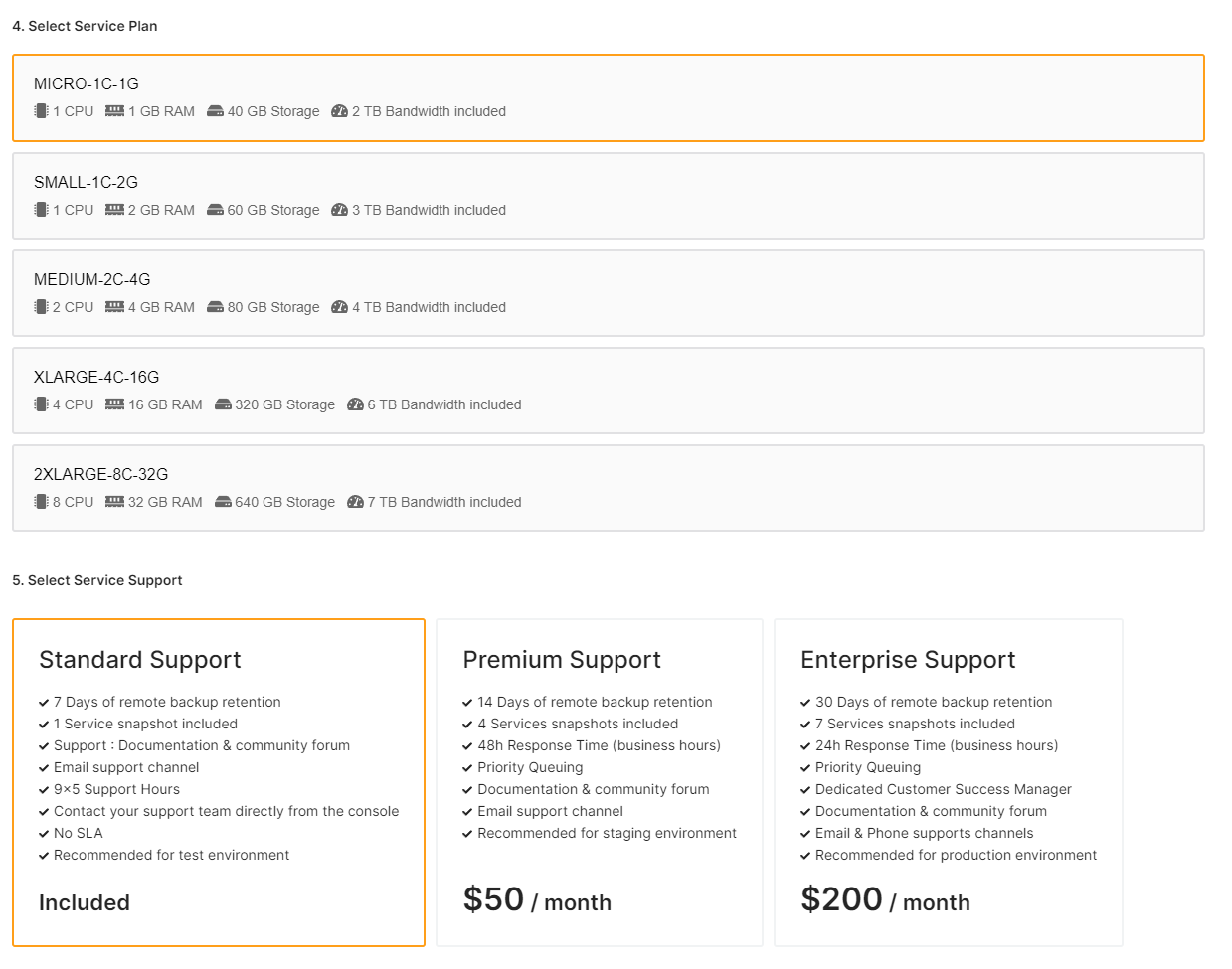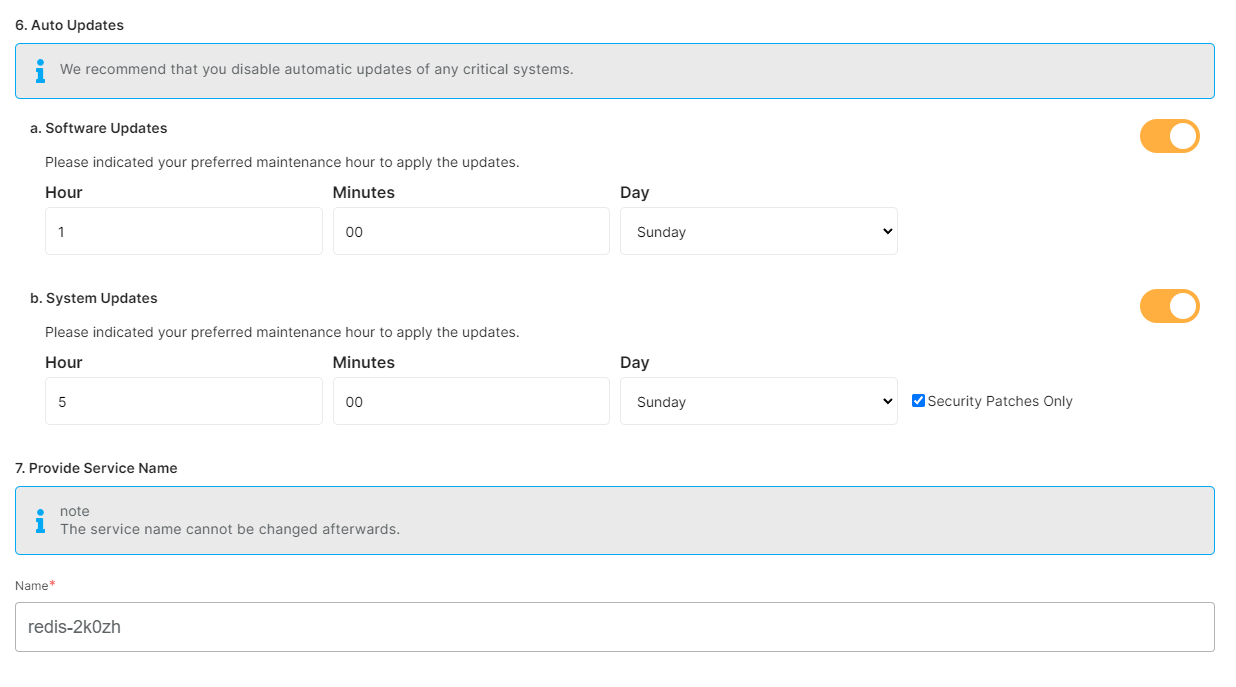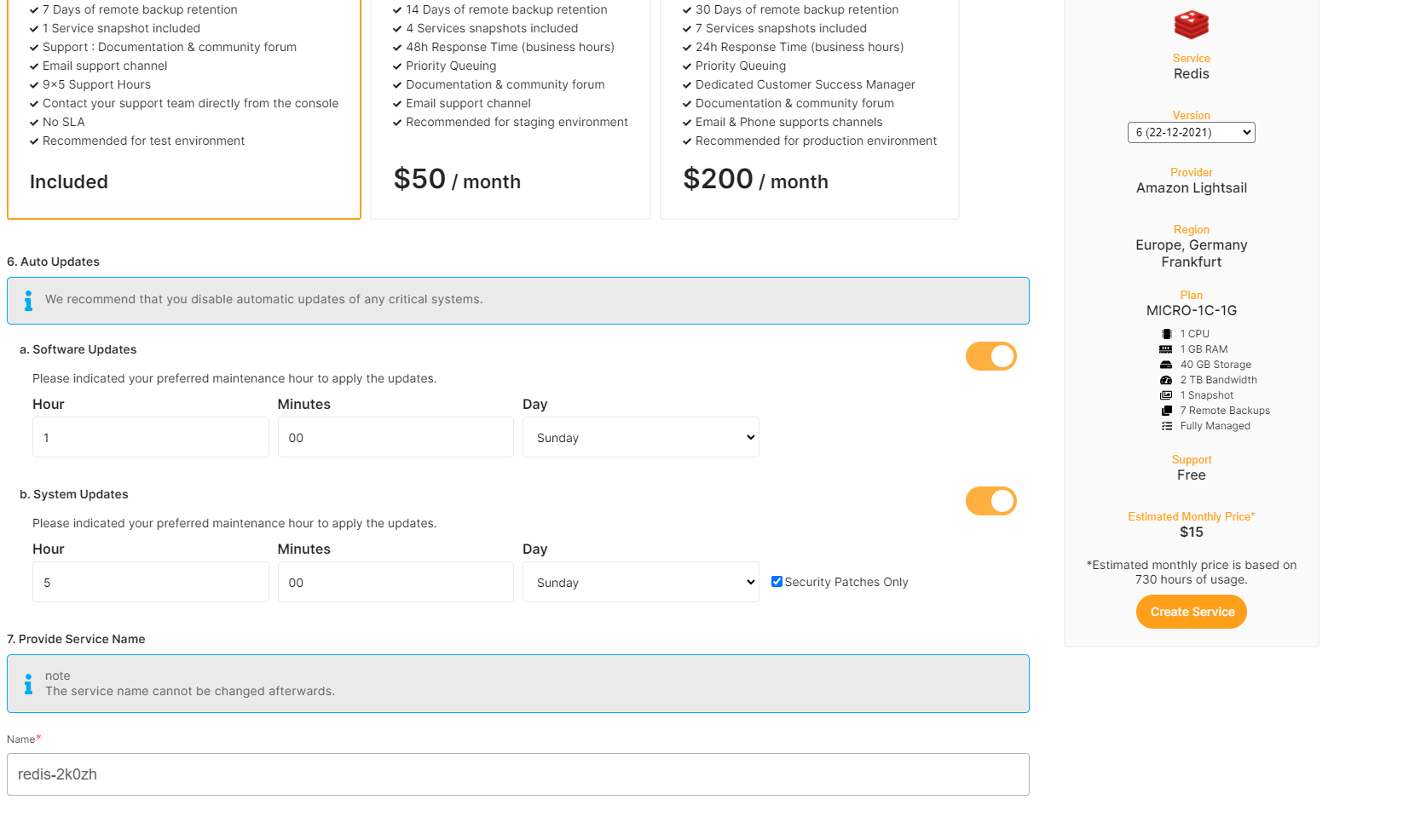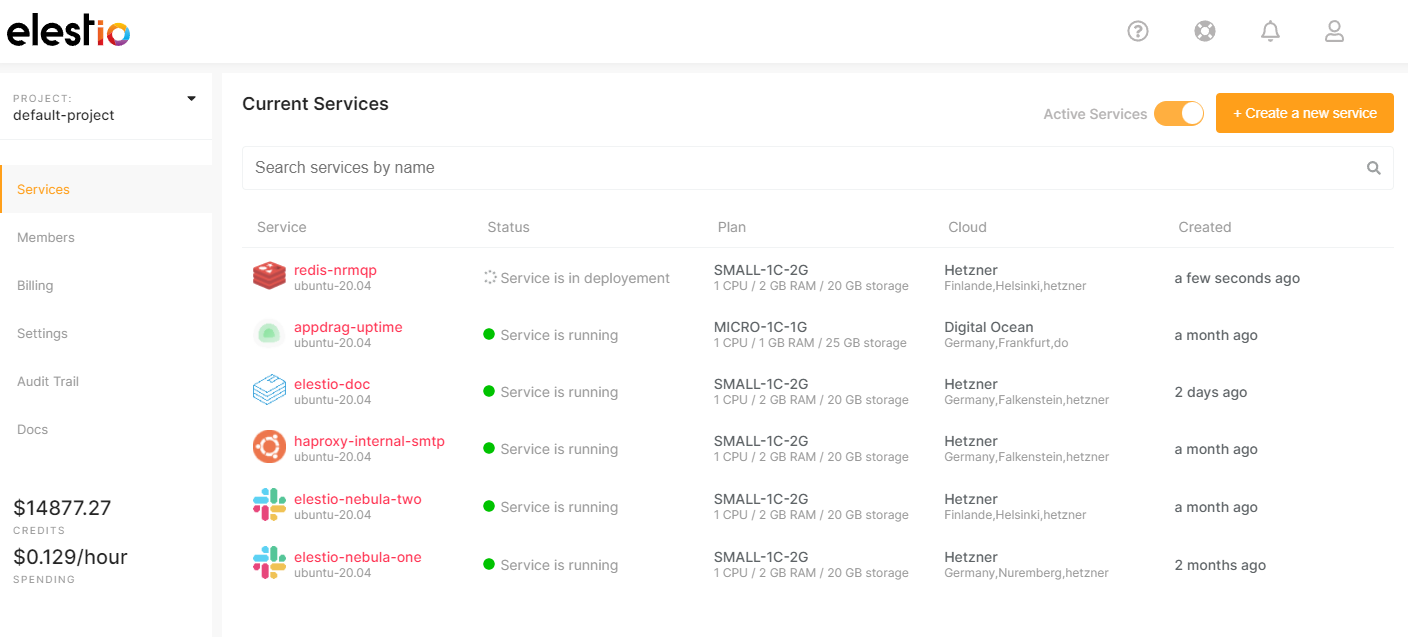Create a new service
1. To create a new service, first open Elestio Dashboard
2. There click on "Deploy my first service" button, then select the software you want to deploy in our catalog
You can click onUse the categoriescategory tabs to viewfilter the selections, if you want to see all the softwaresoptions available
have for a particular use case.
In
3. nextSelect stepa youprovider, mustregion, select your prefered cloud provider / region /and datacenter wherein you wantwhich to deploy your service
4. Select your serviceinstance size & the support plans that works for you
Adjust
5. AutoSet updatesthe maintenance windows for OS & Softwares thenand give a name to your new service
Maintenance windows are specified in UTC
Finally,
6. clickClick "Create Service" button on the CREATE button in the right column when you are happyready withto the configurationdeploy
7. After a few seconds your new service will appear in the list with a status: "Service is in deployment". It should only take 2-3 minutes before your service will be ready to use.
Once your service is ready you will get an email with quickstart guidedetails about the deployment of your software.
URL to access the web UI or DB credentials are also available in the Service Overview