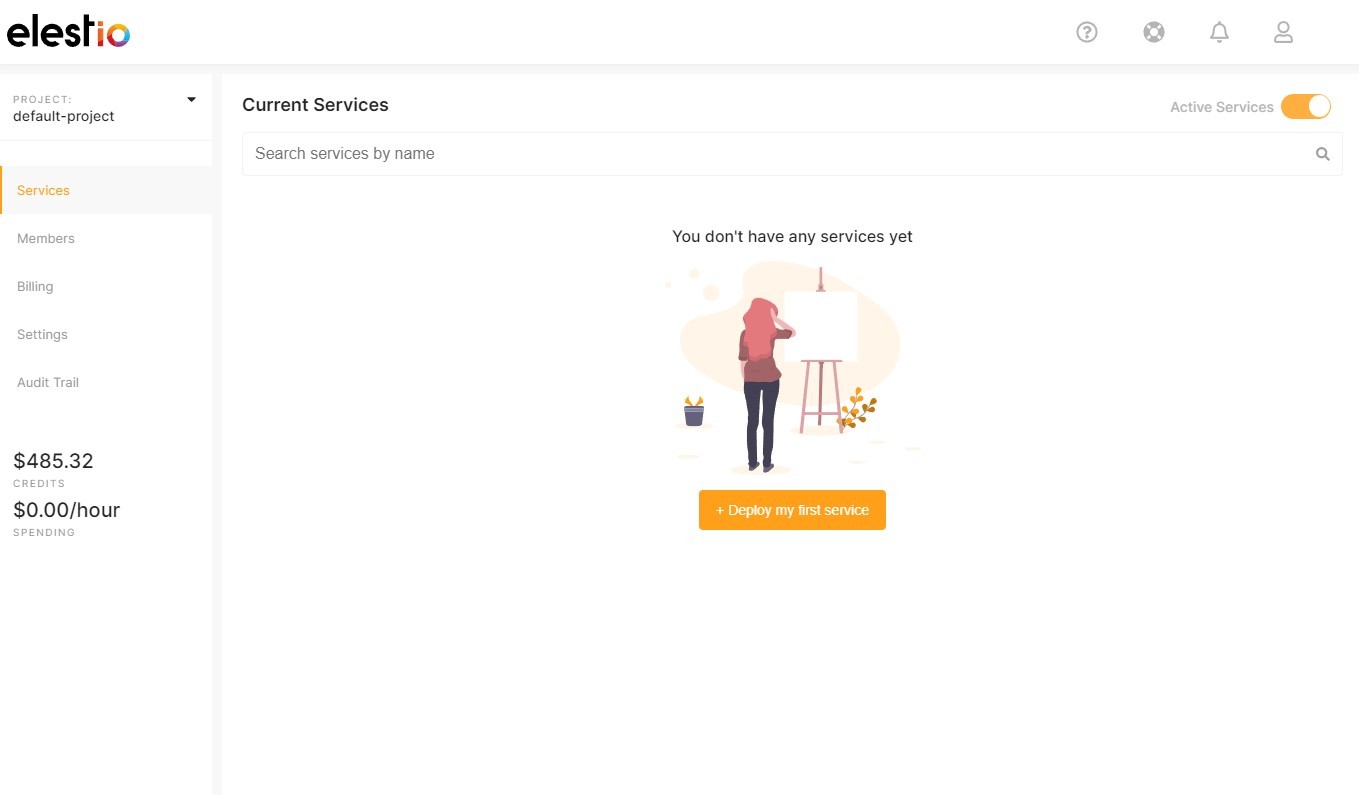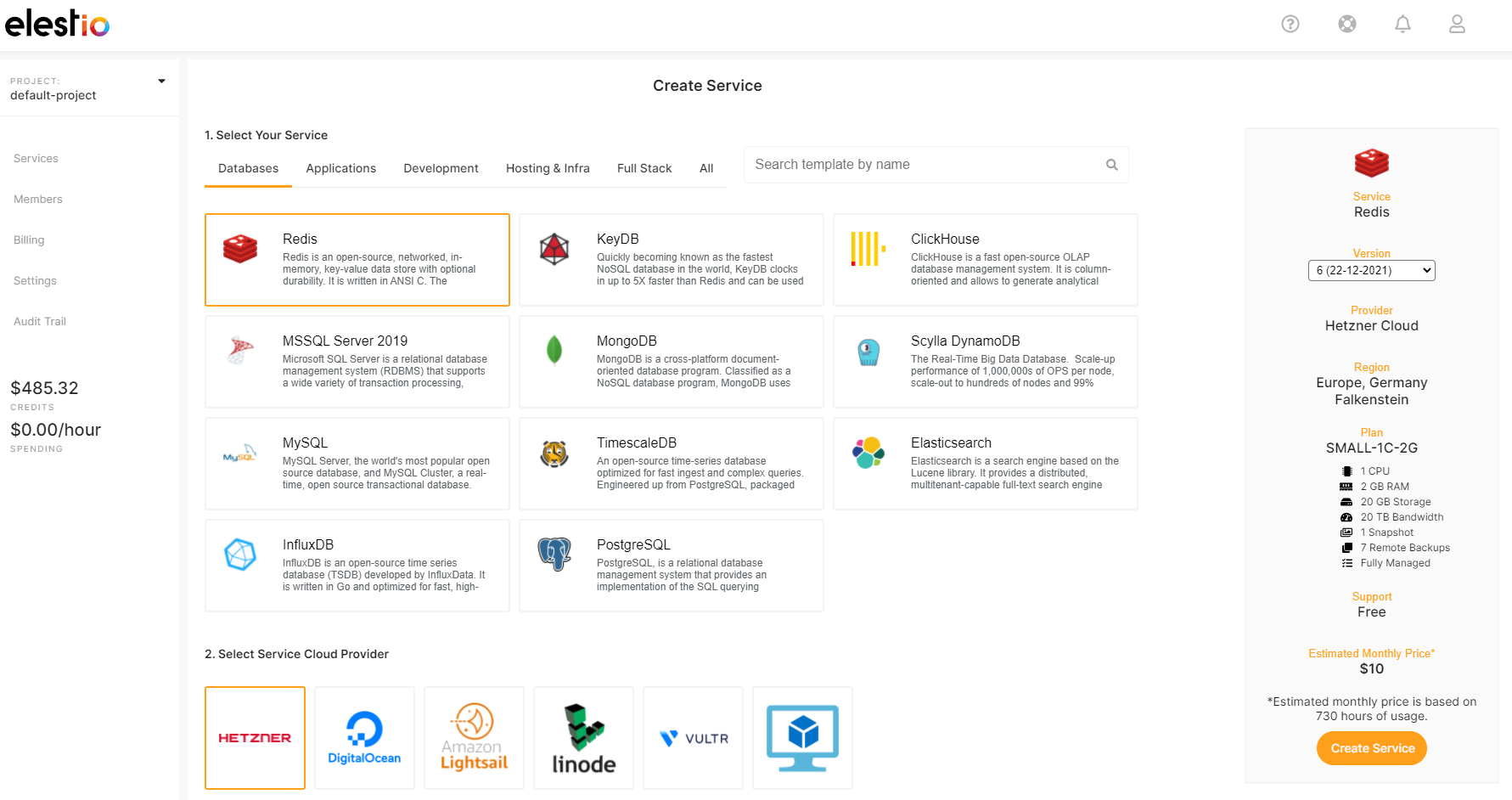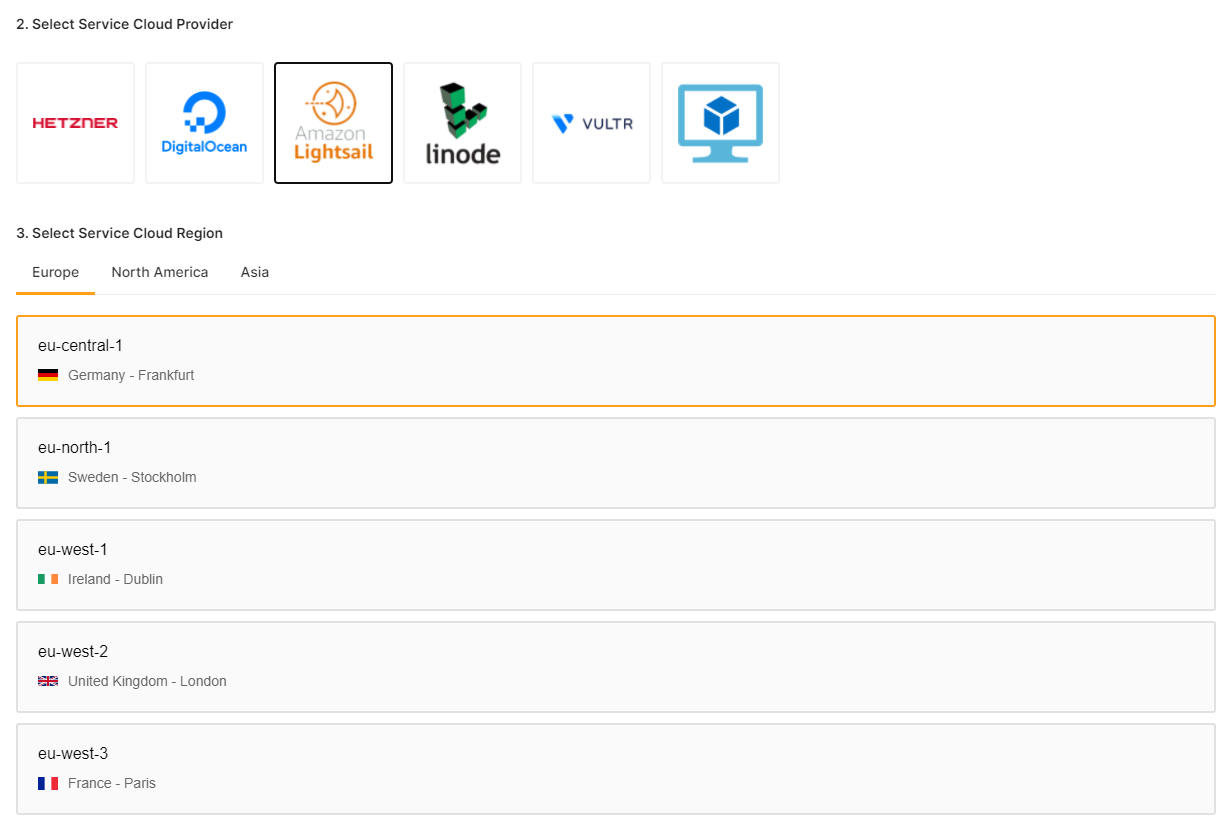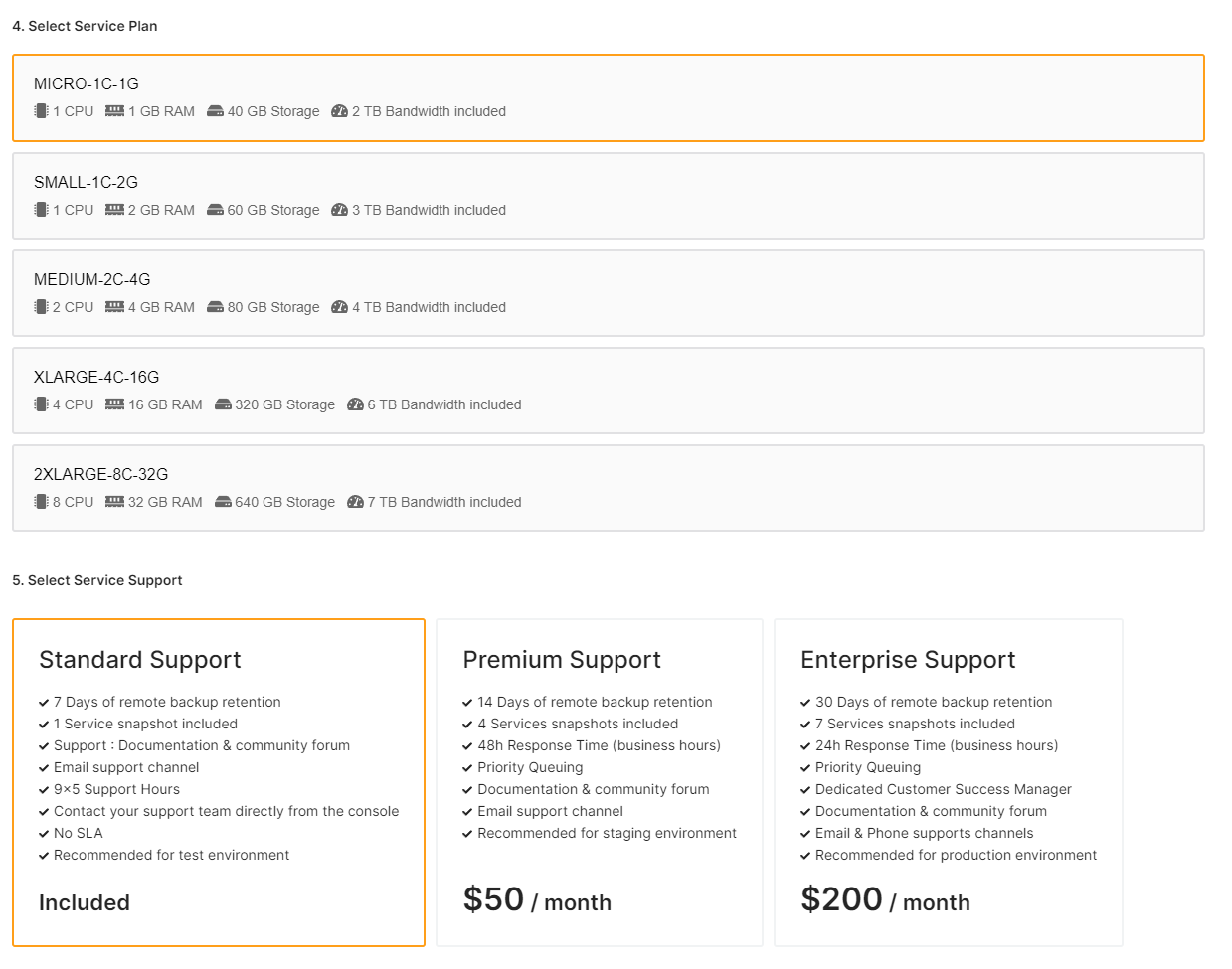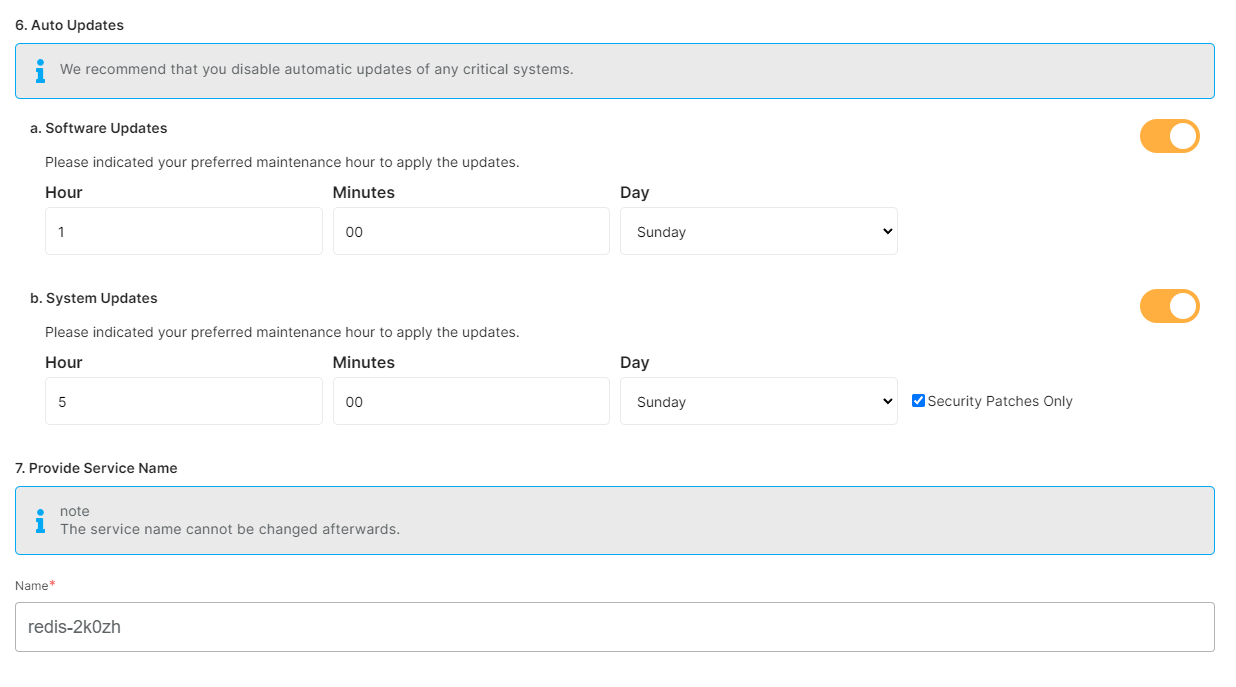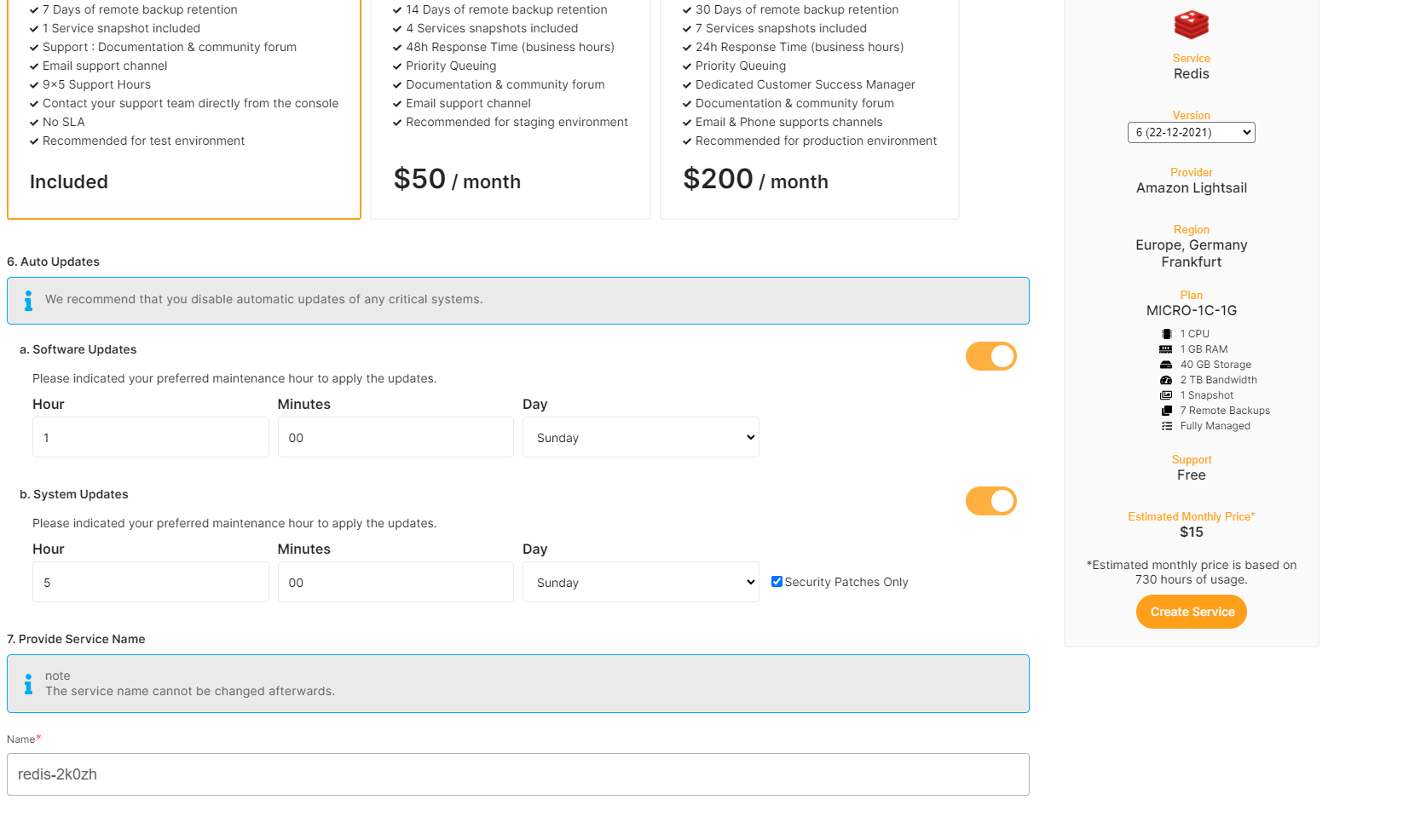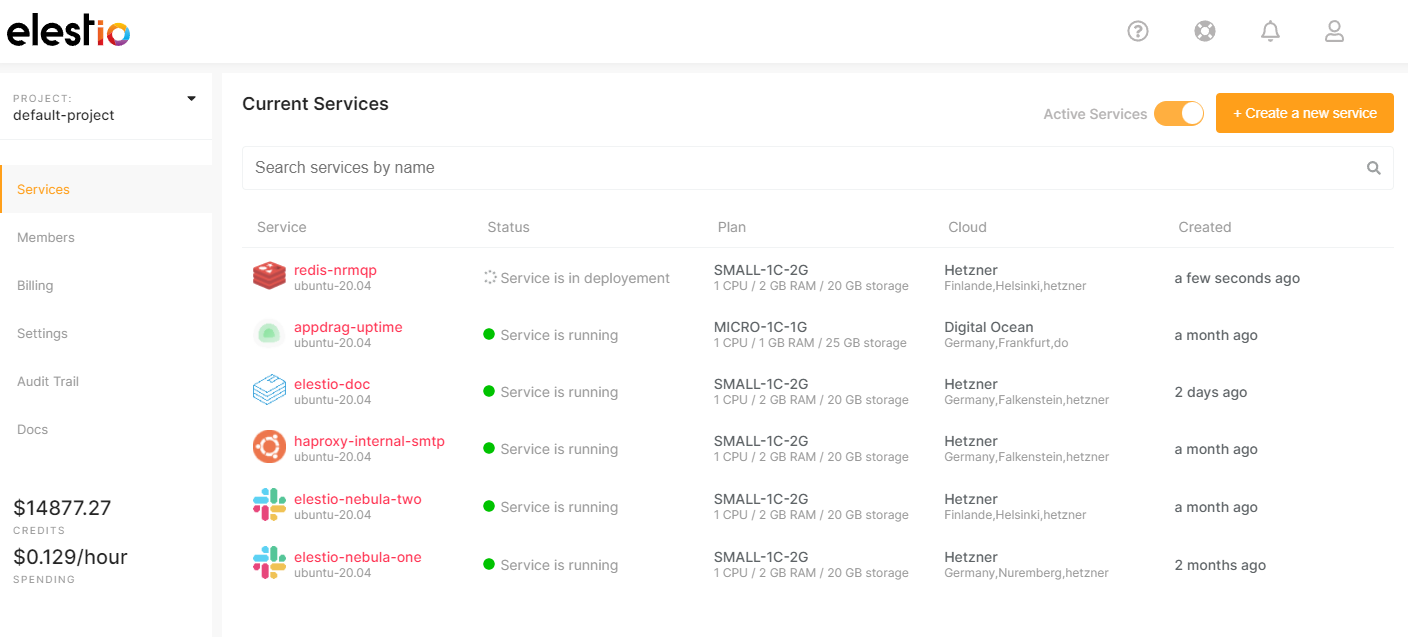Create a new service
1. To create a new service, first open Elestio Dashboard
2. There click on "Deploy my first service" button, then select the software you want to deploy in our catalog
Use the category tabs to filter the selections, if you want to see all the options we have for a particular use case.
3. Select a provider, region, and datacenter in which to deploy your service
4. Select your instance size & the support plans that works for you
5. Set the maintenance windows for OS & Softwaressoftware updates and give a name to your new service
OS updates include updates to the linux kernel, security patches, and other important maintenance to keep your instance running smoothly.
Software updates update the code of the open-source application itself. We respect semantic versioning, so we will only implement minor and patch updates, in order to avoid non-breaking changes.
Maintenance windows are specified in UTC
6. Click "Create Service" button on the right when you are ready to deploy