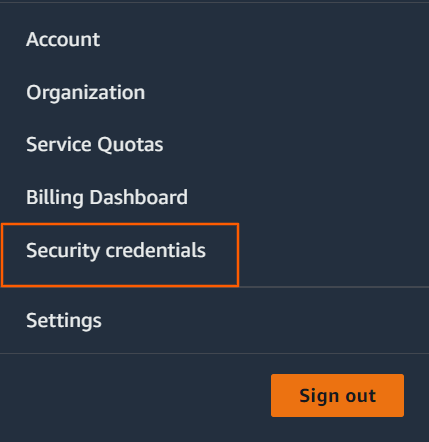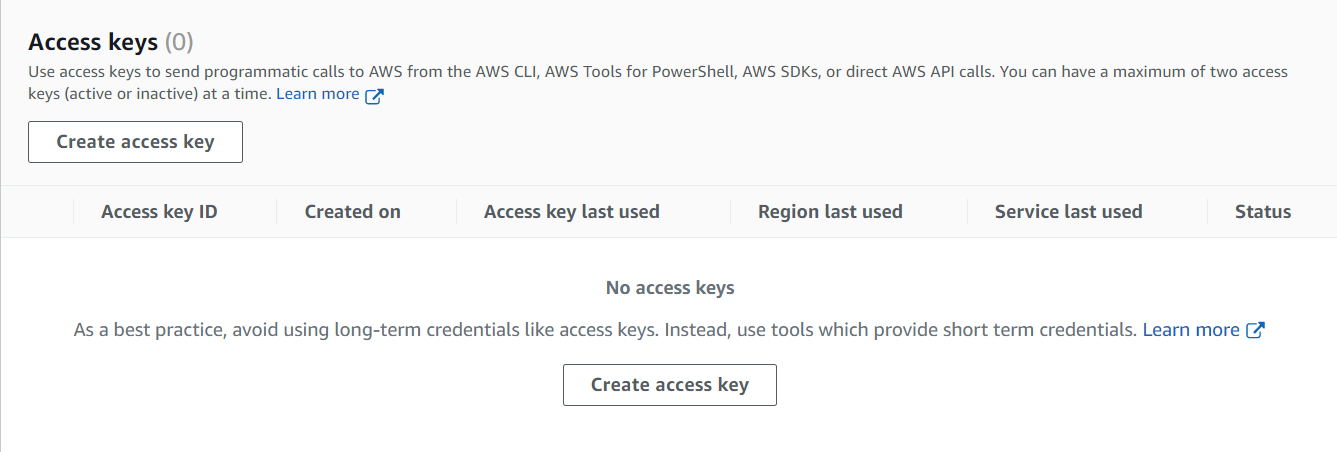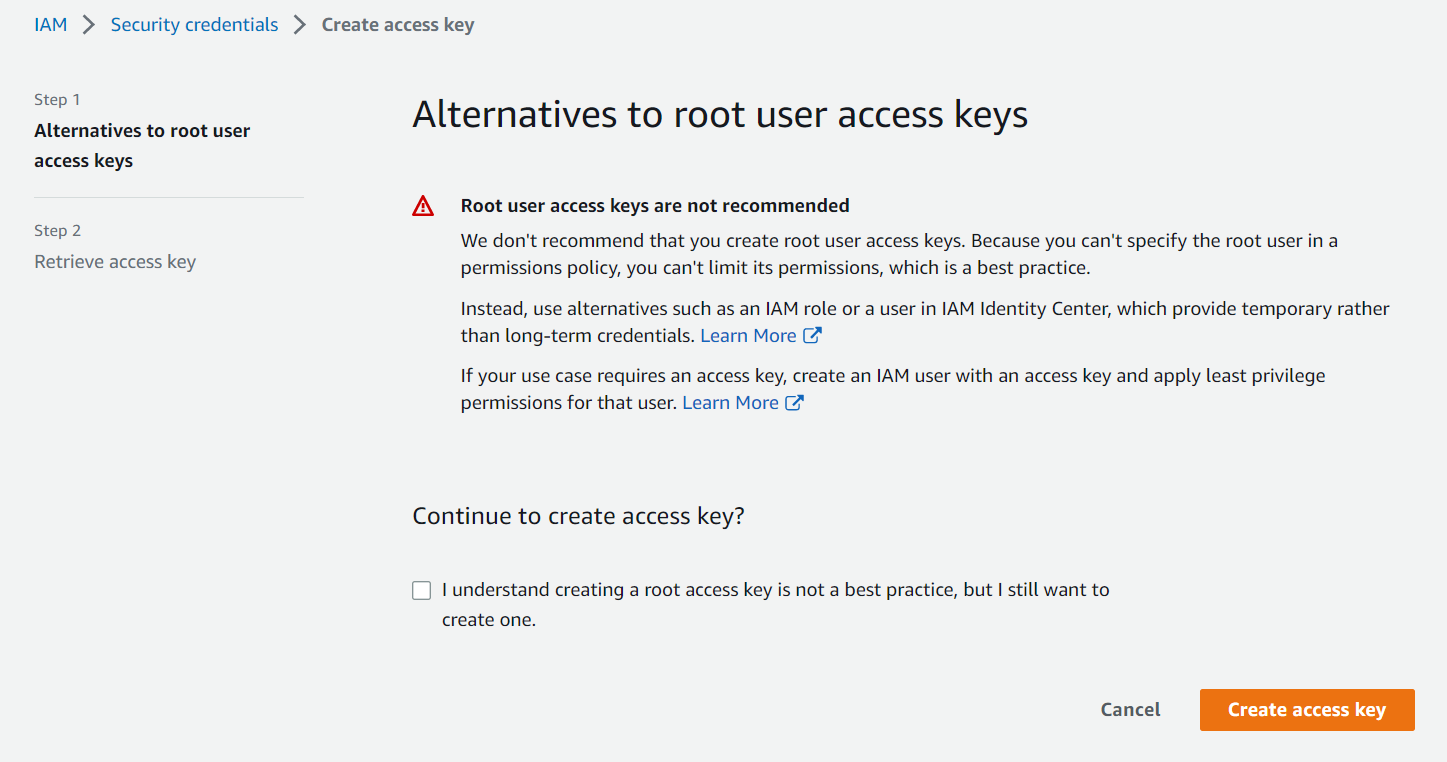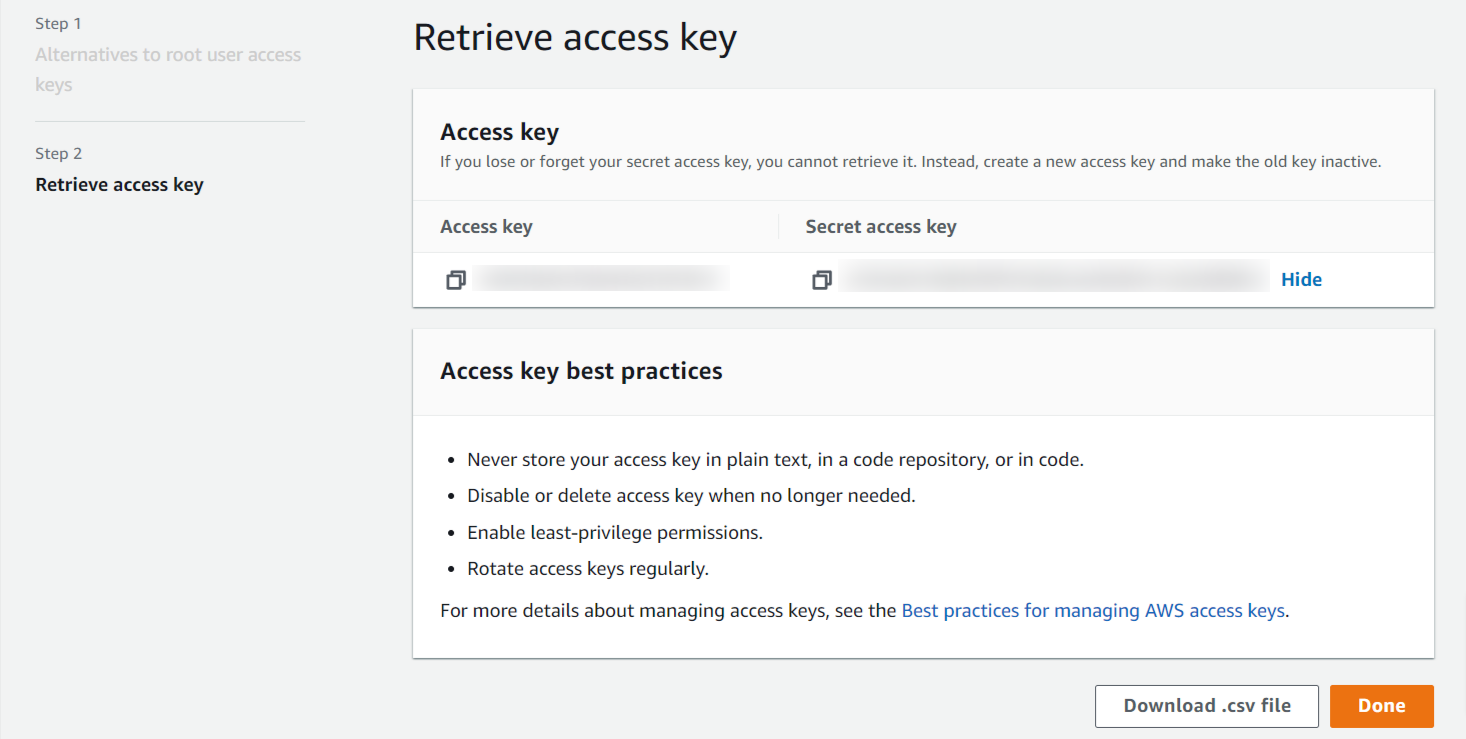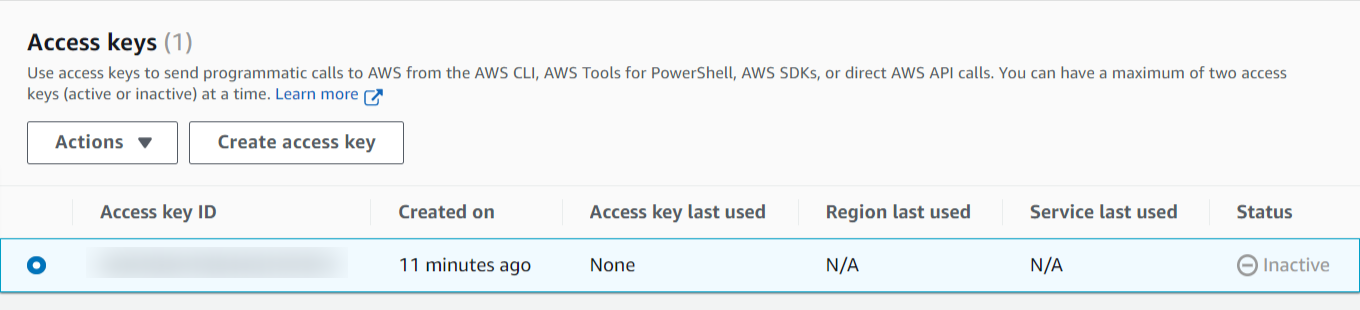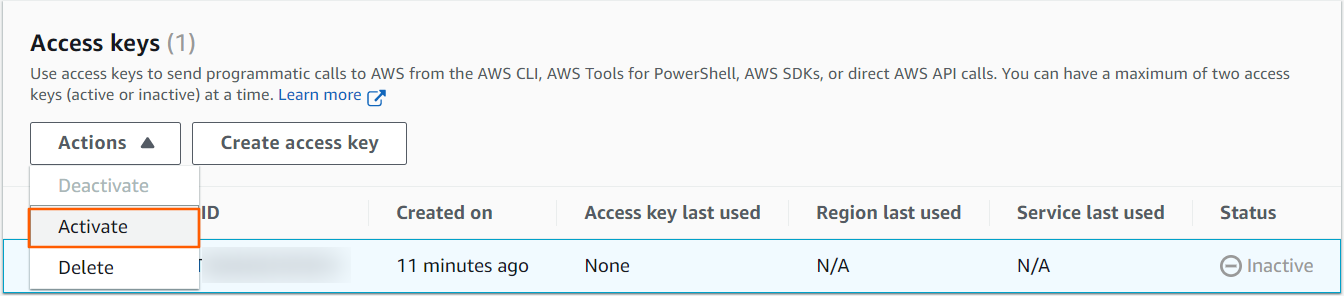How to Create AWS Access and Secret Key for BYOAWS
To create your AWS Access and Secret Key, follow these steps.
- Use your AWS account ID or account alias, your IAM user name, and your password to sign in to the IAM console
- In the navigation bar on the upper right, choose your user name, and then choose Security credentials.
-
Select Create access key from the Access keys section. If you already have two access keys, this button is disabled, and you must delete one before creating a new one.
-
On the Access key best practices & alternatives page, choose your use case to learn about additional options which can help you avoid creating a long-term access key. If you determine that your use case still requires an access key, choose Other and then choose Next.
-
(Optional) Set a description tag value for the access key. This adds a tag key-value pair to your IAM user. This can help you identify and rotate access keys later. The tag key is set to the access key id. The tag value is set to the access key description that you specify. When you are finished, choose to Create access key.
-
On the Retrieve access keys page, choose either Show to reveal the value of your user's secret access key, or Download .csv file. This is your only opportunity to save your secret access key. After you've saved your secret access key in a secure location, choose Done.
Follow these steps if you already have an access key and want to activate it instead of creating a new one.
-
In the Access keys section, find the key to activate.
- To activate the key, go to Actions and select Activate.
You must grant Administration access to your keys after creating a key. Visit our documentation to grant Ec2 administration access to keys.