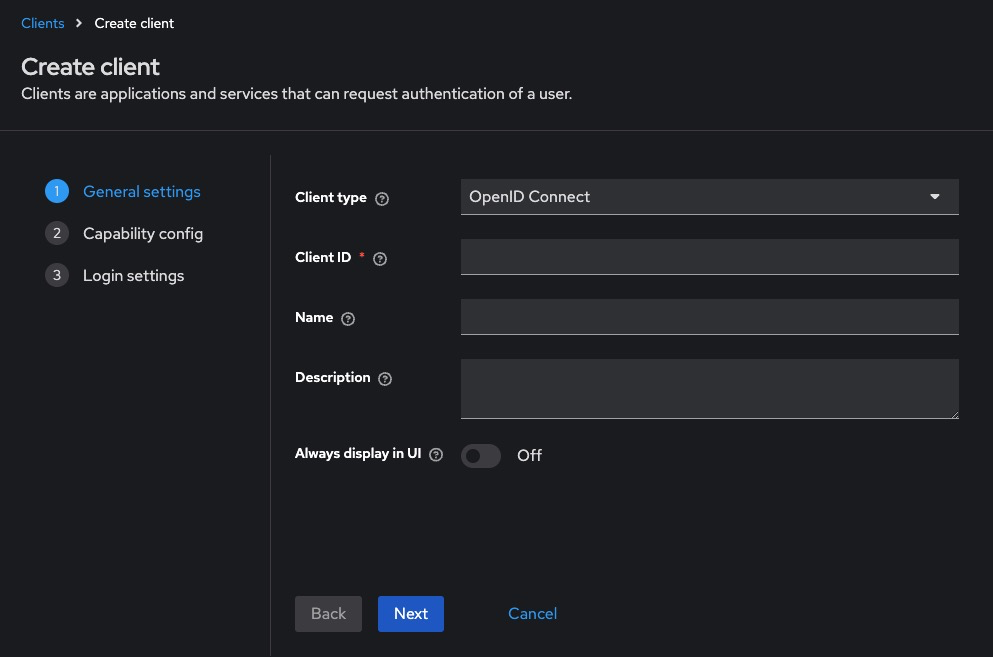Creating and Configuring Clients in Keycloak
A client in Keycloak represents an application or service that uses Keycloak to authenticate users. Clients can be web apps, REST APIs, mobile apps, or even CLI tools. This guide explains how to create and configure clients through the Admin Console, REST API, and CLI (Docker), and also includes roles, best practices, and common troubleshooting steps.
Creating Clients via Keycloak Admin Console
This is the simplest way to register and configure a client visually.
Access the Admin Console
Log in to:
http://<your-keycloak-domain>/admin/Choose the realm where the client should be added.
Add a New Client
-
Go to Clients > Create
-
Fill in the fields:
-
Client ID: A unique name, e.g., frontend-app or api-service
-
Client Type: Choose between OpenID Connect (default) or SAML
-
Root URL: The application base URL (e.g., http://localhost:3000)
-
Configure Client Settings
-
Go to the Settings tab for the client:
-
Access Type: Choose public, confidential, or bearer-only
-
Valid Redirect URIs: Add allowed redirect URLs (e.g., http://localhost:3000/*)
-
Web Origins: Add * or specific origins allowed to call this client
-
Standard Flow Enabled: Enable for browser-based login
-
Direct Access Grants: Enable if using password grant from API
-
-
Save the changes
Creating Clients via Keycloak REST API
Get Access Token
curl -X POST "https://<keycloak-domain>/realms/master/protocol/openid-connect/token" \
-H "Content-Type: application/x-www-form-urlencoded" \
-d "username=admin" \
-d "password=admin-password" \
-d "grant_type=password" \
-d "client_id=admin-cli"Save the access_token.
Create a Client
curl -X POST "https://<keycloak-domain>/admin/realms/<realm>/clients" \
-H "Authorization: Bearer <access_token>" \
-H "Content-Type: application/json" \
-d '{
"clientId": "my-app",
"enabled": true,
"publicClient": false,
"redirectUris": ["http://localhost:3000/*"],
"webOrigins": ["http://localhost:3000"],
"protocol": "openid-connect"
}'This creates a confidential client named my-app.
Creating Clients via Docker CLI
Step into the Container
docker exec -it keycloak bashAuthenticate and Create Client
/opt/keycloak/bin/kcadm.sh config credentials \
--server http://localhost:8080 \
--realm master --user admin --password admin
/opt/keycloak/bin/kcadm.sh create clients -r <realm> \
-s clientId=my-cli-client \
-s enabled=true \
-s publicClient=false \
-s redirectUris='["http://localhost:3000/*"]' \
-s webOrigins='["http://localhost:3000"]'Required Permissions for Client Management
-
Requires manage-clients or admin role in the realm
-
Token used via REST or CLI must be scoped to allow client creation
To grant roles via Admin Console:
Users > admin > Role Mappings > Realm Roles > Assign 'manage-clients'Best Practices for Client Configuration
- Use Confidential Clients for Backends: Set publicClient = false and use client_secret for server-to-server communication.
- Use Public Clients for SPAs: Frontend apps using redirect flows should be marked as publicClient = true.
- Set Narrow Redirect URIs: Avoid using wildcards like * unless absolutely necessary. Use precise URIs for better security.
- Limit Token Lifespans: Go to Realm Settings > Tokens and configure access and refresh token lifetimes.
- Rotate Client Secrets Regularly: Manually rotate secrets or use automation for higher security compliance.
- Use Roles and Mappers for RBAC: Assign client roles and use protocol mappers to inject them into access tokens for authorization checks.
Common Issues and Troubleshooting
|
Issue |
Possible Cause |
Solution |
|---|---|---|
|
Invalid redirect URI |
Redirect URI doesn’t match registered value |
Ensure exact match in Valid Redirect URIs |
|
Client not visible after creation |
UI or API delay |
Refresh or re-login to see updated clients |
|
Access token doesn’t include roles |
Missing mappers |
Add protocol mapper for client roles under Client > Mappers |
|
403 Forbidden when using client credentials |
Client type is public or secret is wrong |
Verify publicClient=false and check the client secret |
|
Invalid client credentials error |
Wrong client ID or secret |
Verify spelling and match values from Admin Console |