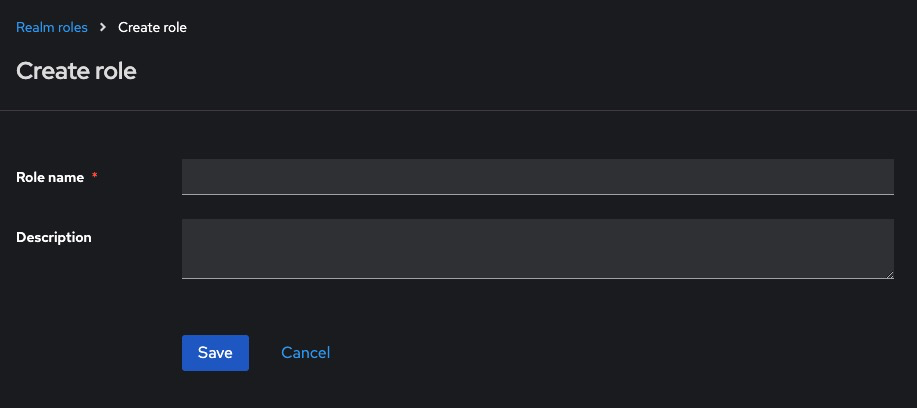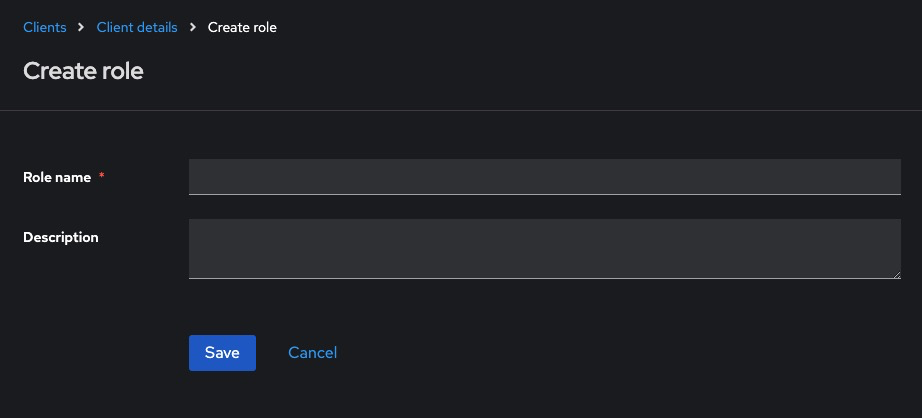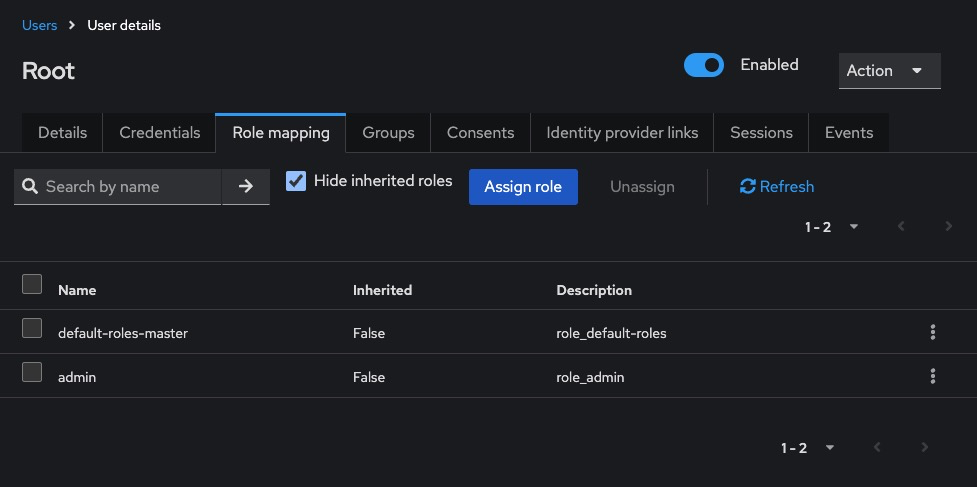Setting Up Roles and Permissions in Keycloak
Roles and permissions in Keycloak define what users and applications are allowed to do. Roles can be assigned to users, groups, or clients, and are embedded into access tokens to enforce authorization. This guide explains how to define and manage roles via the Admin Console, REST API, and CLI, with best practices and common issues.
Creating Roles via Keycloak Admin Console
This is the easiest way to create and manage roles visually.
Access the Admin Console
Log in to:
http://<your-keycloak-domain>/admin/Choose the appropriate realm.
Create Realm Roles
-
Go to Roles > Add Role
-
Enter:
-
Role Name: e.g., admin, viewer, editor
-
Description: Optional but recommended
-
-
Click Save
Create Client Roles
-
Go to Clients > [client-name] > Roles > Create Role
-
Fill in the Role Name and optional Description
-
Save the role
Assign Roles to Users
-
Go to Users > [username] > Role Mappings
-
In Available Roles, choose from:
-
Realm roles (top-left dropdown)
-
Client roles (select client under “Client Roles”)
-
-
Click Add selected
Creating Roles via Keycloak REST API
Get Access Token
curl -X POST "https://<keycloak-domain>/realms/master/protocol/openid-connect/token" \
-H "Content-Type: application/x-www-form-urlencoded" \
-d "username=admin" \
-d "password=admin-password" \
-d "grant_type=password" \
-d "client_id=admin-cli"Save the access_token.
Create Realm Role
curl -X POST "https://<keycloak-domain>/admin/realms/<realm>/roles" \
-H "Authorization: Bearer <access_token>" \
-H "Content-Type: application/json" \
-d '{
"name": "viewer",
"description": "Read-only access"
}'Create Client Role
curl -X POST "https://<keycloak-domain>/admin/realms/<realm>/clients/<client-id>/roles" \
-H "Authorization: Bearer <access_token>" \
-H "Content-Type: application/json" \
-d '{
"name": "api-user",
"description": "API access for clients"
}'To get the client ID:
curl -H "Authorization: Bearer <access_token>" \
"https://<keycloak-domain>/admin/realms/<realm>/clients"Creating Roles via Docker CLI
Access the Container
docker exec -it keycloak bashCreate Roles via CLI
/opt/keycloak/bin/kcadm.sh config credentials \
--server http://localhost:8080 --realm master \
--user admin --password admin
/opt/keycloak/bin/kcadm.sh create roles -r <realm> \
-s name=auditor -s description="Can view reports"To create client roles:
/opt/keycloak/bin/kcadm.sh create clients/<client-id>/roles -r <realm> \
-s name=external-api -s description="Role for external apps"Required Permissions for Managing Roles
To manage roles, users need:
-
manage-realm role for realm roles
-
manage-clients role for client-specific roles
To assign via Admin Console:
Users > [admin-user] > Role Mappings > Realm Roles > Add 'manage-realm' or 'manage-clients'Best Practices for Roles and Permissions
- Use Fine-Grained Role Names: Use names like invoice_viewer, invoice_editor, or admin_dashboard for clarity.
- Use Groups to Assign Roles in Bulk: Create groups such as managers, sales, or auditors, then assign roles to groups.
- Map Roles to Access Tokens: Use Client > Mappers to include role names in the access_token or id_token.
- Prefer Client Roles for Application Permissions: Client roles are scoped to individual apps and help separate responsibilities.
- Use Composite Roles Sparingly: Composite roles combine multiple roles into one but may add complexity if overused.
Common Issues and Troubleshooting
|
Issue |
Possible Cause |
Solution |
|---|---|---|
|
Role doesn’t appear in token |
Missing protocol mapper |
Add a role mapper in Client > Mappers |
|
User not authorized despite role assignment |
Role not assigned to the correct client/realm |
Verify if the role is client-scoped or realm-wide |
|
403 Forbidden despite valid login |
Role not embedded in access token |
Ensure token includes required roles via protocol mappers |
|
REST API: 409 Conflict when creating role |
Role with same name already exists |
Use a unique name or update existing role |
|
Cannot assign role to user |
User lacks manage-users privilege |
Ensure admin has role assignment rights |