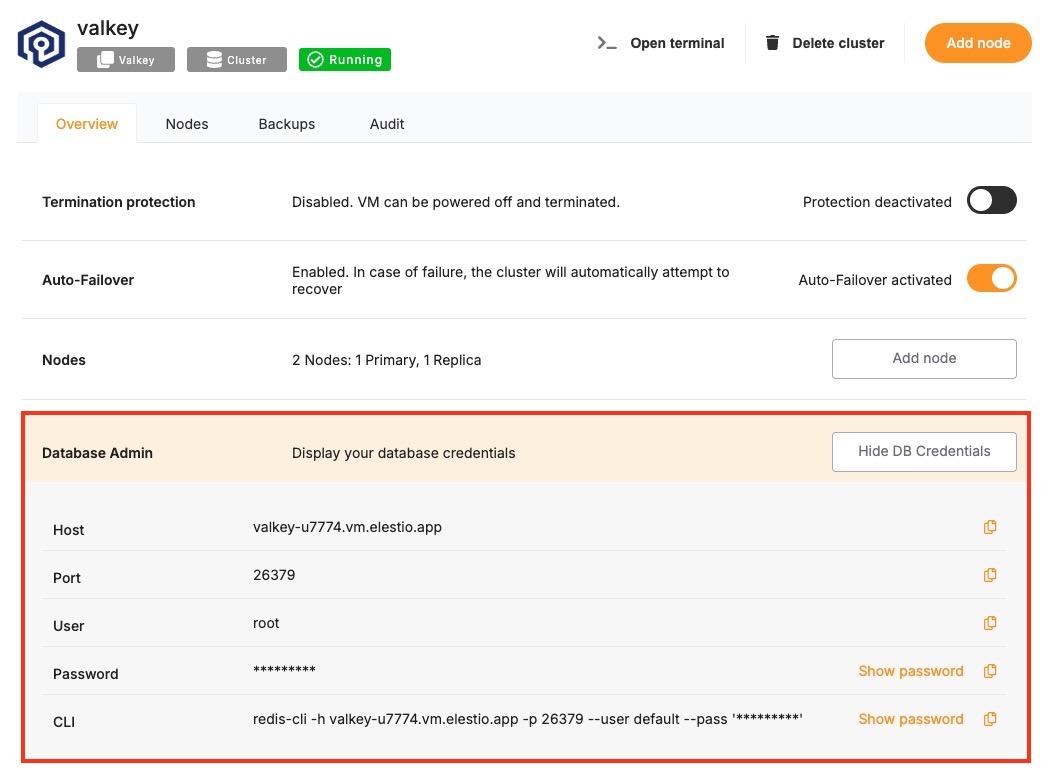Connecting with Python
This guide explains how to connect a Python application to a Valkey database using the redis library. It walks through the required setup, configuration, and execution of a simple Valkey command.
Variables
To connect to Valkey, the following parameters are needed. You can find these values in the Elestio Valkey service overview.
|
Variable |
Description |
Purpose |
|---|---|---|
|
|
Valkey hostname (from Elestio service overview) |
Address of the Valkey server. |
|
|
Valkey port (from Elestio service overview) |
Port used to connect to Valkey. The default is 6379. |
|
|
Valkey password (from Elestio service overview) |
Authentication credential for the Valkey connection. |
These values can usually be found in the Elestio service overview details as shown in the image below, make sure to take a copy of these details and add it to the code moving ahead.
Prerequisites
Install Python and pip
-
Check if Python is installed by running:
python3 --version-
If not installed, download and install it from python.org.
-
Check pip (Python package installer):
pip --versionInstall the redis Package
Install the official redis library using pip:
pip install redisCode
Create a file named valkey.py and paste the following code:
import redis
config = {
"host": "HOST",
"port": PORT, # Example: 6379
"password": "PASSWORD",
"decode_responses": True
}
try:
client = redis.Redis(**config)
client.set("testKey", "Hello Valkey")
value = client.get("testKey")
print("Connected to Valkey")
print("Retrieved value:", value)
except redis.RedisError as err:
print("Valkey connection or operation failed:", err)To execute the script, open the terminal or command prompt and navigate to the directory where valkey.py is located. Once in the correct directory, run the script with the command:
python3 redis.pyIf everything is set up correctly, the output will be:
Connected to Valkey
Retrieved value: Hello Valkey