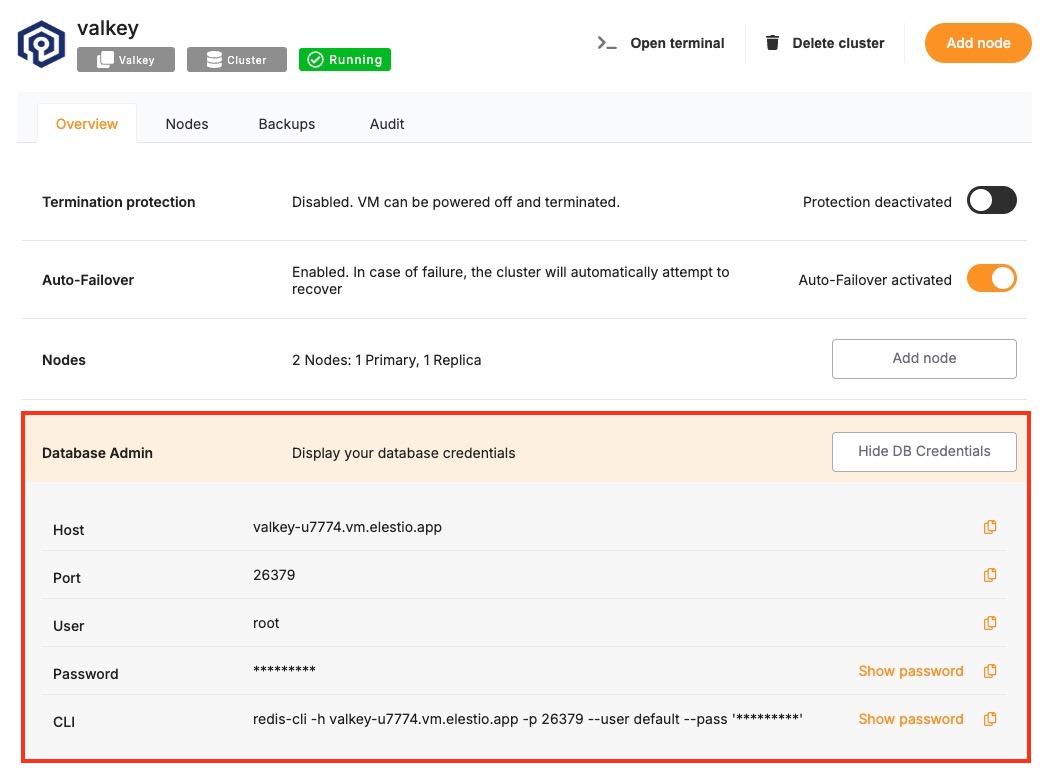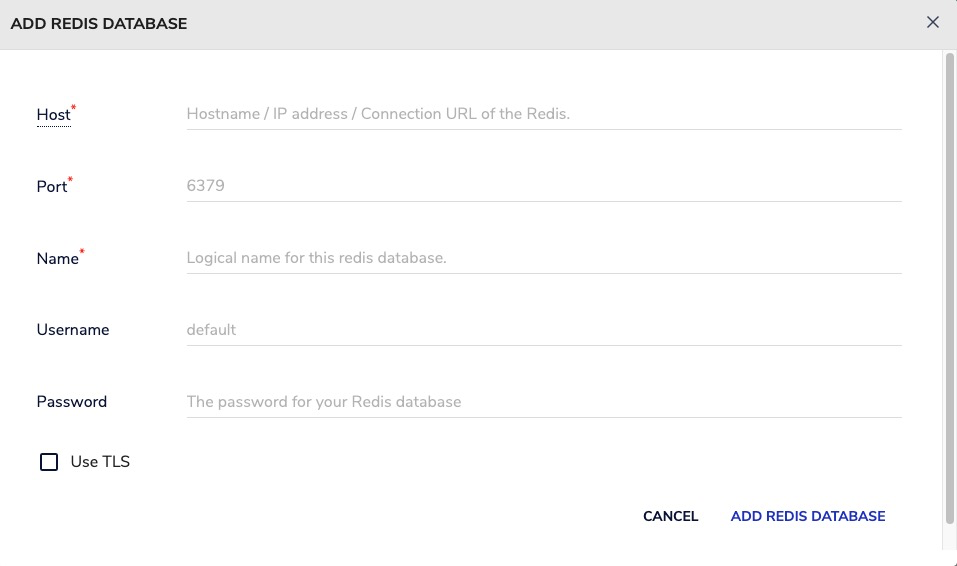Connecting with RedisInsight
This guide explains how to establish a connection between RedisInsight and a Valkey database instance. It walks through the necessary setup, configuration, and connection steps using the official Redis GUI.
Variables
Certain parameters must be provided to establish a successful connection to a Valkey database. Below is a breakdown of each required variable, its purpose, and where to find it. Here’s what each variable represents:
|
Variable |
Description |
Purpose |
|---|---|---|
|
|
Valkey hostname, from the Elestio service overview page |
The address of the server hosting your Valkey instance. |
|
|
Port for Valkey connection, from the Elestio service overview page |
The network port used to connect to Valkey. The default port is 6379. |
|
|
Valkey password, from the Elestio service overview page |
The authentication key required to connect securely to Valkey. |
These values can usually be found in the Elestio service overview details as shown in the image below, make sure to take a copy of these details and add it to the tool moving ahead.
Prerequisites
Install RedisInsight
RedisInsight is a graphical tool for managing Redis databases. Download and install RedisInsight from:
https://redis.com/redis-enterprise/redis-insight/
RedisInsight is available for Windows, macOS, and Linux.
Steps
Once all prerequisites are set up, follow these steps to connect:
-
Launch RedisInsight
Open the RedisInsight application after installation.
-
Add a New Valkey Database
Click on “Add Valkey Database”.
-
Enter Your Connection Details
Fill in the following fields using your Elestio Valkey service information:
-
Host: HOST
-
Port: PORT
-
Password: PASSWORD
-
-
Test and Save the Connection
Click on “Test Connection” to verify the details. If successful, click “Connect” or “Add Database”.
If the connection is successful, RedisInsight will display a dashboard showing key metrics, data structures, memory usage, and allow you to interact directly with Valkey using a built-in CLI or visual browser.