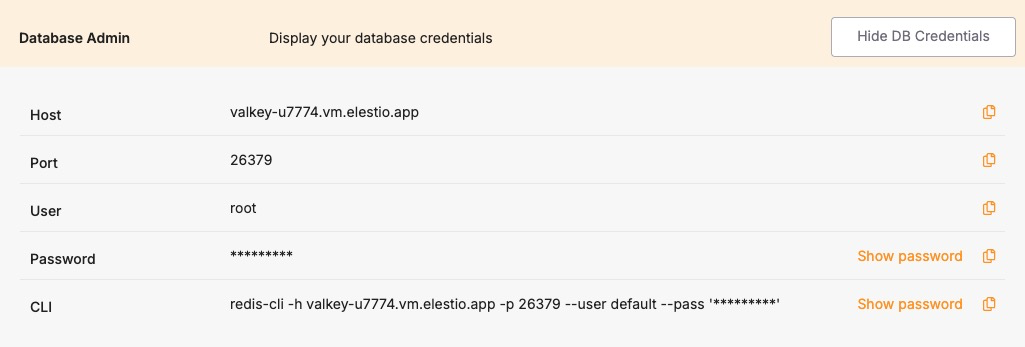Database Migration Service for Valkey
Elestio provides a structured approach for migrating Valkey databases from various environments, such as self-hosted servers, on-premises infrastructure, or other cloud platforms, to its managed services. This process ensures data integrity and minimizes downtime, facilitating a smooth transition to a high-performance, Redis-compatible environment.
Key Steps in Migrating to Elestio
Pre-Migration Preparation
Before initiating the migration process, it’s essential to undertake thorough preparation to ensure a smooth transition:
- Create an Elestio Account: Register on the Elestio platform to access their suite of managed services. This account will serve as the central hub for managing your Valkey instance and related infrastructure.
- Deploy the Target Valkey Service: Set up a new Valkey instance on Elestio to serve as the destination for your data. Ensure the configuration and Redis protocol version of the target instance match your source to avoid compatibility issues during data transfer. Detailed prerequisites and guidance can be found in Elestio’s migration documentation.
Initiating the Migration Process
With the preparatory steps completed, you can proceed to migrate your Valkey database to Elestio:
- Access the Migration Tool: Navigate to the overview of your Valkey service on the Elestio dashboard. Click on the “Migrate Database” button to initiate the migration process. This tool is designed to streamline the procedure by guiding you through each stage.
- Configure Migration Settings: A modal window will appear, prompting you to verify that your target Valkey instance has adequate disk space to accommodate your current dataset. Adequate storage helps prevent interruptions or data truncation. Once confirmed, click on the “Get started” button to proceed.
- Validate Source Database Connection: Provide the connection details for your existing Valkey or Redis-compatible database, including:
-
Hostname: The address of your current Valkey or Redis server.
-
Port: The port number used by your Valkey service (default is 6379).
-
Password (if applicable): The password used for authenticating access to your database.
-
Database Number (Optional): If you are using numbered databases (e.g., db 0, db 1, etc.), indicate which one you wish to migrate.
-
After entering the necessary details, click on “Run Check” to validate the connection. This step ensures that Elestio can securely and accurately connect to the source database. These details can also be found in your existing hosting or container environment settings.
Execute the Migration
If all checks pass without errors, initiate the migration by selecting “Start migration.” Monitor the progress via real-time logs displayed on the dashboard. This transparency helps you detect and resolve any issues immediately, ensuring uninterrupted and consistent data transfer.
Post-Migration Validation and Optimization
After completing the migration, it’s essential to perform a series of validation and optimization tasks to ensure the integrity and performance of your database in the new environment:
- Verify Data Integrity: Run data integrity checks to confirm successful migration. This may include comparing key counts, verifying TTLs (time-to-live), or querying sample keys to ensure consistency between the source and target.
- Test Application Functionality: Ensure all applications depending on Valkey can connect and operate normally with the new Elestio instance. Update any environment variables, DNS records, or connection URIs to reflect the new service endpoint.
- Optimize Performance: Leverage Elestio’s monitoring dashboard to tune performance. Enable slow log tracking, monitor memory usage, and adjust max memory policies or eviction strategies if needed. Elestio’s infrastructure is optimized for low latency and high throughput.
- Implement Security Measures: Review and update security configurations. This includes setting a strong access password, enabling TLS if supported, and managing firewall rules to limit access. Use the Elestio dashboard to rotate credentials and enforce access restrictions.
Benefits of Using Elestio for Valkey
Migrating your Valkey database to Elestio offers several advantages:
- Simplified Management: Elestio automates essential database maintenance tasks such as service restarts, backups, updates, and uptime monitoring. The platform provides a real-time dashboard for CPU usage, memory utilization, disk I/O, and more. Users can update environment variables, scale services, and view system logs from a unified interface.
- Security: Elestio keeps Valkey instances secure by applying timely security patches and enforcing best practices. All deployments are protected by randomly generated access credentials, and backups are encrypted to safeguard data at rest and in transit. Users can define firewall rules to control inbound traffic and enable TLS-based access where needed.
- Performance: Valkey on Elestio is pre-configured for high performance. The platform leverages Valkey’s Redis-compatible architecture to deliver fast, predictable response times even under heavy load. This setup supports a variety of workloads, from caching layers and session stores to real-time Pub/Sub systems.
- Scalability: Elestio allows dynamic scaling of your Valkey service to match evolving resource needs. You can upgrade CPU, RAM, and disk space with minimal downtime. Additionally, Elestio supports persistent volume resizing and load-based scaling to meet future growth demands.